Sophia Cole
Sophia cole is a passionate blogger and she has written blogs on various topics on tech tips like printers, yahoo, computer, windows, browser, etc. See my tips
Facebook, one of the most popular social media networks, makes few concessions when it comes to authentication and security. Now, it has...
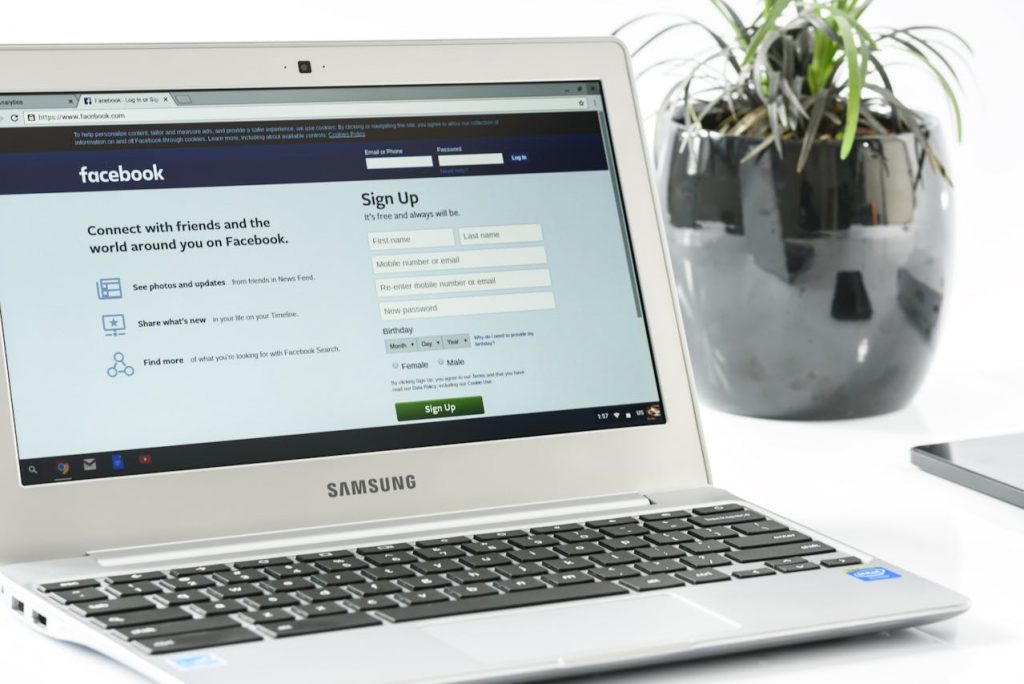
Image Credits: pexels
Facebook, one of the most popular social media networks, makes few concessions when it comes to authentication and security. Now, it has always been one step ahead of the competition. Further, we will explain Why Facebook Profile Lock Is Not Available on iPhone and how to lock Facebook profile on iPhone using the iPhone Facebook app. And even how to lock your FB profile using the internet browser.
The Facebook profile lock option Facebook offers an additional degree of protection by preventing access to your images, stories, and posts by anybody who is not a friend of yours. In a nutshell, it allows you greater control over your environment and makes your Facebook immune to privacy breaches by cybercriminals. In layman’s terms, Facebook profile lock is “lock my Facebook profile.”
But unfortunately. This feature is only available for the Facebook Android version, and no lock profile option on Facebook when operated from a pc or iPhone. As a result, a common question that wraps the head around is “why Facebook profile lock is not available” on pc and iPhones, which too constitutes an important part of the techno fraternity and cannot be done completely without.
All of your Facebook images, posts, and stories are only visible to your Facebook friends, including your profile picture and cover photo.
A user’s profile will no longer be viewable to anyone who is not on the user’s friends list after the lock my Facebook profile has been enabled; They won’t be able to save their profile picture or cover photo, either.
As a result, they are unable to access the user’s Stories. Additionally, the Lock Profile function transforms the posts that have been shared before from the public to friends when it is activated. On top of that, the timeline and tag review is activated. This implies that other people will have to get your permission before tagging you in their social media content. It is safe from all corners.
The simple solution to the question, “Why Facebook profile lock is not available?” It is to get Facebook a simple update.
Now, it has to be borne in mind that the lock My Facebook profile has been introduced for mobile Android version and not for desktop and iOS users, which can keep the users up with “how to lock my Facebook profile picture on pc?” This desktop workaround may be used by iOS users who want to know how to lock their Facebook profile iPhone.
It needs a quick clarification for those users who are struggling with the question as to why the Facebook profile lock feature is not available. The platform is working on some updates and will be soon made available to all interfaces.
Being in the United Kingdom, I am not able to lock my Facebook profile from my iPhone App. I strongly believe that Profile locking is not available in a large number of countries including the United Kingdom, the United States, Canada, and many more.
But the people who are living in India, Afghanistan, Myanmar, Pakistan, Egypt, Ukraine, Turkey, UAE, Sudan, and Saudi Arabia can lock their Facebook profile as of May 2022.
If your countries allow you to lock your profile using the iPhone app. See the below image for the same.
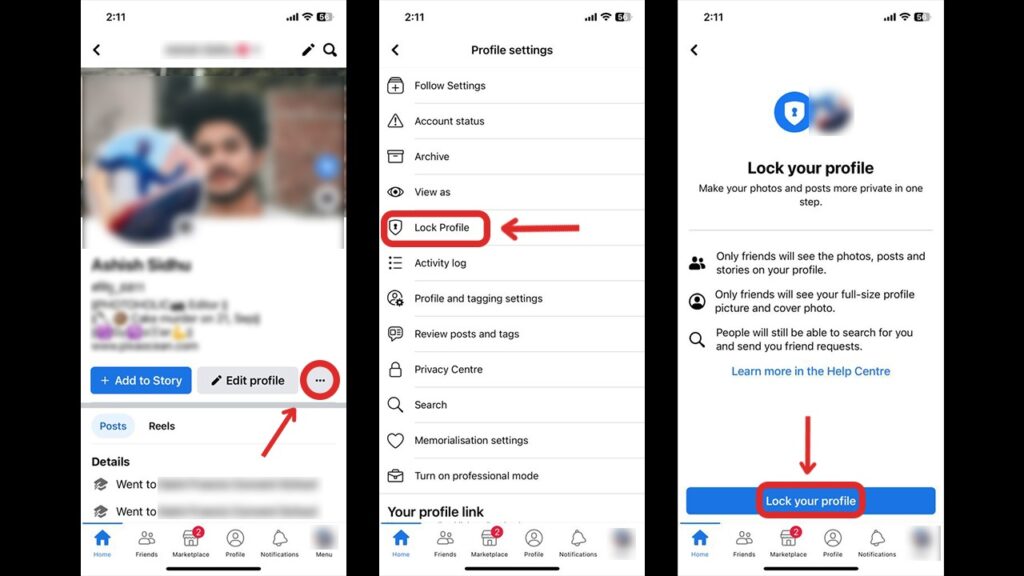
If the Profile lock is available in your country then you can simply follow the steps below.
1. Open your Facebook profile.
2. Click on the 3 dots icon/button.
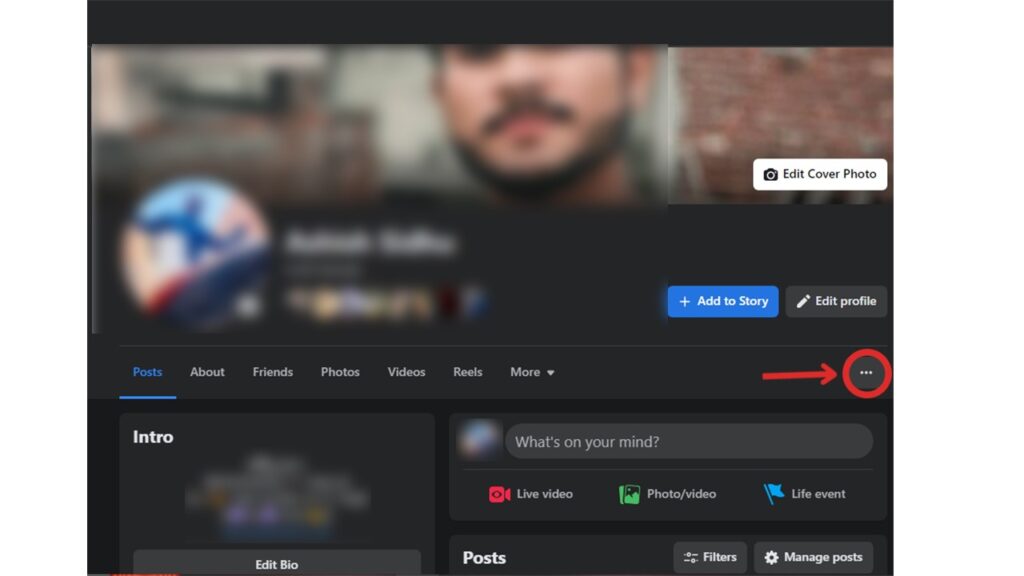
3. A pop-up will be like the below image. Select the “Lock Profile” option.
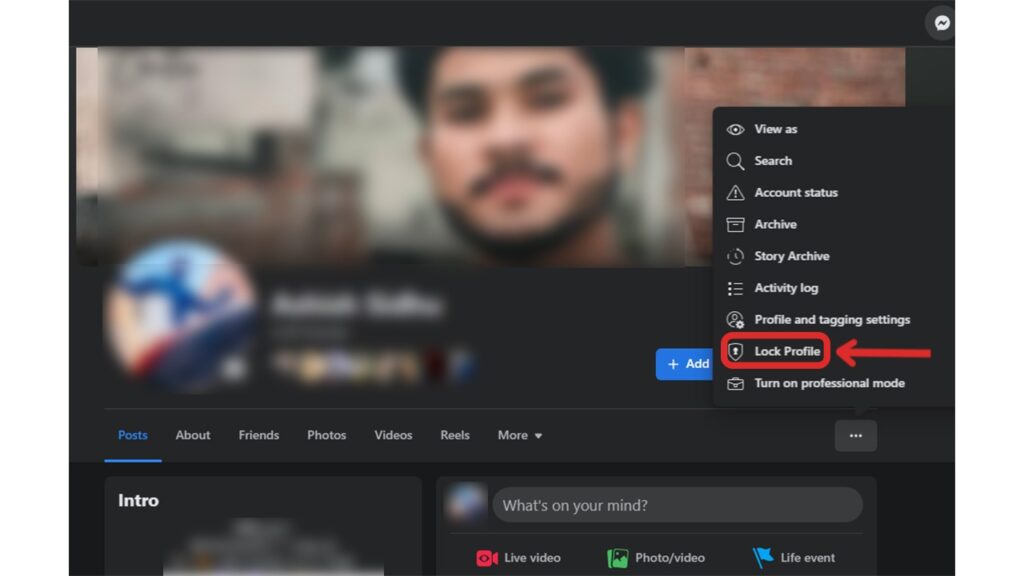
4. Now, Just click on “Lock Your Profile”. See the below image for reference.
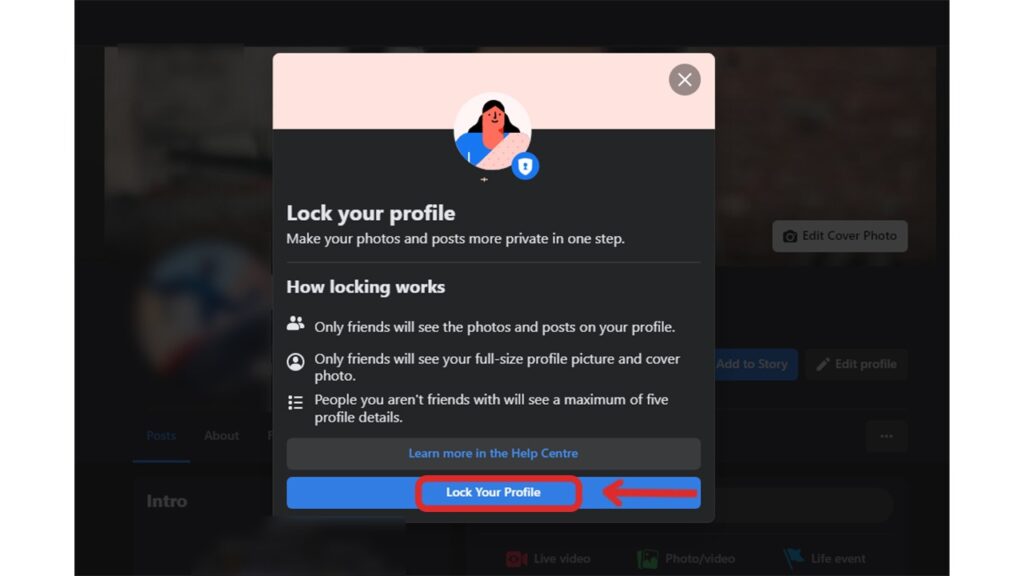
Fb profile lock is not available in your country/region, what to do to secure your profile? Don’t worry Facebook cares about users. You can still easily protect your account/profile using “Privacy Settings” for you.
Follow the steps below:
See the below images for reference.
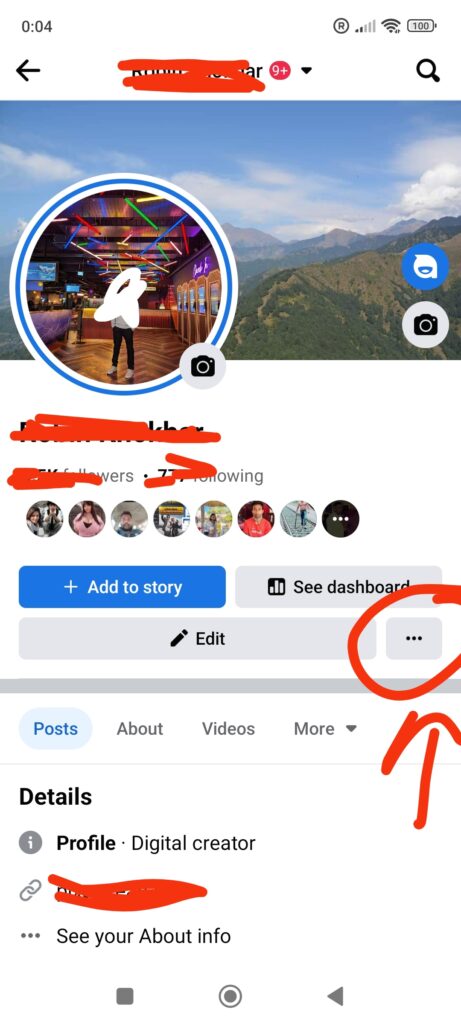
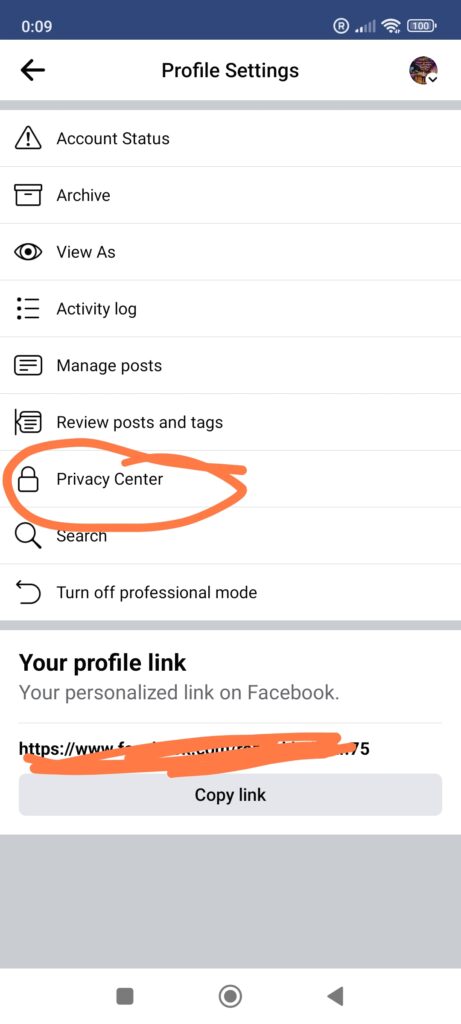
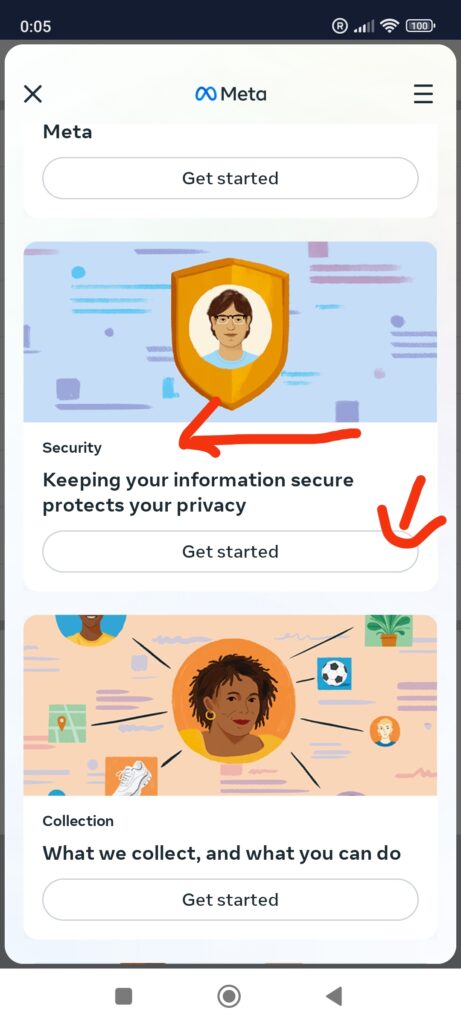
You may use this strategy on both your iPhone and your computer’s desktop computer. Now, to demonstrate it on my computer’s desktop.
Why Facebook Profile Lock Is Not Available for Me?
Now, it must be noted that the entire function is not accessible in all countries, as previously stated. As a result, if you are unable to locate this choice, the function is not accessible in your area. Now, you do, however, have a number of options for safeguarding your personal information.
Following the procedures outlined here, you may see and modify Facebook’s privacy settings on your iPhone as an alternative to Facebook profile locking and better security from a privacy breach.
The lock my Facebook profile feature of Facebook is worth a penny. Facebook users will be able to exert more control over their profiles as a result of this functionality. In this day and age of cybercrime, this function is quite beneficial for people who wish to entirely conceal their online identity from strangers or stalkers.
Stalking and gathering information about others has always taken place on social media sites like Facebook. Even though you may make your profile private on Instagram, Facebook is an open book of your Images and other personal information, and it is impossible to know how many individuals are stalking you regularly. You should know, “How do I lock my profile on Facebook? If you’re concerned about your personal information being seen by the public.
A: Facebook Profile Lock is an amazing feature that helps you to protect your Facebook profile. It prevents strangers/non-friends of yours from viewing or downloading your profile picture or seeing any personal details locked by you.
A: This feature is not available in many countries. But the people who are living in India, Afghanistan, Myanmar, Pakistan, Egypt, Ukraine, Turkey, UAE, Sudan, and Saudi Arabia can lock their Facebook profile as of May 2022. There may be several reasons for Facebook Profile Lock is not available on your iPhone or PC in some countries or regions. There may be technical limitations or the apps or tools are still in the beta testing duration.
A: Yes, Facebook Profile Lock is available on all Android devices, including all browsers on PC as well. However, it might not be available on the iPhone apps in some countries or some particular regions.
A: If the Facebook Profile Lock option is available on your platform. You can simply go to your Facebook profile, Tap on your cover photo or your profile picture and select Turn on profile picture guard” or “Turn on profile lock.” This will not allow strangers to view or download your profile pic access your friend list or see your posts.
A: It provides additional security as well as privacy for users. No stranger will be able to download or see your profile pic or cover photo and additional details you have made private. This security feature helps reduce the risk of identity theft and harassment.
Suggested:
Best Performing Facebook Feed Plugins for WordPress.
How to Retrieve Deleted Messages on Facebook?
How to Increase Post Reach On Facebook?