Cassian Taylor
Hello, My Name is Cassian Taylor and I work in DataVare.
This post will review the many ways to export Outlook contacts to VCF files. Here is where you will discover the precise,...
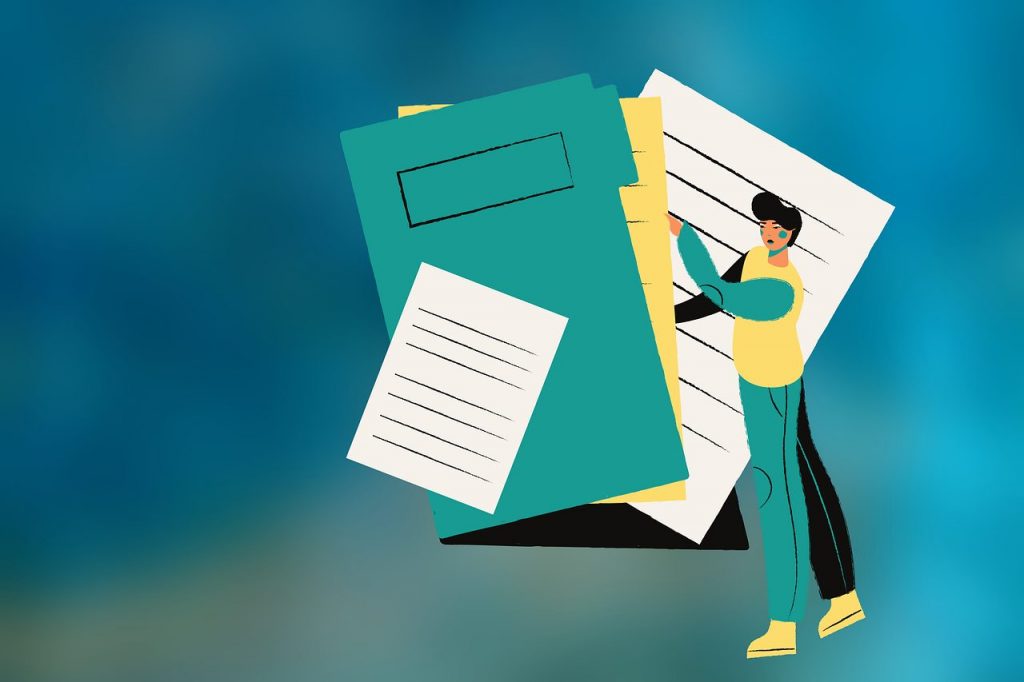
Image Credits: pixabay
This post will review the many ways to export Outlook contacts to VCF files. Here is where you will discover the precise, simple steps required to accomplish what you want. Continue reading this blog post until the end and utilize the free information given if you export many Outlook contacts to the vCard file format. Relationships are the most vital thing to us, as we all know. People keep their contact details in many places. For example, some users can keep it on their mobile phones, while others can keep it on Microsoft Outlook or Thunderbird and several email accounts such as Yahoo and Gmail.
Integrity: Export Outlook contacts to vCard to ensure flexibility; this is one of the most popular file formats. This means there are no compatibility problems when utilizing contacts across various email programs, devices, and operating systems. ContactContact data is always available and usable on all devices.
There are many methods for exporting contacts from Outlook to VCF. If users wish to export one contact file in vCard format from Outlook, they can utilize the attached File, save as, and forward contact options to convert Outlook contacts to VCF file format.
There are two ways for users to convert numerous Outlook contacts to the vCard file format. The first way requires them to export Outlook contacts to Excel or CSV, which they must convert into a vCard file format from CSV. However, there is another way that we provide a professional service that lets you export all of your Outlook contacts to a VCF file in a few easy steps.
First Method: Use the Attach File Option to export contacts from Outlook to vCard.
Important Note: The DataVare Address Book Manager Tool is available for download if you want to skip several procedures. The application can easily convert many CSV files to vCard format without losing any data.
To explain further, we advise you to use our DataVare Address Book Manager Tool to import/Open/Export Outlook Contacts to VCF/vCard Files format. The program is one of the best tools for mass exporting Outlook contacts to VCF without limiting file size.
This article covers the best methods for converting Outlook contacts to the VCF or vCard file format. Additionally, the program works well for moving your source Outlook files into other formats. You can also proceed with any of the suggested options that meet your needs for exporting contacts. We advise you to conduct the interactions more quickly and professionally for better outcomes.
Suggested:
Discover Tips: Convert/Shift Excel Spreadsheet Files into vCard Files.
How to Analyze PST File Calendars in Outlook?