Robin Khokhar
Robin Khokhar is an SEO specialist who mostly writes on SEO. Thus sharing tips and tricks related to SEO, WordPress, blogging, and digital marketing, and related topics.
There are different email applications, available across the globe to ensure easy and secure data management. This is because every user wants...
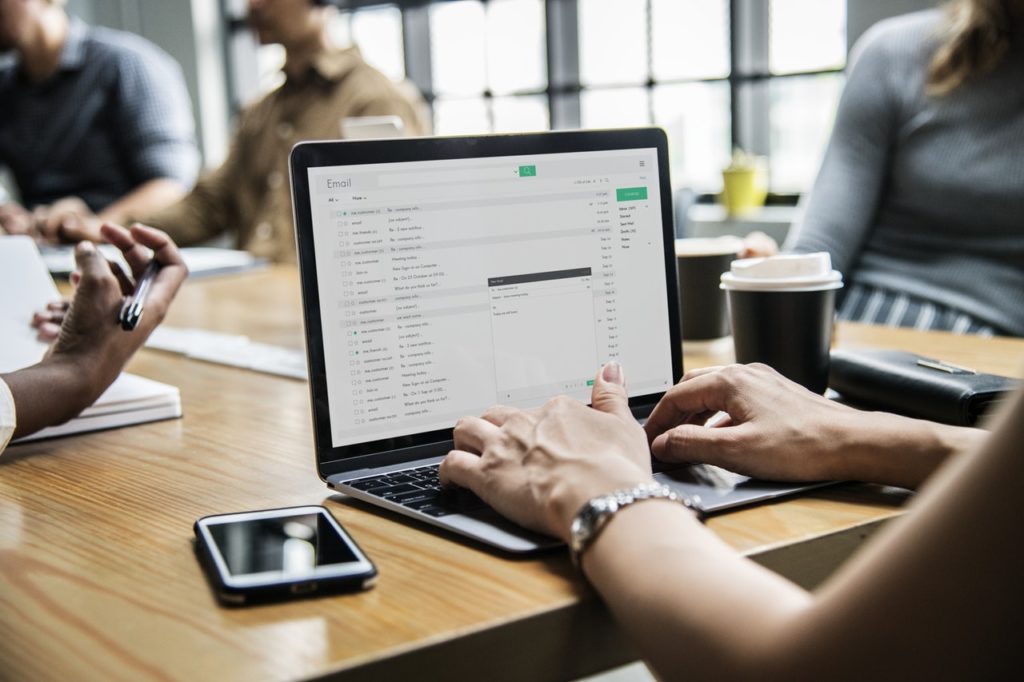
There are different email applications, available across the globe to ensure easy and secure data management. This is because every user wants to preserve and maintain the data without leading to any data loss. G Suite is a web-based email application invented by Google. It renders numerous Google applications such as Gmail, Hangouts, Google+ and many more.
As the need of users changes, one can move their data to another email application like Office 365. Office 365 is a software as a service web-based email provider which includes Office services associated with Microsoft’s cloud server. Now, to perform Google Apps migration to Office 365 easily, a user makes use of the best migrator tool which is Systools G Suite to Office 365 Migration tool. This software provides the safest G Suite migration via transferring the mailboxes from Google Apps to Office 365 with a few mouse clicks.
Systools Google Apps to O365 Migration tool is a top-notch utility to overcome all shortcomings associated while manually migrating the data items from Google Apps to Office 365 account. It permits users to migrate mailboxes from Google Apps to Outlook 365 in a seamless manner. With its self-explanatory and user-friendly interface, one can easily migrate multiple Google Apps domain account at the same time.
This tool is designed with the intention to provide a complete migration process to the end users. Hence, one can easily migrate different data items from the Google Apps account such as emails, calendars, contacts, etc. to the respective Outlook 365 profile.
It is a highly equipped software which allows a user to save single or multiple files from the Google Apps account. Also, all the folders of the G Suite account are well-maintained after the migration process. Along with that, it allows saving different data items in the user-defined folders.
This Google Apps to Office 365 Migration tool renders a user to migrate mailboxes of multiple users of the G Suite domain. In order to migrate selective data items, customized filters can be applied. This enables a user to apply filters on emails, contacts, and calendar.
This application software is programmed with advanced algorithms wherein a user can append the data to the existing folders of the Outlook Web app account. By this, all the mailboxes such as emails, contacts, calendars, etc can be added over to the existing Office 365 account.
With the help of G Suite to Office 365 Migration tool, a user can easily migrate the mailboxes. This enables to migrate the data items to Outlook 365 irrespective of the file size. This makes easy for the user to migrate data items carrying huge size from G Suite account to Office 365 profile.
A user can make use of pause option during the migration if needed. Similarly, the resume option can be utilized when required. This added functionality allows a user to hold and resume the Google Apps transfer process as in when required during the migration process.
Compatible on Windows 10 and all the below versions
Enables complete data migration from Google Apps to Outlook 365 account
Does not support Macintosh Operating System
A user can migrate the data using either Single user and Domain user, as per the requirement
Firstly, download and install Google Apps to Office 365 Migration software.
Then, select Single user option to migrate a single G suite user’s mailbox and enter the email address and click Register.
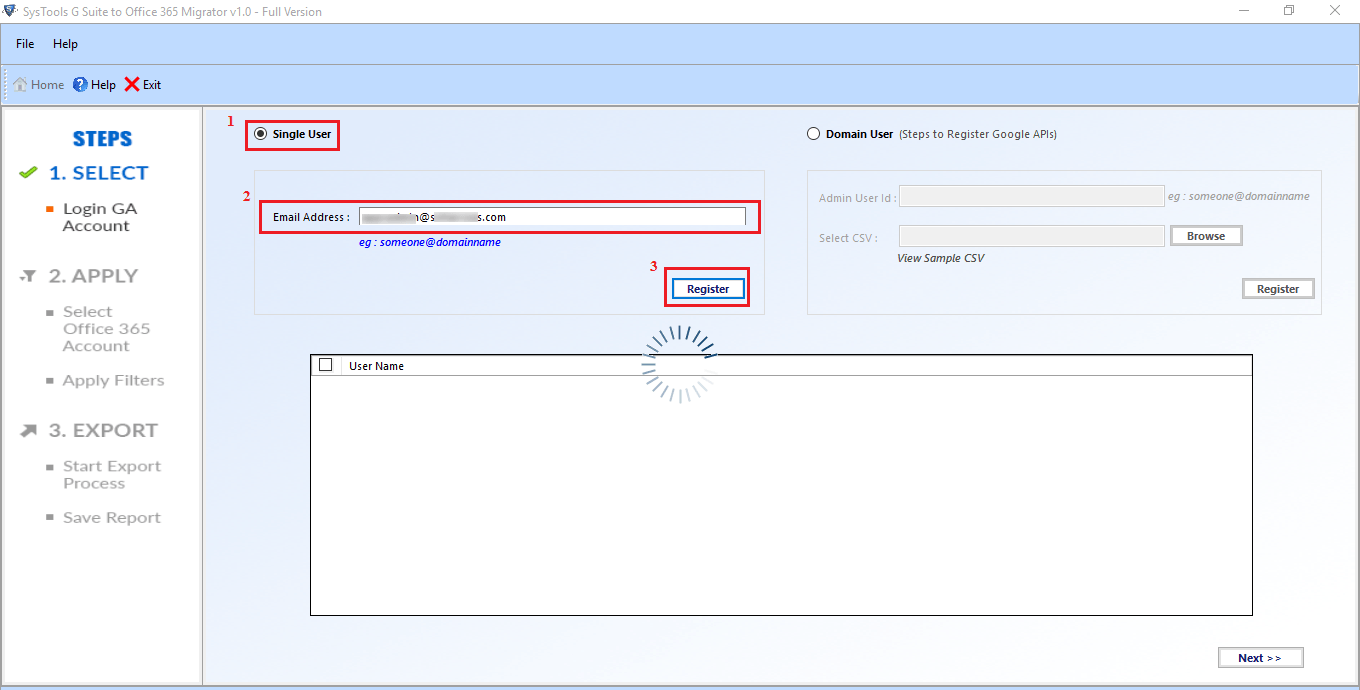
After which, you will be redirected to the web browser, log in the Gmail credentials.
Then, click Allow, in order to grant permission to the tool for migration
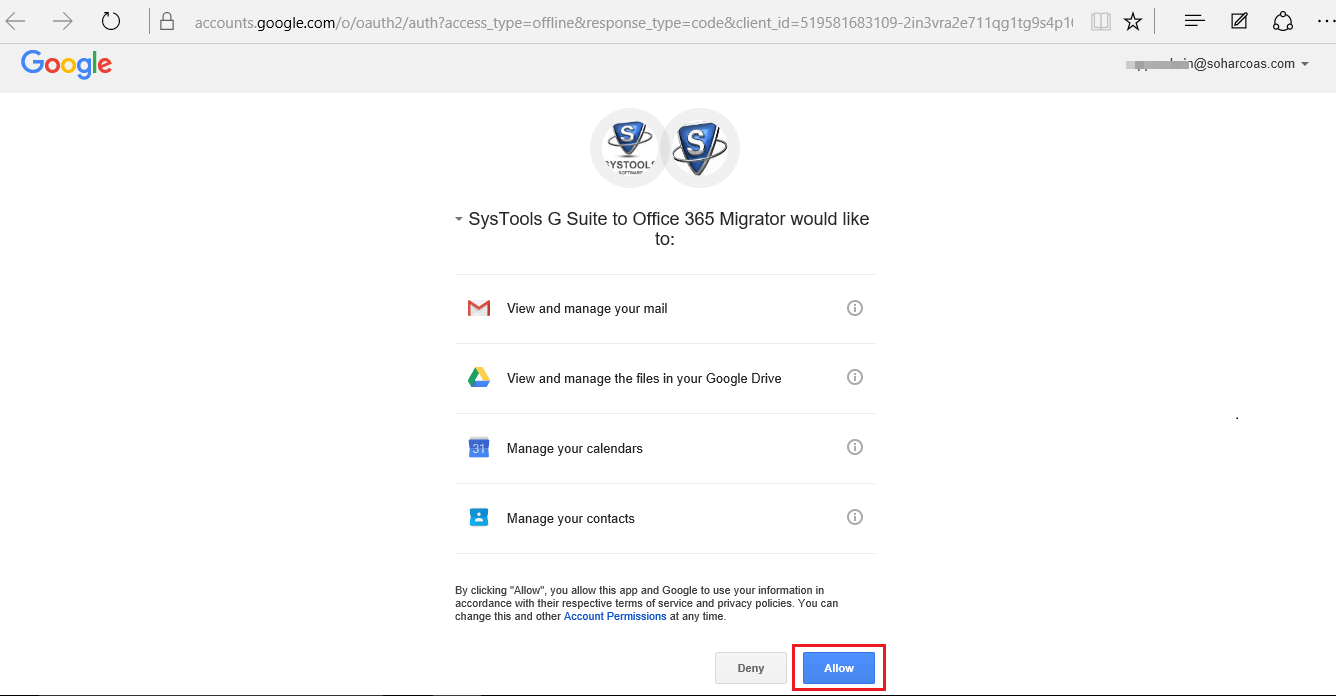
For the admins of Office 365 domain, select With Impersonation option.
If you are not an admin and hold a single account to migrate, then select Without Impersonation option.
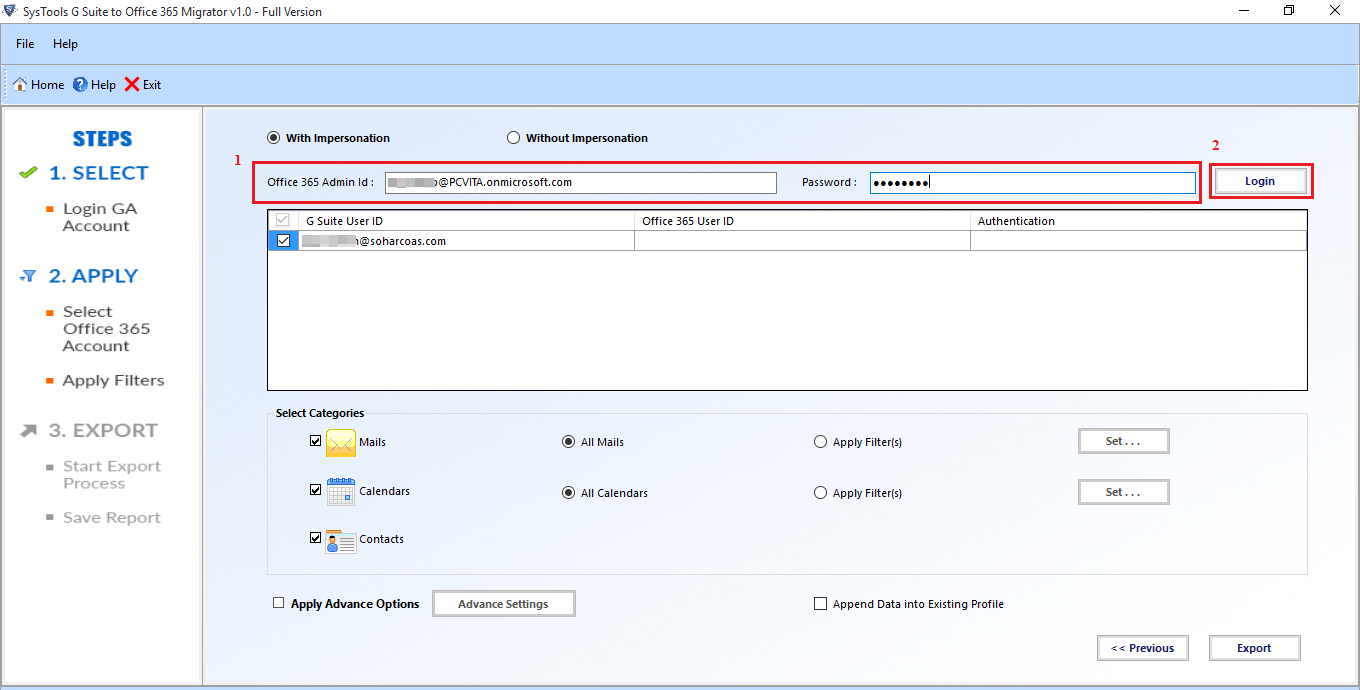
After that, select categories according to the choice like email, contacts, calendar which needs to be exported.
Apply customized filters which will be reflected the resultant files.
Suggested:
How to get rid of spam in your email?
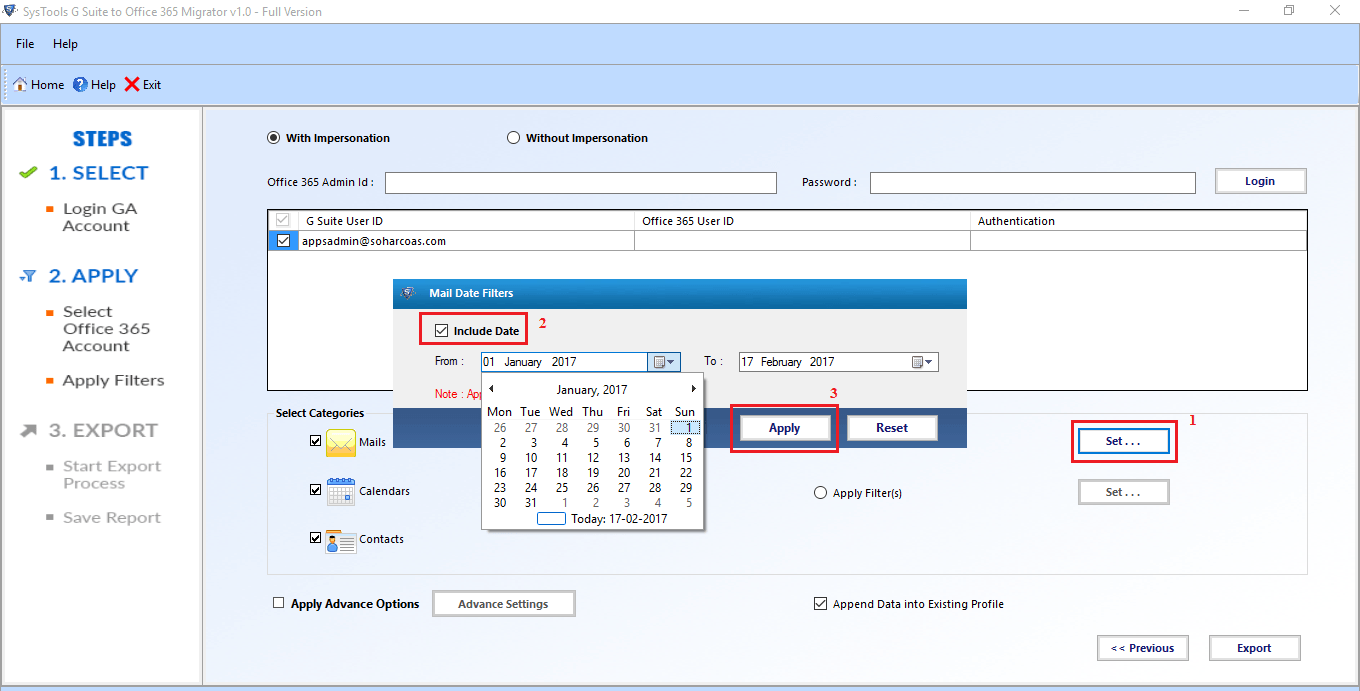
After the filters are applied as per the choice, click on the Export button.
During the migration process, the software displays the status simultaneously.
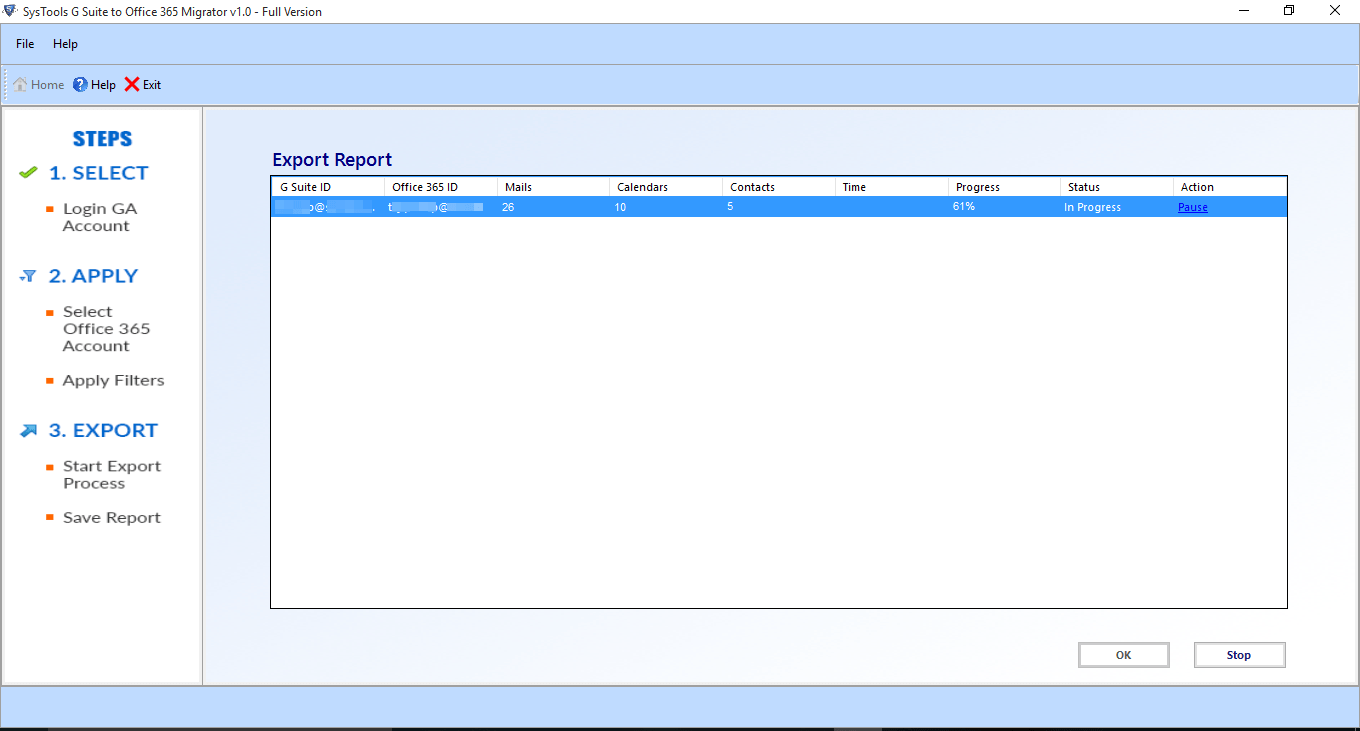
After the export process completes, a report will be generated in CSV format.
Click Save Report, to save the generated report to the local folder.
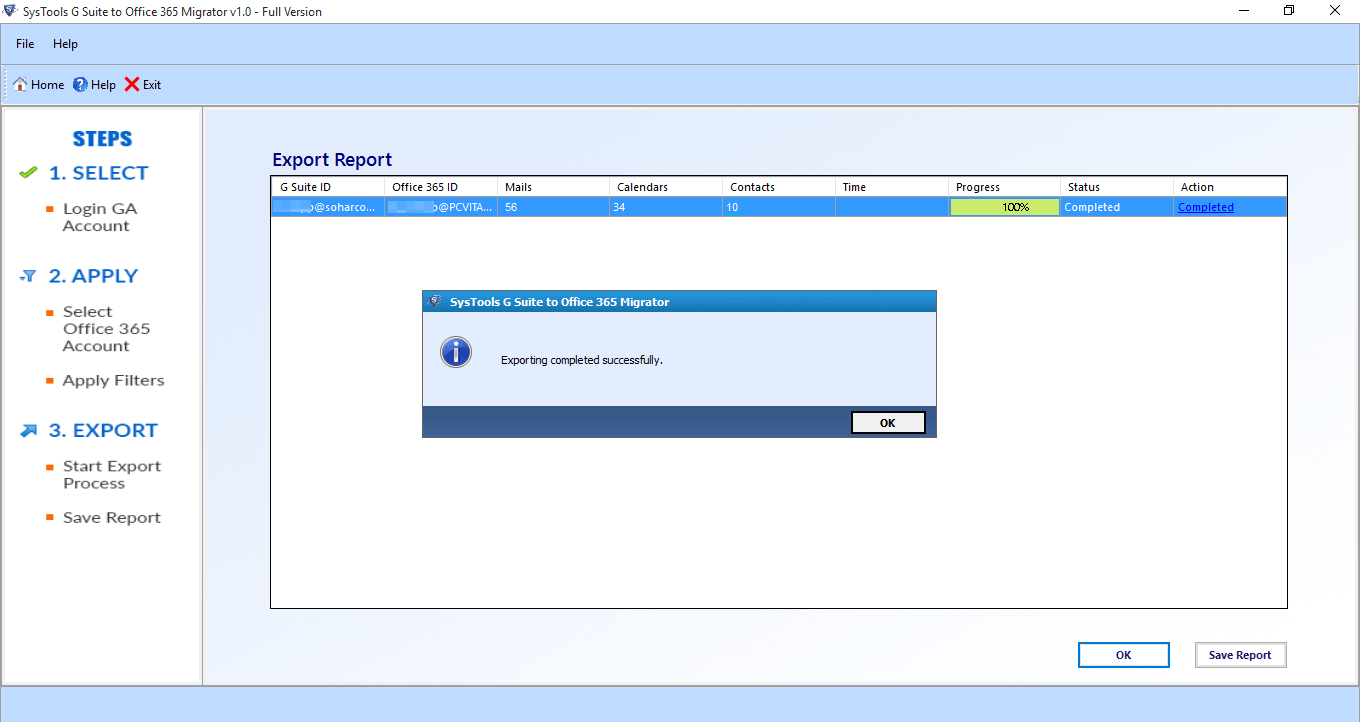
After the software is installed, select Domain User option to import multiple users of the G Suite domain.
After that, enter the Admin User ID of G Suite profile.
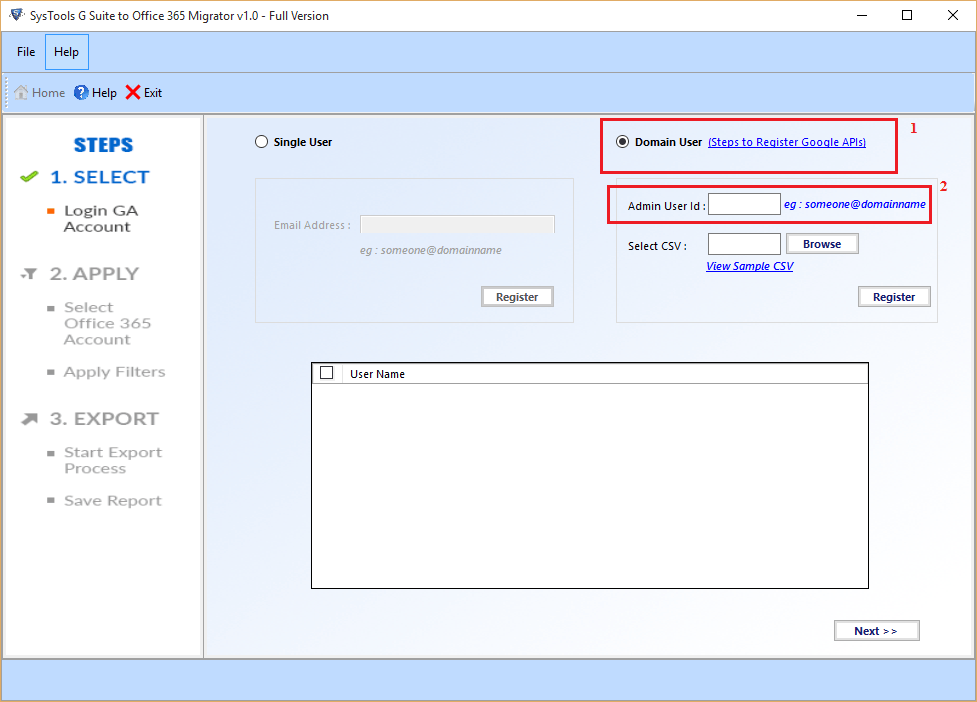
Click on View Sample CSV and select With Impersonation or Without Impersonation with respect to the requirement.
Browse the CSV file containing the login credentials of G Suite mailboxes which need to be migrated and click Register.
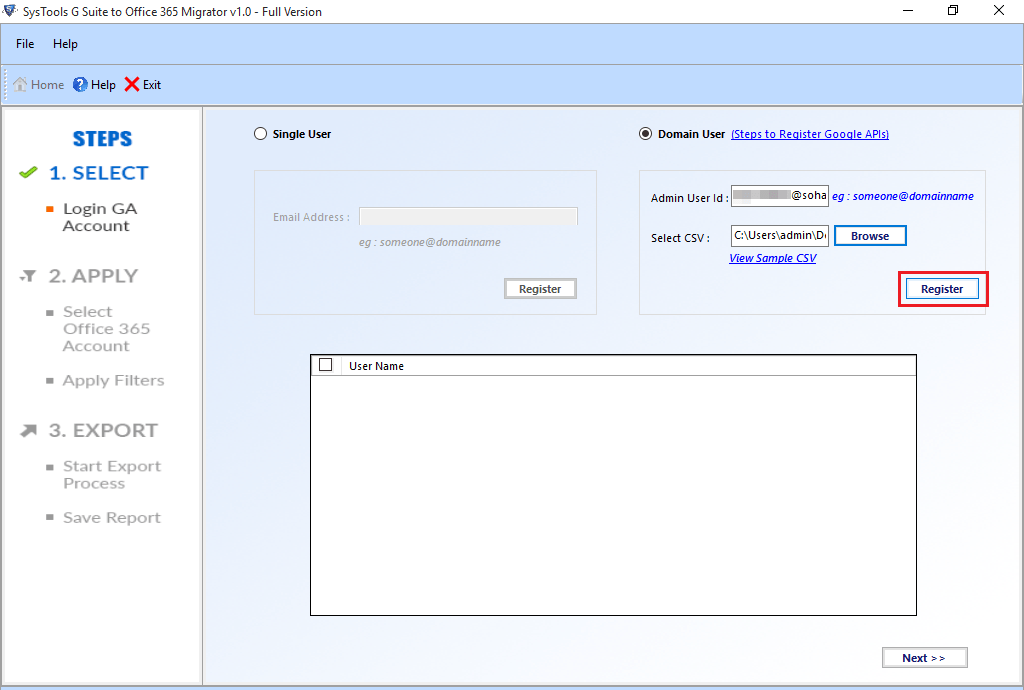
Once the CSV file is imported, a list of mailboxes will be displayed.
After that, select the required mailbox and click Next to proceed.
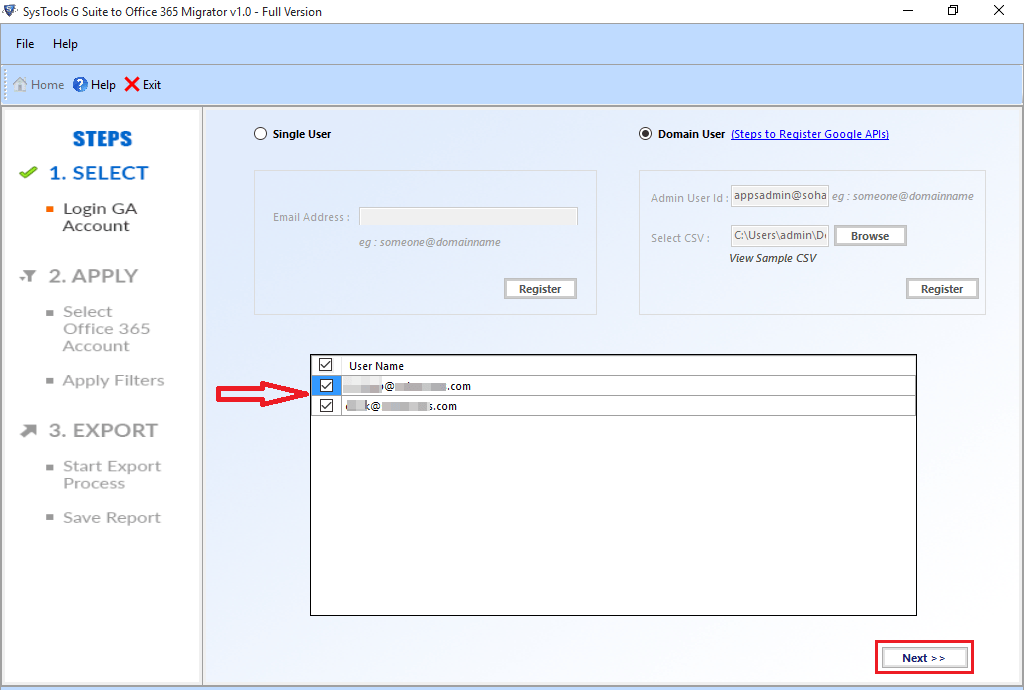
With Impersonation option exports the required file, for that fill the Office 365 Admin ID and Password of Office 365 account.
If you are not an admin, then select Without Impersonation and provide the Office 365 Admin ID and Password and Authenticate it.
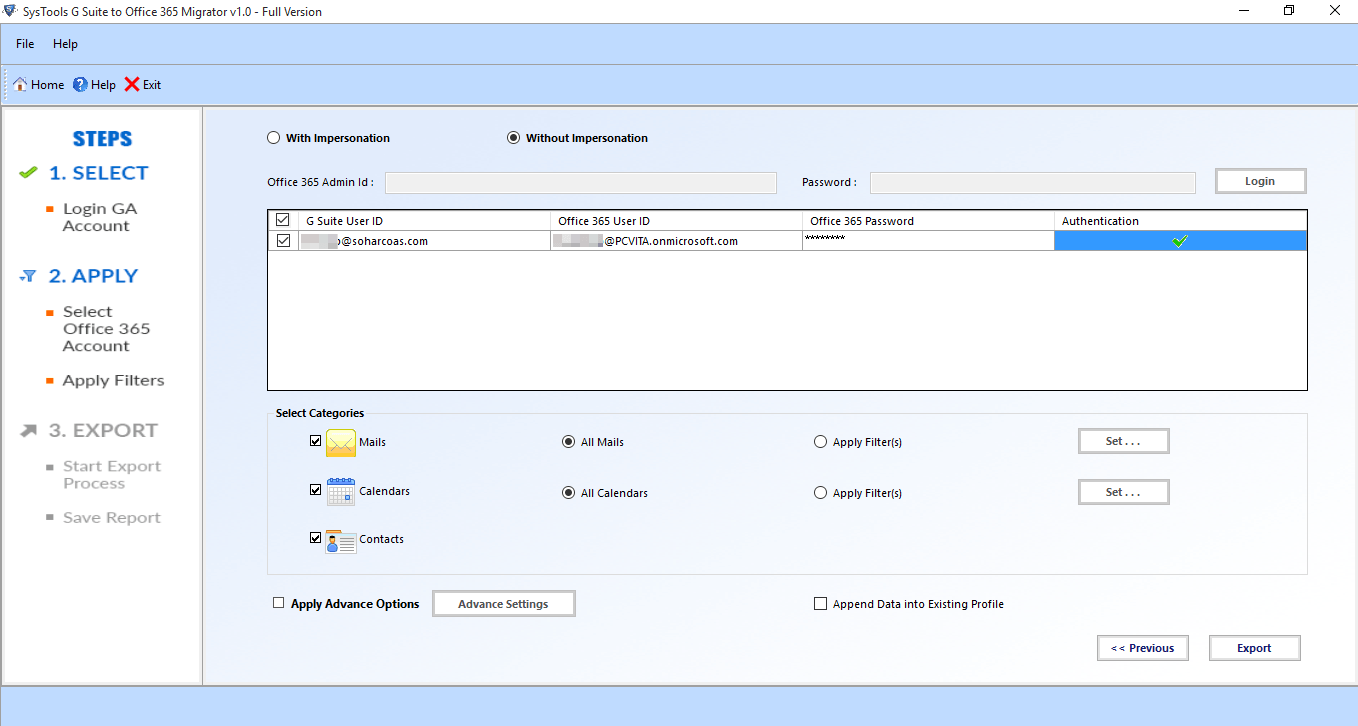
Then, select the mailbox items to be exported from the Categories option.
After that, customized filters can be applied which will be added to the migrated file.
After applying the required filters, click on the Export button.
Upon successful data migration, a report will be generated which can be saved in CSV format.
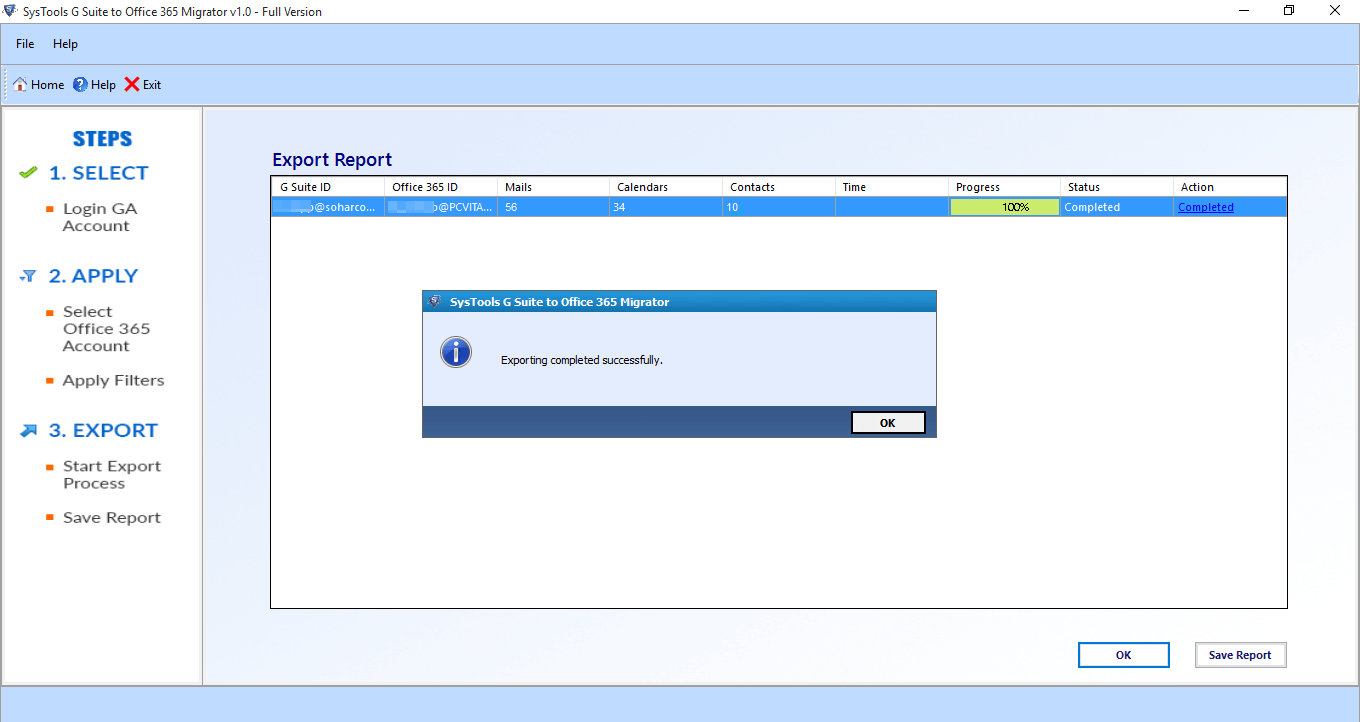
Migrating mailbox items from Google Apps to Office 365 is always been so tedious and exhausting process. If some technical failure occurs, there are chances of permanent data loss. Hence, Systools has introduced G Suite to Office 365 Migration tool. It is a dynamic software for easy Google Apps migration to O365 in a few simple clicks. Considering the overall features and functionality, this versatile software can be rated as 9.8 out of 10.
Suggested:
How to get of Spammy emails in Gmail?
Fabulous, what a webpage it is! This webpage provides valuable facts to us, keep it up.|
Very informative and accurate post. Thanks for sharing with us.
Mr.Robin.
Very well explained thank you