Camila Saunders
I am a Blogger by profession and I write about Technology, Software's and Apps.
Malware threats can be heinous to your computer and hence should always be protected from malware threats. Having any kind of malware/spyware/and...
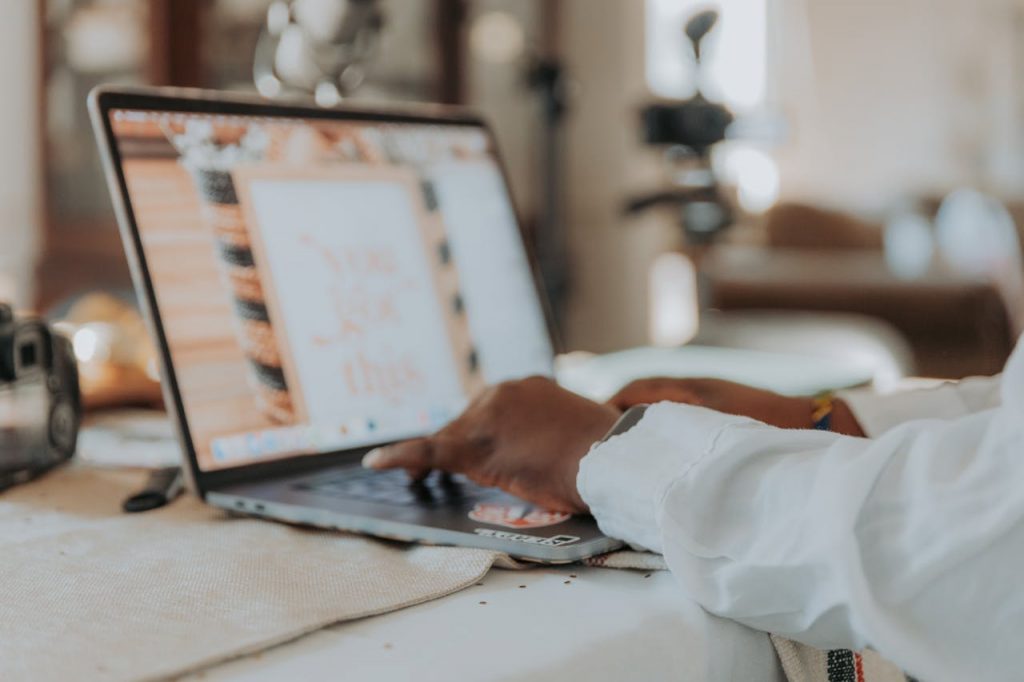
Image Credits: pexels
Malware threats can be heinous to your computer and hence should always be protected from malware threats. Having any kind of malware/spyware/and other infections on your PC not only makes it vulnerable to security threats and compromises the information and leads to an overall shutdown of your PC.
It is therefore important to keep your Windows 10 PC away and safe from any kind of malware threats and infections. This article will walk you through some of the best solutions to keep malware infections away from your Windows 10 PC.
Below are the different solutions to remove and keep your computer safe.
The Internet is the biggest source of malware infections entering your PC. Most of the time we browse sites that may be illegitimate and may download infectious data or spyware when browsed. This may prove heinous since the malware easily transfers important information to the malware server and poses threats.
Safe Mode is the safest mode and blocks the malware that loads automatically on Startup. Loading the Windows 10 PC in Safe Mode makes it easy to remove malware infections.
Another good way to keep malware infections away is to keep close track of the applications you might think are malicious. Browsing the Activity Monitor tells you what functions are being performed by the infected application and you can deal with it accordingly.
You can easily end the process by opening the Resource Monitor. To do so:
Windows 10 PC when infected by malware threats makes changes to the Web Browser and the Home Page. So it’s always a good idea to keep a check on the settings of the Web Browser. If they have been modified, the possibility is that there is some kind of infection present on your Windows 10 PC.
To check the Chrome Homepage settings follow the steps below:
After you have verified the Browser settings and its Homepage, you should also delete the Cache. This is again a good way to protect the computer from malware infections, To delete the Cache from Internet Explorer and Google Chrome, follow the steps below:
Advanced PC Cleanup from Systweak Software is a multi-utility tool that keeps your Windows 10 PC optimized and free from all kinds of malware threats and other infections.
It is an advanced tool that scans and deletes redundant files, manages Startup items, removes junk files, and protects your computer from malware threats. and improves the overall health of your Windows 10 PC.
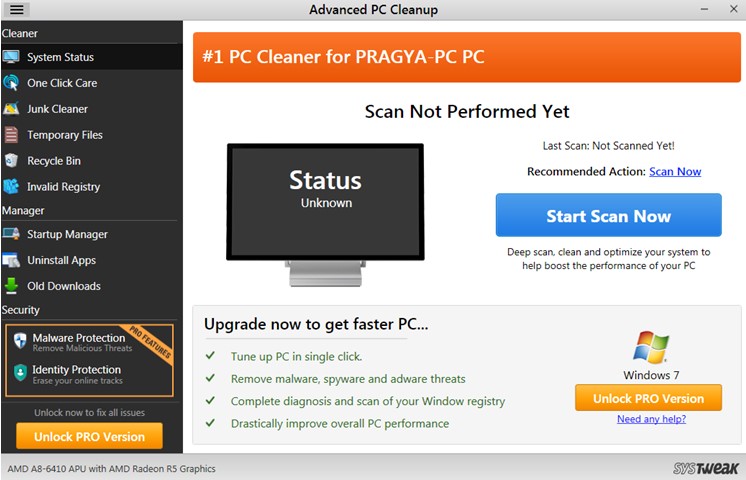
In a nutshell, malware is an infection that gains unauthorized access to your Windows 10 PC and damages your PC to a great extent. These malware threats not addressed on priority can be heinous. Hence we should either perform the manual steps or use a third-party application to protect our computer from malware.
Suggested:
Azorult, Dark Pulsar, Oceansalt, Oh My! New Malware to Watch out for.
Simple Methods to Fix McAfee Safe Search Not Working Issue.
How To Fix Common Viruses On Windows 10/11?
I really liked this article. Thank you so much for sharing it. I have been looking for my personal computer & I am sure this will really help me. I have bookmarked your article. Once again many thanks.
Thanks for posting this info. I just want to let you know that I just check out your site and I find it very interesting and informative.
Hi Camila,
Great Informative post. Last week I got the same malware in my PC. Just search article/post how to remove it. I landing to your page. I will surely try this out. I already download free version of AVG software. But by read out your article will surely try out your tips. Thank you for sharing tips. Keep posting and good luck with your next upcoming post.
Hey Camila Saunders & Robin Khokhar ,
Excellent post with good tips. I really like the tips that you have provided to remove malware from computers and i completely agree with your each tips. It is really essential for every user to secure their system from malware threats. Yes working in the safe mode, keeping a track of activities performed by installed malicious applications, checking the browser & deleting the browser cache are good ways to stay secured from malware infections. Having advanced PC cleanup tool will also helps a lot and undoubtedly detects & removes junk files, redundant files, unnecessary files and makes the system safe and secured. Following your tips will be a great help to make the system secured from malware threats & infections.
Eventually thanks for sharing your ideas and such an informative post.
Regards
-Aadarsh