Maisie Turner
I would like to reach non-tech savvy people through my articles and overcome their technological fears.
Are you afraid to import MSG contacts in PST file format? also, you are finding a lookout for this problem? If you...
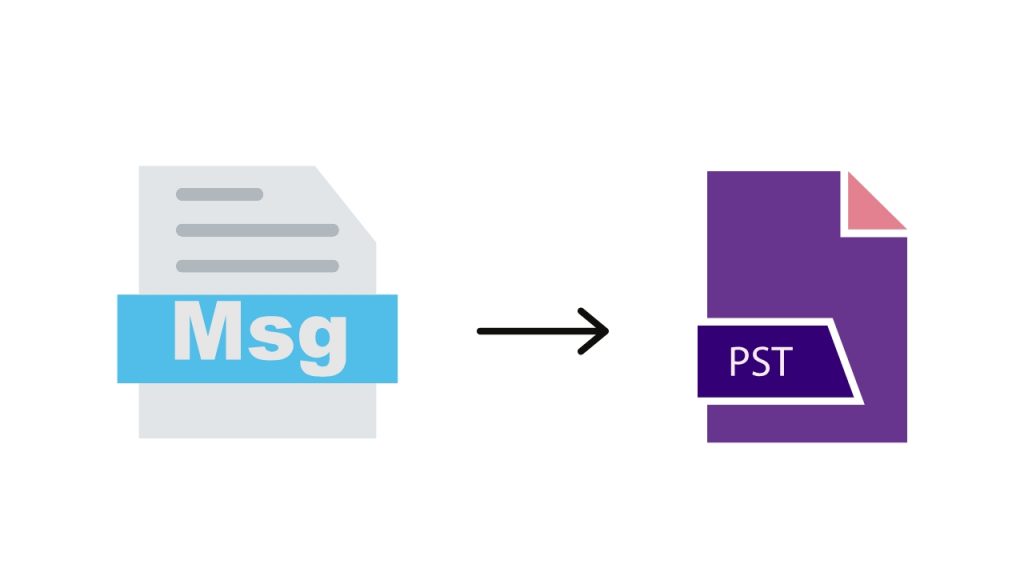
Image Credits: canva
Are you afraid to import MSG contacts in PST file format? also, you are finding a lookout for this problem? If you like this! Then, you have reached the correct article. Here, you will learn about all the possible ways to import contacts from MSG to PST format. Just follow us!
The main disadvantage of MSG files is that they can only be opened in MS Outlook. If a user tries to open a file with the .msg extension on a platform other than Outlook, an error message will appear. There are many users who are looking for a solution to import Outlook MSG contacts to PST format.
MSG is an Outlook email that stores complete information about a single email, such as title, subject, sender, recipient, and attachments. It is created by the user using the drag and drop method.
The PST file is called a “personal storage table”, which contains the complete information of the Outlook mailbox. This is a file created by Outlook to store emails, attachments, calendars, tasks, attachments, calendars, etc. PST files are regarded as Outlook databases containing complete data and can only be opened by Outlook.
Because PST is useful for users who want to store unlimited MSG files in one folder. PST is also an extension of MS Outlook, abbreviated as “Personal Storage Table”, which allows you to store all Outlook items such as contacts, calendars, messages, notes, and tasks. For these reasons, users use PST over MSG files.
As long as there are MSG files on our network, it is difficult for users to open MSG files in MS Outlook. There is no specific solution for users to import MSG files, so it is necessary to import Outlook MSG contacts to PST format. Here is a suitable manual solution for importing MSG contacts into PST file format.
Before any conversion, we will warn you and let you know the truth. The manual method is not suitable for importing unlimited MSG contacts to PST format. Data loss may occur during the conversion process, or the email structure may not be preserved. To avoid such problems, it is recommended that you use a professional online tool to import contacts from MSG to PST format.
To import Outlook MSG contacts to PST format, users need to choose a reliable solution that can easily access a large number of MSG files in Outlook. It is always recommended to choose SysTools MSG to PST Converter to import contacts from MSG to PST format. This is an effective and reliable solution that can easily retrieve MSG data in Outlook. It has multiple properties that make it different from other available online applications. Using the functions of this program, users can directly import contacts from MSG to PST format without any technical errors.
Today, one of the issues that most users worry about is “how to import MSG contacts in PST File Format “. In this blog, we highlight the most advanced technology for this purpose. Users can follow manual or automatic solutions as needed. However, experts recommend that you use an automated solution to import contacts from MSG to PST format.
Suggested:
How to Export Thunderbird Mail to PST Format For Free?
Hey Maisie,
Informative article. Thanks for sharing this with us. The way you explained to import MSG contacts in PST format in such a step by step process making the concept so easier are really appreciable. After reading this article one can easily import MSG contacts in PST file format. An useful article. Thanks and keep sharing more similar and informative article.
Regards,
-Rijhu.