Robert Allardice
Techno giant with 5+ years of experience in solving technical problems faced by users during migration and backup data on the cloud.
Planning to migrate organization from Outlook to Office 365 – then why leave your data in the old platform? The data stored...
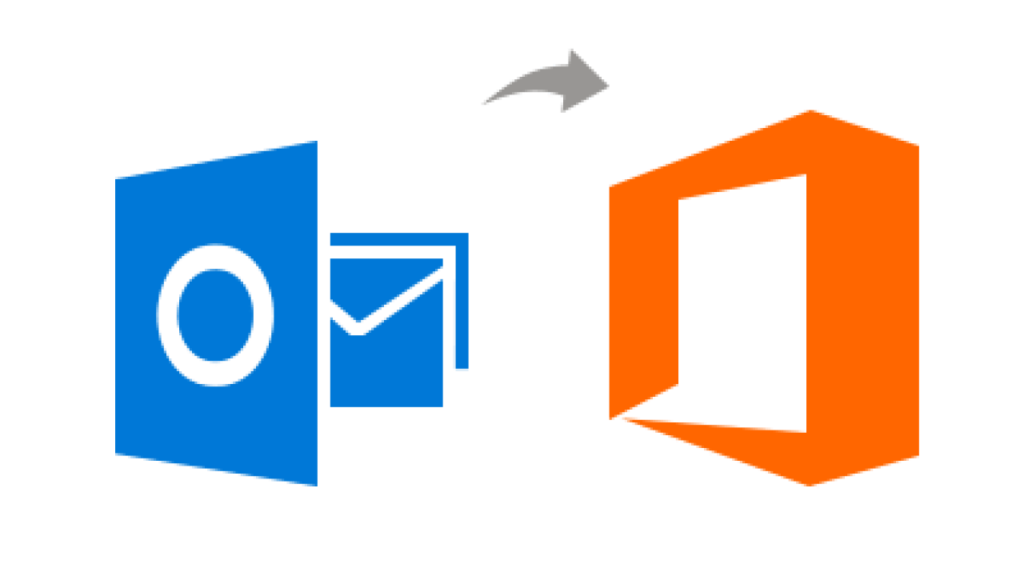
Planning to migrate organization from Outlook to Office 365 – then why leave your data in the old platform? The data stored in a user account is the most crucial element for any organization’s stability. While moving you should make sure that all data completely transfer from Outlook to Office 365 without leaving any bit of information.
Here, in this guide, we will demonstrate multiple ways using which an organization can easily migrate their employee’s data to Office 365 while switching from the MS Outlook environment.
Before beginning with the techniques to move data, first make sure that your moving your organization from Outlook to Office 365 is the right choice.
Microsoft 365 (aka Office 365) is a web-based collaborative suite. This suite also contains an application called Outlook that is almost similar to MS Outlook is the view. But, the working and features of both are completely different.
If your organization requires its working environment to operate from anywhere and anytime, then choosing Office 365 is the best option. Because, Office 365 Outlook is similar in working and visual, so it makes it easier for users to understand it. Moreover, users will be able to access system data from anywhere and anytime using OneDrive. And, there are many more business applications to boost productivity.
The technique for moving Outlook data to Office 365 is divided into two stages:
1. First, export every user data from Outlook or you can get data from your server.
2. Second move the exported data into the new Office 365 account.
To get the data of each employee you can either get it from the on-premises server or you can export each user data in .pst format. You can skip the below steps if you already have the export data of each user and move directly to Stage 2.
Follow the below steps to export each user data from Outlook account:
1. Open the MS Outlook application and use the File to file menu.
2. Here, you need to click on the Open&Export tab and then hit Import/Export button.
3. This will open an import/export wizard, where you need to select the option as “export to a fie”.
4. Next, you need to select “Outlook data file (.pst)” option.
5. In this next window, select the Outlook profile whose data need to be exported.
6. Browse the location where you wish to store the exported data and hit Finish.
Now to move the data into Office 365 account, there are multiple techniques, such as:
1. Use Office 365 Import Service to Move Data to Office 365.
2. Use Third-party tool to Import All Exported Data into Office 365 Account.
Microsoft offers its own import service to new users to move organizations from Outlook to Office 365, i.e., Network Upload and Drive Shipping.
Network Upload: This import service is completely free and can be operated from Office 365 Exchange Admin Center. This service allows administrators to upload the user data over to temporary Azure storage and then using PowerShell commands to import PST to Office 365.
Drive Shipping: The drive shipping method is more of a paid import service, where the initial part is done by the administrator and all the technical stuff my Microsoft team. For this, you need to save all the exported .pst files inside a bit-locker encrypted hard drive and ship them to a nearby Microsoft data Center. The rest of the technical task (PowerShell command) is done by their team. And, for that, they will cost you $2 per GB of the PST file data.
Without being biased, we have generated the review from many forums that organization that are new to Office 365 often face difficulty in using Office 365 Import Service. It requires high technical knowledge and experience to perform the operation without any data loss.
To overcome the issue of import service & cost features of drive shipping administrator generally goes for an automated tool. As these tools are specifically desired to ease the struggle of the user. There are multiple automated tools are out there in the market that you can compare and choose from. Following are the 2 best tools available:-
1. SysTools Office 365 Import Tool
2. DataHelp PST to Office 365 Migration tool
You can take the help of any of these two or other tools to make your migration task easy. First, check the demo version of the tool for testing before moving all user data to Office 365.
In this guide, we have focused on the generally asked query, i.e., how to move the organization from Outlook to Office 365”. Here, we have tried to provide the method to export data from Outlook account and multiple ways for moving exported data into Office 365 user account in bulk. You can choose the method that suits your requirement and move your user data without leaving any bit of information.
Suggested:
How to Import iCloud Email Backup to Outlook Mac? The Best Solution Here.
Learn Ways to Export Outlook Contacts to Spreadsheet.
Add Business Cards to Outlook Account Using Top Secrets.