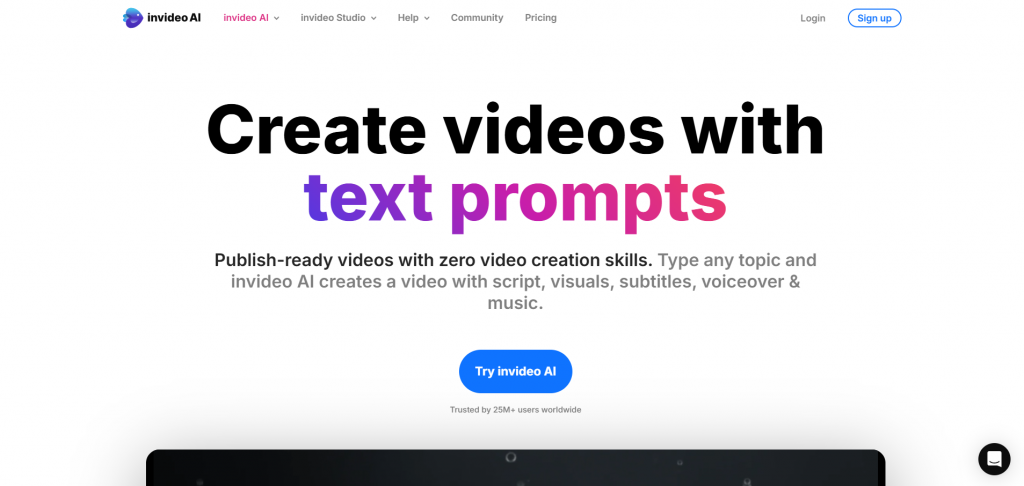Are you tired of having to scour through the internet to make a stunning video? Working on a deadline and need to show your boss a happening slideshow but can’t find the best software to help you? Afraid to provide your financial data to an advanced company that overcharges for their services? If you’ve had these questions at some point in your journey in getting snappy slideshows out in no time, then it’s time to end your search with the InVideo Slideshow Maker.
InVideo is an innovative platform that is more than an online slideshow maker. It also incorporates several features, including a youtube intro maker, an outro maker, and an online video maker. Let’s take a look at how to get started.
Features and U.I.
The simplest way to make a video slideshow that most experts would tell you is more or less a structured process. Pick several slides and apply them to a filter and then animate them to make a slideshow. It seems simple. The truth is that it’s just plain difficult to produce high-quality videos in a short period, but not impossible.
- Softwares like InVideo have a cavalcade of options and features to choose from that should be utilized in making any presentation more informative and glamorous:-
- Choose several images that will be used for the slideshow and then create a plan to see how they will be animated. Selecting an animation scheme beforehand is essential if you’re running on a timeline.
- Resize and process the images using the preprocessing tool if necessary.
- Choose the appropriate animation styles to make the transitions, appearances, and exits for the images. Be wary about adding too much load to the videos by making the effects too complicated. The frame rates should be smooth.
- Choose how the elements will be moving in and out of the scenes. Use tools like fades, slides, zooms and flips.
- Using the same effect might seem like the default choice for any beginner, but it’s a novice trick. Stick to keeping the styles diverse and dynamic.
- Add appropriate text to provide exposition wherever necessary. Remember the principle of C.R.A.P. (Contrast, Repetition, Alignment, and Proximity). But most importantly, keep it professional and to the point.
- Render and check for how well the video plays out. If the textures seem too bulky or slow down individual sections of the video, it’s essential to make some changes or reduce a load of images if necessary.
Suggested:
How To Make Appealing Presentation With Free Google Slides Templates?
Making Slideshows Better
The era of using PowerPoint and tiresome slides that take ages to read is interpreted are over. People need motion and interest to keep themselves awake during a presentation. And InVideo has all the things to make that happen. Let’s take a look at how this online slideshow maker can do more than what’s required:-
- Implement a color scheme or a color palette to make the slides seem more uniform and organized. Plan to decide what kind of images you will be choosing and their primary colors. Google searches with specific requirements are a massive boon in cases like these.
- Find as many color options as possible in the upper right corner when starting up the InVideo system. Users can select template colors, brand colors, or custom colors. Colors for elements can be selected and changed, as well.
- Sometimes choosing individual animations doesn’t just cut it. Instead, select from several animated grids that are available with multiple image panes that can be added to the same scene. Drag and drop the component on the video slider and then select the images for the particular sections of the panes. Grids are highly useful when making comparisons or illustrating key differences.
- Pre-rendered animations can make the slideshow better as well, and InVideo has several of these in its banner along with stickers, background overlays, and bokeh effects.
- Use text overlays to make the video appear more like an outro or to give it an impression of professionalism. Be sure to check out the load that the animations put on the system. Make the text stand out by choosing the right types under the Text tab menu.
- Select the appropriate times for each of the components that are added to the video slider. A common mistake that designers and presentation makers do is confusing actual time on the system to render time. As you set the time for the animations and texts on the rendering screen, compare them with the actual time once the video is done.
Bringing It All Together
Like any other Youtube intro maker or an outro maker, the U.I. Interface for InVideo works quite similar but is devoid of the nuances and discrepancies commonly found in them.
- Choose whether you need to make a quick video or a more in-depth presentation that would require the InVideo Storyteller.
- Select the video format, the template size (dimension based on the device on which you will be presenting), and a suitable template.
- Insert the script for the video that will play while the presentation runs. Choose the media that you may have stored beforehand for the presentation and then order it in a structured fashion.
- The Ribbon window at the top shows the various options for the user to select files, edit formats, add files, and custom animations.
- The sliders at the bottom represent the total run time for the added media components. Click on them to make edits like font size, font style, font-weight, duration, trimming length, and so on.
- This is where the actual editing occurs. Spend some time looking over the entrances, exits, and animations for the media widgets. Add any templates and pre-rendered components if necessary. Have appropriate music in the background.
- Repeat the same steps for all the other media blocks and click on OK when done.
- Finally, export the video with all the combined media widgets and check out the entire render to hunt down possible edits and fixable kinks. And there you have it, a working video slideshow at a reasonable price and at a reasonable time frame.
Suggested:
Video Marketing 2020: The Future Of Content Marketing.
What Makes A Great Video Testimonial That Builds New Customers?
Conclusion
The power of good design shouldn’t just be in the hands of designers and video experts. As technology marches on and software gets cheaper and more powerful each day, all it takes to make something amazing is a little bit of interest and time. InVideo is the undoubted choice for the person working on a hectic schedule who needs presentations done pronto. Combined with the capabilities of modern editing tools and the pricing structure of an app, this is one website that should be on your bookmark list to save some time.
So what are you waiting for? Don’t get holed up in the hopes of learning a complicated software in 6 months, paying an upfront of thousands of dollars with no results. Head down to InVideo and experience the difference. For more information on other features and cool uses that you can bring to your business, be sure to check out the website and other articles.
Like this:
Like Loading...