Jyoti Pandey
I am a technical writer and love to spread knowledge about technologies.
Wondering how to import data from Excel to PDF on Mac with all associated details? But, do not worry because we are...
Wondering how to import data from Excel to PDF on Mac with all associated details? But, do not worry because we are here with this guide that helps you to export Mac Excel contacts to PDF files. In this blog, we will discuss all the possible ways to export XLSX/XLS files into PDF format. So, let’s start…
There are two ways by which you can perform Excel to PDF conversion task.
Excel program provides you a direct way to save Excel data in PDF format for free. So, we have mentioned some steps to perform the manual trick. Follow the below steps and import Mac Excel contacts to PDF files.
This direct manual method export your Excel data to PDF format but has some limitations and these are:
Mac Excel Contacts Converter tool is one of the best techniques to save data from Excel to PDF on Mac. It allows you to save multiple contacts from Excel to PDF format at once on Mac. The software provides you an error-free solution and exports all your Excel sheets into PDF with all the related contact fields with zero data loss.
Also, the tool maintains the folder hierarchy during the Excel to the PDF conversion process. Besides, the interactive and easy-to-use interface is provided by the software. Both technical or non-technical persons can operate the application and save contacts from XLSX files to PDF without any technical support.
Apart from this, the best thing is that you can download this application free. It provides you with the trial edition that allows you to move only 10 contacts/Excel files.
In the below segment, we have mentioned a step-by-step procedure to export Excel to PDF on Mac. You just follow all the steps in a sequential manner and perform the batch migration process at once.
Step 1: Run the Excel Contacts to PDF Converter tool on Mac and add Excel files that you want to import.
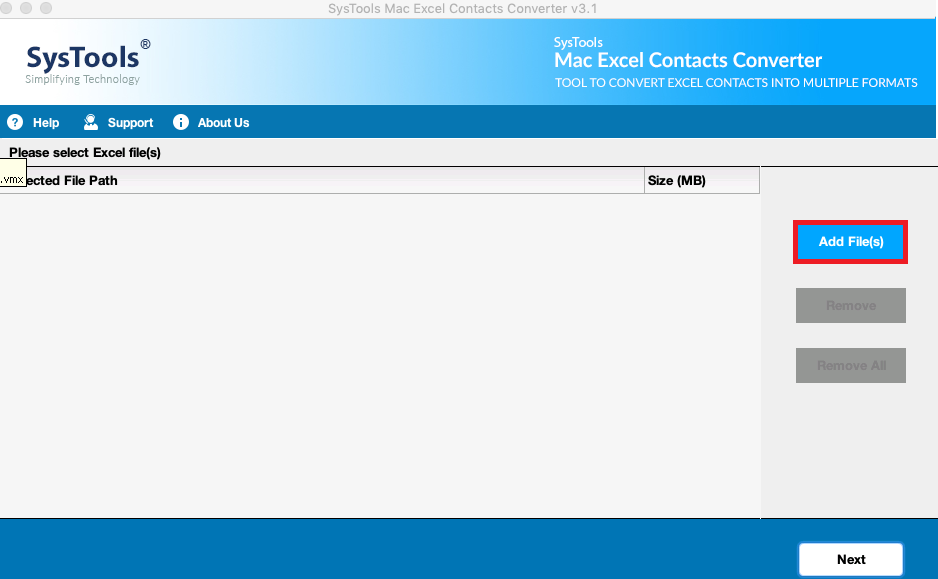
Step 2: After that, choose the PDF from the Export Section.
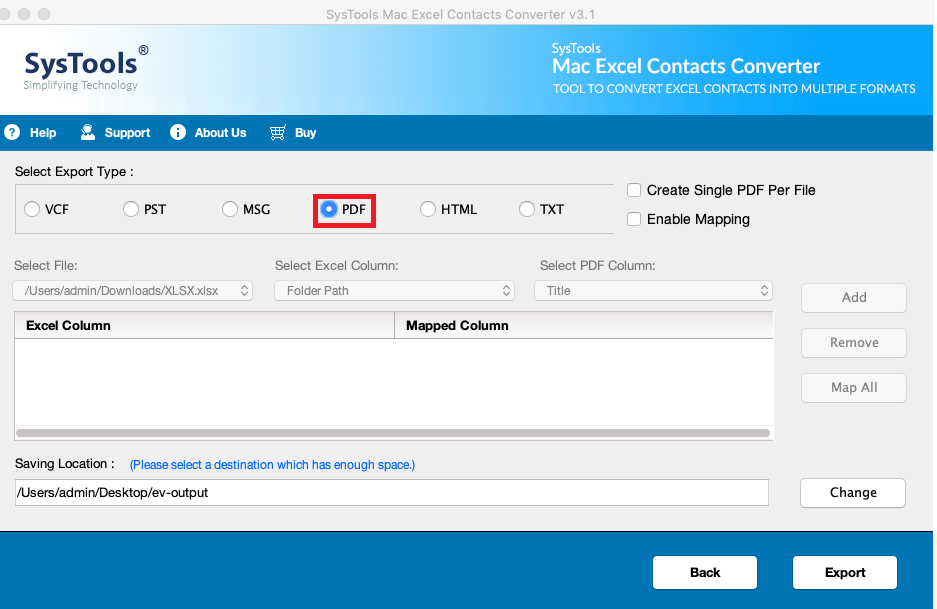
Step 3: Then, you can pick the Create Single PDF Per File and Enabling Mapping option.
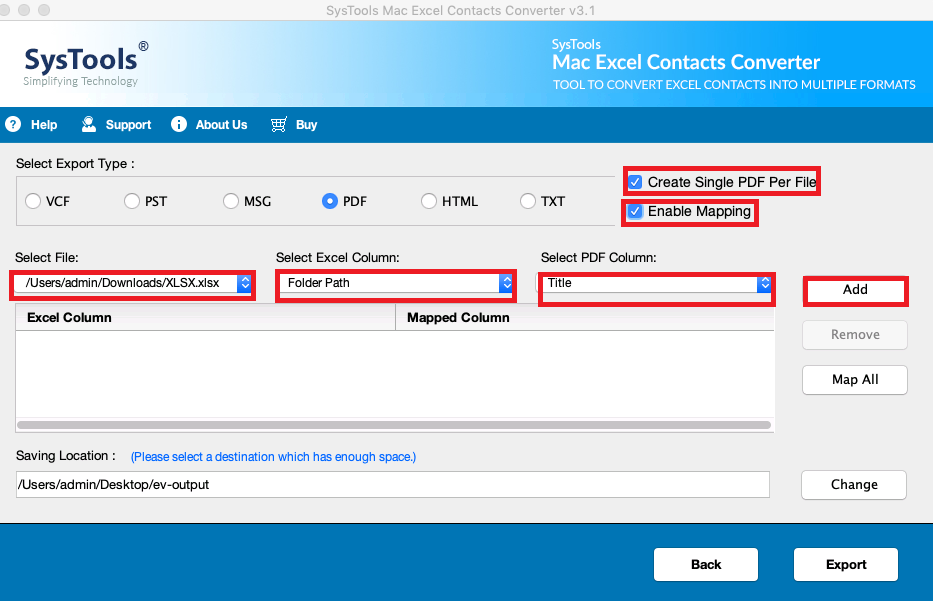
Step 4: Now, go to the Change option to select the location and click OK.
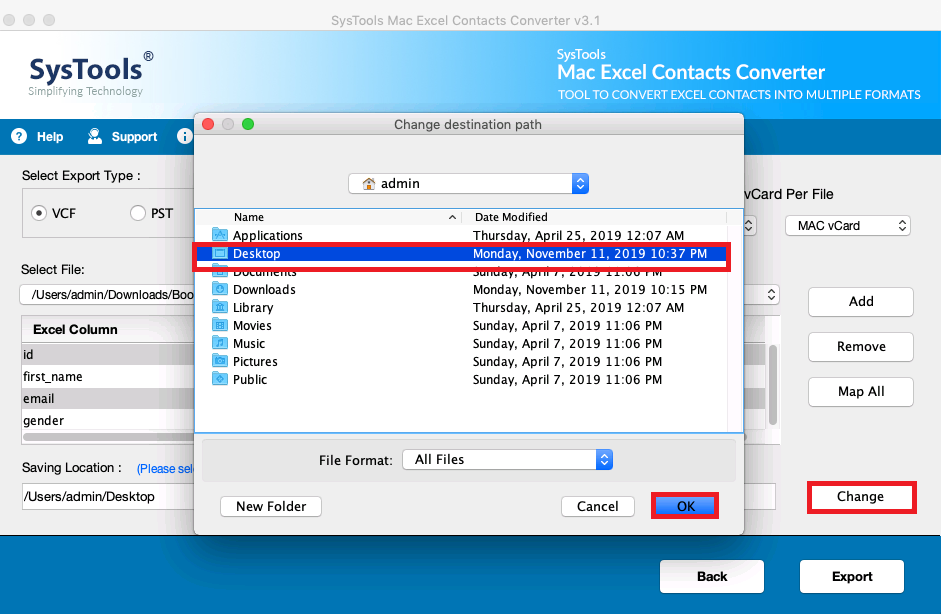
Step 5: Lastly, hit the Export button.
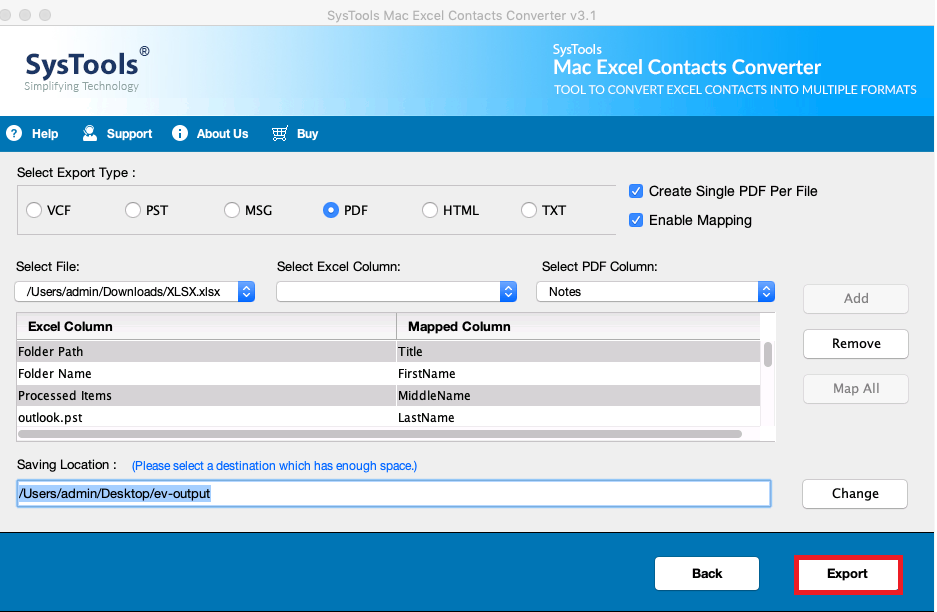
Also Read- Save MSG as HTML
In this article, we have revealed two main methods such as manual and professional for exporting Excel to PDF on Mac. The manual solution has some drawbacks that we mentioned above. We have also discussed a quick and reliable solution that allows you to move unlimited Mac Excel contacts to PDF files. The software offers you a demo version for free. Therefore, to understand the complete functioning and functioning of the tool, download the software for free and save Excel data as PDF with ease.
Suggested:
A Few Tips To Help You Excel in Online Content Writing.
An Expert Solution to Import Contacts From Excel to VCF on Mac.
How to Edit PDF Tables in Excel?
I read Your Post & I must say it’s really very Nice Information and helpful for us… Thanks for Sharing.