Vishvajit Kumar
i am a php developer. i have good knowledge in magento and wordpress.
Upgrading your Magento store? Sounds like a plan! Jumping onto the latest Magento version can improve your store’s security, speed, and cool...

Upgrading your Magento store? Sounds like a plan! Jumping onto the latest Magento version can improve your store’s security, speed, and cool new features. This upgrade Magento gig might seem a tad overwhelming, especially if you need to be deeper into the platform’s nitty-gritty.
This complete guide on how to upgrade Magento will hand-hold you through the whole shebang—from backing up your store to flipping the switch on maintenance mode and handling theme and extension updates. Stick around, and you’ll tap into Magento’s full potential.
Well, it’s the shield for your store’s security and stability. Keeping it fresh means better security, turbocharged performance, and access to the latest bells and whistles, keeping you in the game.
You’ve got three ways to upgrade: Composer, Web Setup Wizard, or old-school manual download. Or chuck it all and use a Magento upgrade service to keep things breezy. Jumping to the latest Magento 2 version, Adobe Commerce, will jazz up your store’s overall mojo on the security and performance fronts.
Before you plunge into the upgrade pool, get your store in tip-top shape. Think backups for data safety, a peek at your database setup, and flicking on maintenance mode to keep your customers chill.
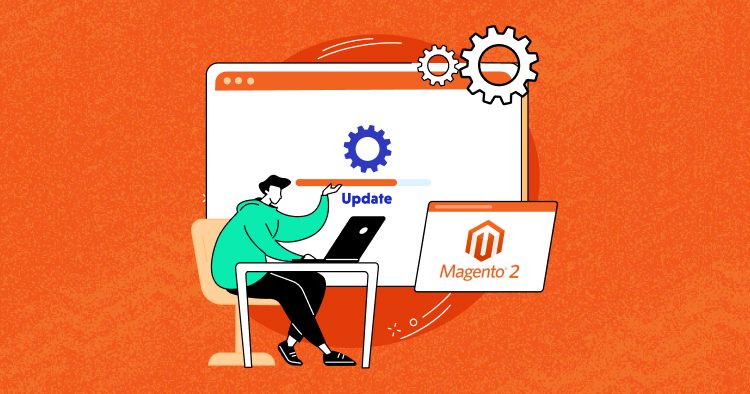
Once your store’s primed and ready, kick off the upgrade game.
Follow the steps based on your flavor of upgrade:
Backing up during the Magento upgrade is like a safety harness—just in case things get bumpy. You could use the Magento 2 backup tool or some other backup gizmo. It’s your lifeline if things go haywire during the upgrade.
And hey, remember to hit that maintenance mode button. It’s like putting up a ‘Do Not Disturb’ sign so customers won’t crash your upgrade Magento process. Once everything’s done, flick it off and sail through the upgrade.
Now, if you’re rolling with Composer for your upgrade gig, get that maintenance mode going, fire up Composer, and sling some commands around to update the platform. Then, throw in some Magento commands to level up your modules, clear the cache, compile, and reindex. The whole cheat sheet is in the Composer knowledge base.
It is the hand-holding method, guiding you through the upgrade from the admin panel. It’ll check if your system’s up to snuff, sort out PHP upgrades or plugin installations, and nudge you to back up files and databases before you dive in manually. After the upgrade, give your store a good once-over for gremlins and clear out the cache.
Remember, the Web Setup Wizard’s only kickin’ it on Magento versions 2.3.7 and older.
Old school, huh? Manual upgrade means grabbing the latest version from the Magento website, stomping over some core files, and bossing around some setup and deployment commands. It’s like the DIY upgrade route. Follow the step-by-step guide in the knowledge
base to pull this off without breaking a sweat.
Handling themes and extensions post-upgrade is vital. It’s like making sure your outfit matches before stepping out. For custom themes, ping the developers to ensure they’re compatible with the current Magento version.
Keep an eye on your website post-upgrade; no funky business on the front pages, alright? That visual appeal’s gotta stay primo.
Sure, you prepped for it, but gremlins might still show up. This section’s got your back for common Magento upgrade hiccups. Like sorting out those component thingies clashing during the upgrade—fix them by patching up the Composer JSON file and giving those third-party extensions a stern talking-to for compatibility.
Then there’s that “Can’t Create Directory” error. Permission issues, huh? Do the “php bin/magento setup:di: compile” shuffle to sort those directories and files under Magento’s var subdirectory.
That “Cannot Allocate Memory” error? Your system’s on a diet and needs more RAM or a more extensive playground. Beef up the server plan or add more memory for a smooth ride.
Well, yeah, but it’s like hitting reverse while driving forward. Composer’s your go-to here, but be warned—it’s like diving into a rabbit hole. Weigh the pros and cons before hitting that downgrade button.
In conclusion, upgrading Magento is like giving your store a supercharged boost. Pick your upgrade poison—Composer, Web Setup Wizard, or manual download—and slay the Magento upgrade game. It’s about prepping hard, nailing the execution, and fixing snags. Stay sharp and ahead of the curve; that’s how you unlock the full might of your Magento store and keep those customers coming back for more!
Recommended:
10 Things to Look For In A Professional Magento Partner For Your Development Needs.
The Perfect Chemistry of Progressive Web Apps and Magento Ecommerce.