Lucy Taylor
I am Lucy Taylor who spent many years writing on tech-related topics on Troubleshooting windows, errors, tips & tricks . Apart from this, I love to cover the latest news and write opinionated articles.
If you want to sign a PDF document for some professional use, digitally sign, or even if you are an individual who...
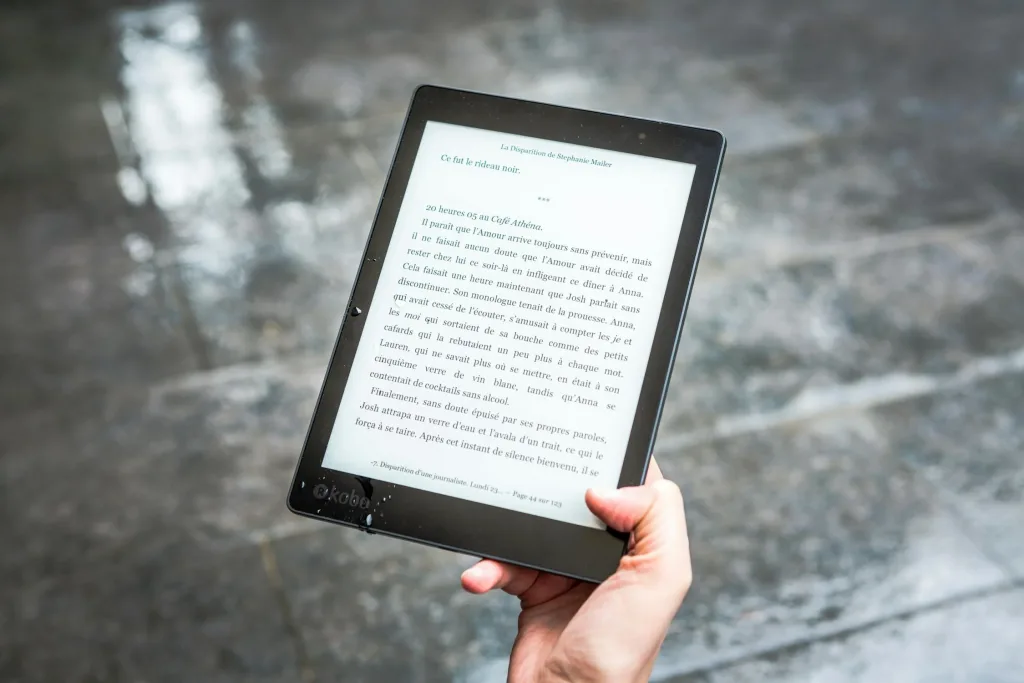
Image Credits: pexels
If you want to sign a PDF document for some professional use, digitally sign, or even if you are an individual who needs to draft a contract or agreement or some other formal paper without having to scan and print. If you wish to sign a PDF in Chrome quickly, you’ve come to the perfect spot.
Online signing a PDF saves immense time and removes the paperwork that makes the PDF document acceptable in every case. Below are some examples of why to sign a PDF digitally.
In the whole universe, the simplest way to digitally sign a PDF in Chrome is by using a dedicated PDF editor, such as Systweak PDF Editor. It not only allows you to modify, generate, and sign PDF documents but also gives you the choice to navigate between applications.
Steps to Sign a PDF using Systweak PDF Editor:
Draw – Use your mouse or trackpad to make a signature.
Type – Enter your name in a handwritten typeface.
Upload – Provide a scanned image of your signature.
Sign and save the PDF.
Google Chrome easily opens and displays all PDF files, but not necessarily. It provides the liberty to add any signature to it. To imprint a sign on a PDF in Google Chrome, you might use a web-based service or extension.
Chrome extensions may provide a very simple method to sign a PDF without the need to leave the web browser.
Best Chrome Extensions for Signing PDFS
How to Sign a PDF using a Chrome Extension?
If you wish for a free option that doesn’t require any installation, then internet tools could assist you in signing a PDF.
How to Sign a PDF For Free Online?
● Internet connection is required. – There may be upload limitations for free users.
|
Method |
Best For |
Pros |
Cons |
|
Systweak PDF Editor |
Secure, offline signing |
Easy-to-use, multiple signature options |
Requires installation |
|
Chrome PDF Viewer |
Basic PDF viewing |
No installation needed |
No built-in signing feature |
|
Chrome Extensions |
Quick signing in browser |
Convenient, integrates with Chrome |
Security concerns, limited free use |
|
Online Signing Tools |
Free & quick signing |
No installation required |
Requires internet, privacy concerns |
To sign a PDF on Android or iPhone, you can use the following:
Adobe Fill & Sign is ideal for mobile document signing. Systweak PDF Editor (Mobile) provides editing and signature features. Google Drive has a few capabilities, but supports simple annotations.
Steps for Signing a PDF on Mobile:
This approach is great for signing PDFS on the fly!
Digitally signing PDFS simplifies and improves document management efficiency. If you often sign PDFS, a reputable PDF editing tool is the best option.
Best Solutions for Your Needs:
Suggested:
What’s the Simplest Trick to Bulk Convert EML Files to PDF?
How To Create an Accessible PDF Document?
Easily Unlock PDF File Free (Tools).