Sidhak Verma
Myself Sidhak I am a student and a content writer. I share my ideas on social media and finding ways of earning money online on the internet.
The Google mobile payment app Google Pay works on both Android and IOS devices and the web. In this article, we tell...
The Google mobile payment app Google Pay works on both Android and IOS devices and the web. In this article, we tell you how to set up Google Pay and how to use it.
Google pay is called a mobile payment app developed by Google, and Google Play allows you to send or receive money through contactless payments. With the help of this app, you can exchange cash with anybody through Google pay; you can also add your virtual credit cards or debit cards to Google Pay. And manage your money through Google Pay.
Google developed the Google Pay app to be the default payment app of Android users, and IOS users can also use Google pay and make payments through Google pay. Let us see how to set up Google pay on Android and IOS devices.
Suppose that you want to set up google pay through the web. Firstly you want to sign in to your Google account on the Google Pay website. If you have saved your financial information to your browsers like credit and debit card information that will automatically transfer to your google pay web. Suppose you do not have committed any financial information. You have to write it during the Google pay setup process.
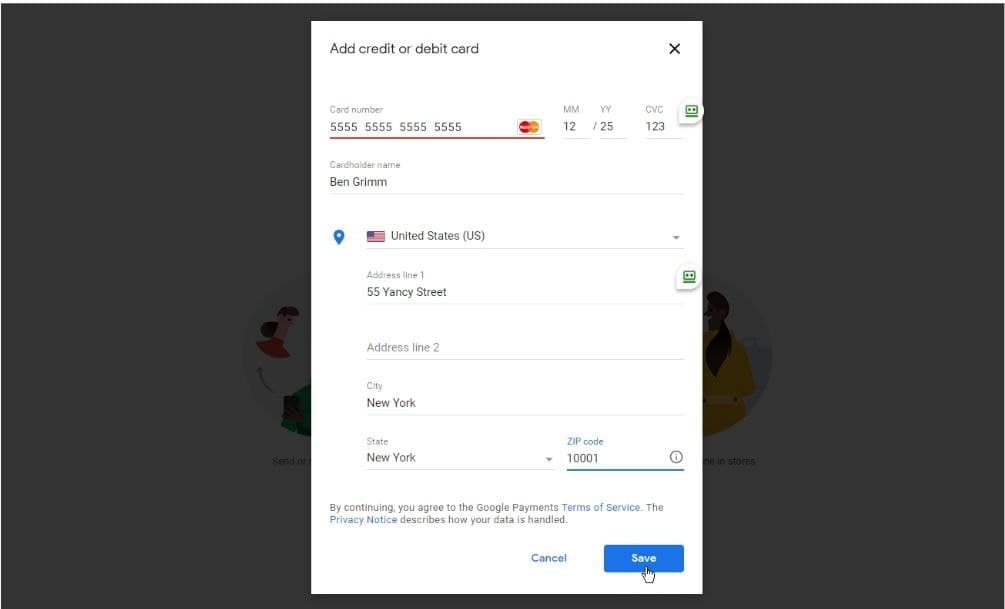
Click on the add button to add your payment method on the website. Add your credit or debit card information like your name and card number. After adding your information, click on save, then select done. After adding your card you have to enter the security code which is at the back of your credit or debit card, and then your card is activated for contactless payments and you can also make purchases with this card.
Then it shows you have added a payment method. You can also remove your existing payment method or add your new payment method anytime. If you want to add a new payment, then click on the Add payment method to add your new payment method.
You can now add your new payment methods like a bank account, new credit, or debit card. There are many options like adding a PayPal account, adding a new bank account, or adding a new credit or debit card. Select one method you want to add and then follow the steps to add your new payment mode.
Google Pay comes pre-installed in almost all the Android devices coming today. So you do not have to download the Google Pay app manually from the Play Store. But if you don’t have a Google Play on your phone, click on the Play Store, then search Google pay and click on download and install it. Those who have pre-installed Google Pay on their devices update the app to the newest versions because the old version does not support certain features and gives you problems while making a payment.
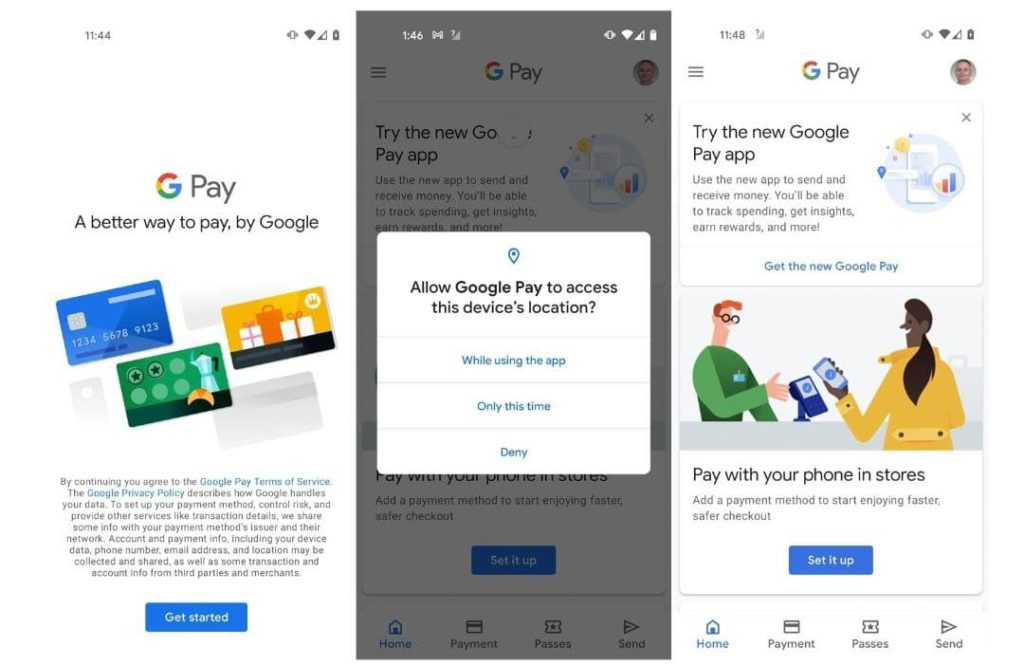
After opening the Google Pay app click on Get Started button. The new screen will appear, and it wants to get access to your device location. Click on it while using the app and then click on the set it up button.
If you already added a payment method to the Google pay web, it shows you all payment methods. You can also add a new payment method by clicking on the new Payment method below, button then you can add your new payment method which you want to add. You can either scan the card or write the card details manually.
To set up the new version of Google Pay, download the latest version of the Google pay app or update your old version. After that, you have to open the app and make sure that you are signed to your google account. Then the user will be asked to link your mobile number through an OTP confirmation on his mobile number.
At the next screen, you will see a privacy notice click on next and choose the option whether you want to discoverable by your friends. So they can send or receive payments to you. And then decide if you want to earn cashback or not when you pay for something from the google pay app.
After doing this an option will appear for personalization, if you want to turn on the personalization option for your Google Pay app, by turning on this option it will save all your transactions and other information in your Google account. You can turn on and off this option anytime, and you can also click on the opportunity in which Google can ask you about it in another three months.
After doing the initial setup, this will bring you to the Google pay app home screen to make payments and manage your account.
Google Pay is also available for iPhone device users, download the google pay payments app from the Apple app store. After downloading the app, open the app, and you are on the app’s start screen and then sign in to your Google account. Confirm the Google account listed above and click continue and enter your mobile number. And your mobile number confirms through an OTP confirmation.
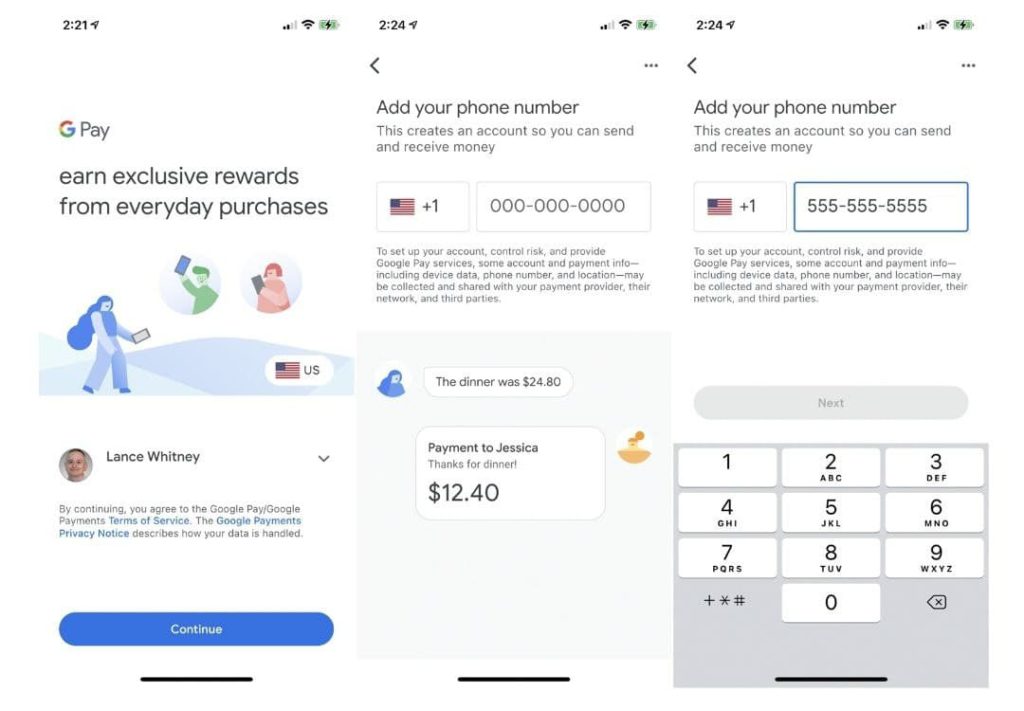
Then you have to set up your privacy settings. Now choose the option you want your friends to find you when they type your number. And then decide if you wish to earn cashback and discounts against the paments you are making. With the google pay app and then determine if you want to turn on personalization or not for the Google Pay app.
In the end, they will ask for more security or privacy, if you want to add Face ID or Touch ID to unlock your Google pay app for making payments. After adding security you will be brought to the Google pay home screen. Where you can send or receive money to anyone and manage your account.
To send or request money from an Android or IOS user, go to the payment screen and find the people to pay. And grant contacts access to the google play app, then select the person you wish to pay. After selecting the person to whom you want to send money and then click on the Pay button and enter the amount of how much you want to pay. You can also add a personal note with the payment for the receiver and follow the steps coming below.
You can also request money from anyone. Select the person or you can also invite the person to google pay, from whom you want to request money, tap on the request option, and enter the amount. While requesting the money you can also add a note for the Payment Sender. Once the payment sender approves your payment request, the money is added to your Google Pay account which is linked to your Bank account.
On Android and IOS devices, you can also take the facility of cashback and rewards. If you have selected the option to earn cash back and prizes, you can earn cashback and rewards on payments you make through the Google Pay app.
Suggested:
Payment Gateways in the USA That You must use.
Best Payment Gateways In India To Use.
What is Android Pay? All you need to know.