hemant sharma
Content Writter
Suppose you got a PST file in any email on your mail account configured in Outlook. You need to open it urgently...
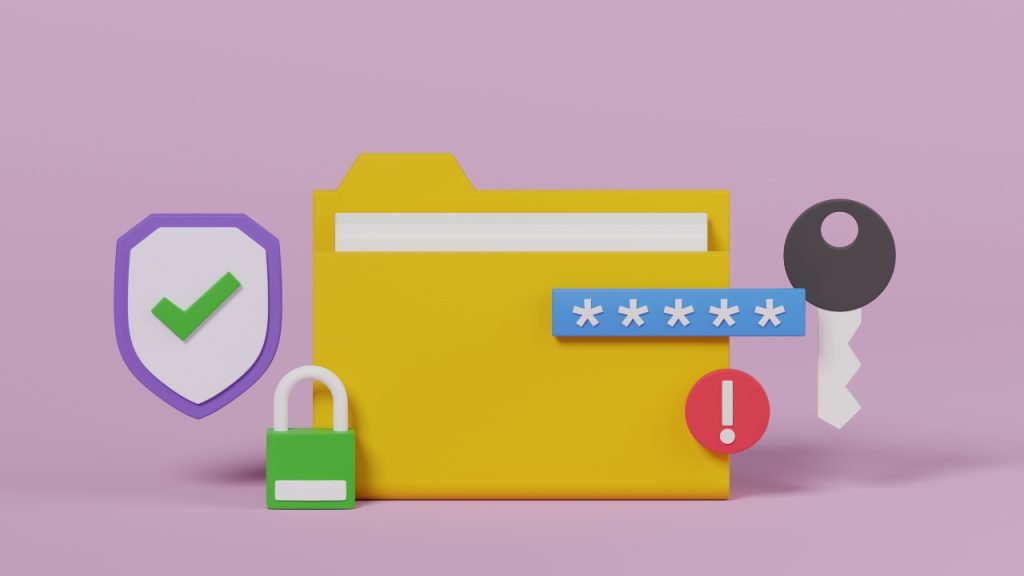
Image Credits: canva
Suppose you got a PST file in any email on your mail account configured in Outlook. You need to open it urgently for which it will need the password that it has. The file has very important data or information in it which you require at that time. So you need to enter the password and then, you can open the password protested PST file. To solve your generated issue this blog contains all the feasible methods. All the methods are particularly able to complete the task. In this scenario the manual methods and some methods that are given by the technical experts are present. You can use any method from the given in this article.
This is the normal method which approximately everyone knows. But for some people, it is the new method because they do not know about Computers and technology. It has very simple steps to open password-protected PST files.
Common steps that are usually used in this method.
Step 1. First, download the file which you get on your Outlook if you do not download it.
Step 2. Go to the location where it is saved in your system.
Step 3. If the PST file is protected then you have to enter the password which is applied to make it secure.
Step 4. Press Enter after entering the password. Your PST file will open without any interruption.
Note:- This method takes much time if you have thousands of PST files. Every time you need to enter password and press enter this is the most irritating thing. So, you need another way to complete the task.
Using this method you can easily open the PST file. It is the creator of PST files if it will not support then who will su? port. It is also a manual approach to open password-protected PST files.
Follow the given signs of Outlook to finish the task.
Step 1. On your computer system, open the Outlook.
Step 2. Select “File” from the menu, and then select the “Info” icon.
Step 3. After selecting the Info icon select the Account Settings option.
Step 4. Select the PST file that has the password applied by going to the “Data Files” option present on your screen.
Step 5. Change the file password by selecting “Settings” from the menu.
Step 6. Enter the “New Password,” and then confirm it after entering the old password applied on that PST file.
Step 7. Choose the option “save this password in your password list” for the plan.
Step 8. To erase the previous password from the PST file, click the “OK” button.
Note:- The manual method is not able to open password protected pst file without having the Older password. You just can change or update the password which is present on the PST file.
This method is given by the technical experts of SysTools by giving the Best PST Password Remover Software. This is the best method because you can remove the password permanently without remembering the old password. When you have this tool then you do not have to worry about the password of the PST file. It will help you to solve this problem. You can password-protected PST files at one time in an easy way.
Follow the given steps of the professional method to the move Outlook PST password if forgotten.
Step 1. First Install the on your your computer and then run it.
Step 2. Add files or folders in which password protection is applied.
Step 3. You can search your PST file if you forgot where it is saved or present.
Step 4. Press Remove password from the right bottom corner to remove the forgotten password the from PST file. Your PST file is free of password without any password.
Note:- The professional method make you able to open password protected PST file without password. If it does not work properly in demo version. You can take the advanced version. It will definitely remove password.
In this ar, title there are different types of methods that are described related to your query. Every method is partially sufficient to finish your task. On this behalf, the manual and Professional approaches are present in this article. Every method has its functions based on its steps. The facilities and limitations are also described for clarification of which method is best according to the situation. You are free to use any method.
Thank you for sharing this because keeping safe from hackers it need to know about and my thoughts also says To open a password-protected PST file in Microsoft Outlook, open Outlook, click “File,” select “Open & Export,” choose “Open Outlook Data File,” locate the PST file, enter the password, and access its contents. If you forget the password, consider using password recovery software, but ensure you have the legal right to access the file. Unauthorized access may be illegal, so follow legal and ethical guidelines.