Tony Clark
Tony is an app developer with in-depth expertise in the app development. He knows how to bring app ideas into reality.
Android applications have a different kind of craze among people because of their exciting features. And as time passes, the usage of...
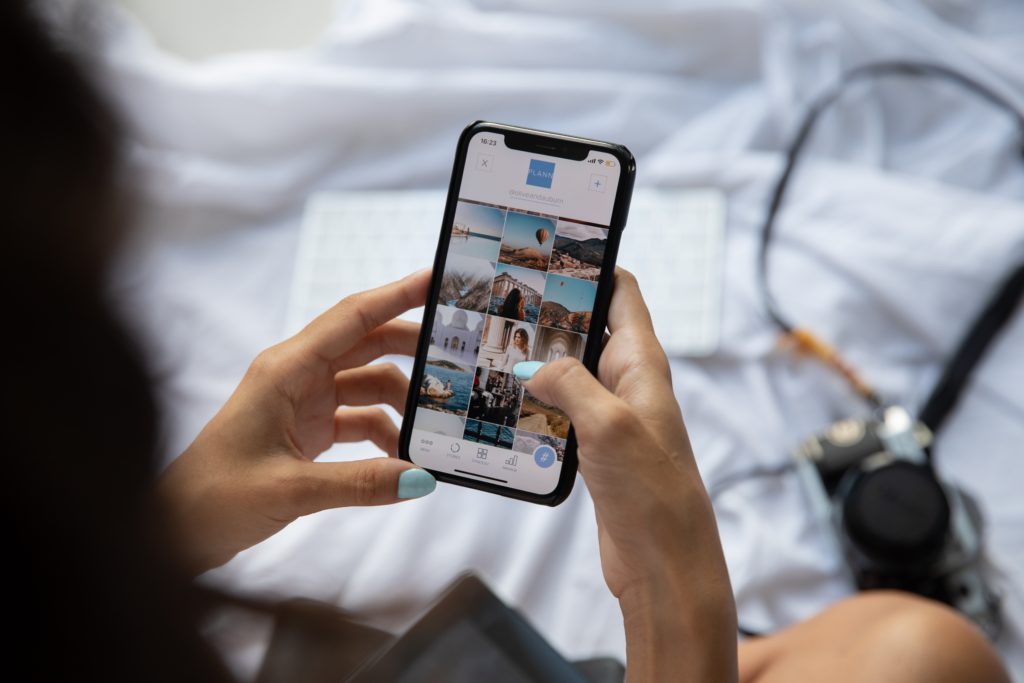
Android applications have a different kind of craze among people because of their exciting features. And as time passes, the usage of smartphones is expanding, and the preference for Android apps is growing rapidly.
As a result, almost 66,000 mobile apps were released through the Google Play Store in August 2021. However, launching an Android app on Google Play Store is somewhat tricky, and this is where most business owners lose their minds. But now you can say goodbye to your concern about — how to publish your Android app on Google Play Store as this blog has all your answers.
Here, I have mentioned a step-by-step process to launch your app on Google Play Store. But before starting with this, I would like to throw some light on the importance of Android app development for businesses.
So, without any further delay, let’s get right into it!
Android app development is imperative for every business because it attracts the maximum audience and produces a higher return on investment (ROI).
Initially, Android applications were not such a hit but, after the Google takeover and valuable features, the market share of Android apps started to grow, and as of now, it has a market share of 72.44%. Moreover, multiple business owners are leveraging Android app development as it has a faster deployment, targets multiple social media channels, has numerous customization options, and is easy to integrate.
Thus, you can consult an Android app development company to build a flawless application for your business.
Do you know how to launch your app on Google Play Store? The first step is to create a Google developer account because without listing it on Google, you cannot proclaim it on the Play Store. You can create a Google account either by using your existing account or can sign up for a new account.
You can switch your application to another account anytime you want to. Plus, you have to pay a registration fee (not too expensive), add some personal information and have to sign the Google developer agreement.
After creating a Google developer account, start building the application. Following are quick steps for developing an application.
Once you have created your application, you can always change the app title (as per your choice), and then, you’ll move ahead to the entry page. On this page, you have to fill up all the details for the app store listing.
Now that you have created an application, it’s time to upload the APK. The term APK stands for Android Package Kit, which is a file format used for installing (and distributing) Android applications. Google has different options for uploading (and releasing) the APK.
In order to publish the APK, select the app and then navigate the release management to app release from the menu on the top left side. Afterward, pick the type of release you want to upload and click on ‘Create Release’.
The above steps to launch your Android app on Google Play Store were uploading and creating. Now is the time to focus on preparing an app store listing. Store listing displays all the app details for the audience on Google Play and is categorized into different sections.
Don’t forget to use the suitable keywords in your app description and fill up the details, like product details, graphic assets, translations, and more.
If you don’t want your application to remain unrated, provide your application with a suitable content rating to stay in Google’s good books. You can perform various practices, like preparing a questionnaire or conducting a survey.
Avoid any misrepresentation of your app, as it can drive away your potential users. Also, the higher ratings enhance the app’s ranking in searches leading to more downloads. So, boost your engagement rating by apt content rating.
There are two more steps to launch your Android app on Google Play Store, and one of them is setting up the app pricing and distribution plan. Prepare a proven monetization strategy for your app.
After witnessing an excellent response to your app, you can move forward and set up your app as free (or paid). Also, remember that you can switch your app from paid to free but, you cannot change a free app to the paid one. So, wisely decide the app pricing and prepare a distribution plan accordingly.
Finally! It’s time to launch your app and enjoy the upcoming profit from it. Ensure to review all the app features entirely and take care of everything properly. Before submitting your app to the Google Play Store, read the guidelines properly, as your app has to meet all the play store’s requirements.
I hope that now you know how to publish your Android app on Google Play Store.
I have specially arranged a step-by-step process to launch your app on Google Play Store so that you don’t have a hard time. However, don’t think that your task is done after publishing the app on Google because it is an ongoing process that requires a continuous analysis (from updating to app marketing).
Thus, this was my take on how to launch your app on Google Play Store. Also, if you follow the above steps accurately, you are securing your app’s position in Google Play Store for sure.
All the best!
Suggested:
How can Google workspace Admin access your email?
How to Submit your site to Google News?