Vipin Gupta
Vipin is a technical content writer with 5+ years of industry experinece in the field. He holds a b.tech degree in Computer Science and Engineering (CSE).
An alternative to Emby and Plex, Jellyfin is a free, open-source media server that allows its users to manage, organize and stream...
An alternative to Emby and Plex, Jellyfin is a free, open-source media server that allows its users to manage, organize and stream personal media libraries. On this platform, you can store and access a personalized collection of shows, movies, and music and tune in on different devices such as smart TVs, tablets, smartphones, and web browsers. This versatile media server can be installed on Windows, making it a popular choice amongst its users.
If you’re looking to install Jellyfin on Windows and finding it difficult to do so, you’ve landed on the right page. Here, we are going to discuss the step-by-step guide on the installation of Jellyfin on Windows. So, what’s the wait for?
So, let’s get started!
Certain pieces and parts are required to install Jellyfin on Windows. First and foremost, a computer or a PC is required to run Windows. Further, you will need various media files, including TV shows, movies, music, and others obtained legally. Through Jellyfin, you can sync your music videos and photos as well.
To start Jellyfin on Windows, firstly a stable internet connection is a must. Here is the complete list of things you will need to install and run Jellyfin on Windows:
Here is the step-by-step guide on how you can install Jellyfin on Windows:
First and foremost, open your system and Visit the Jellyfin official website i.e., (https://jellyfin.org/) on your web browser.
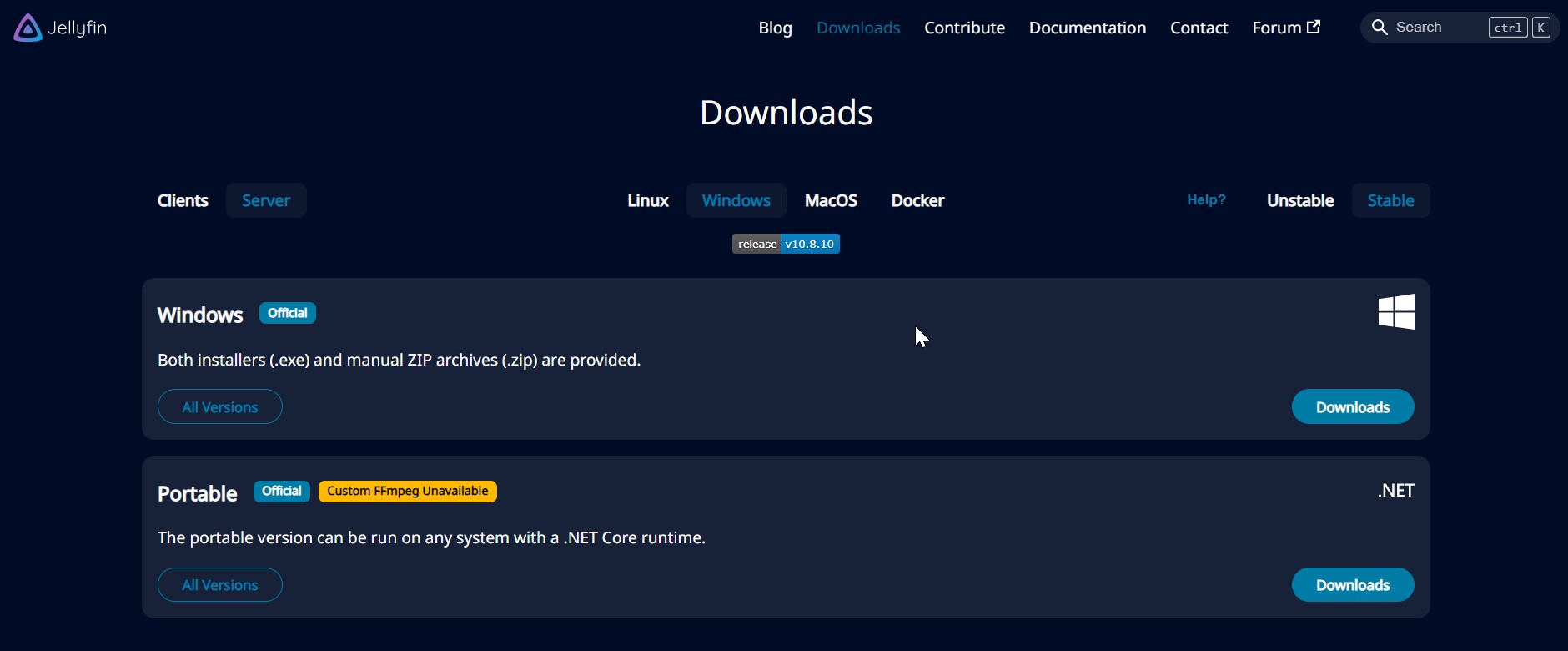
Once you have visited the Jellyfin website, click on the Download Now button, and you’ll be redirected to a new web page. Once you’ve reached the download page, various installation options will be available. Select Windows and Click on the download option to download the installer.
Once the installer is downloaded, go to the downloads folder and locate the downloaded installer file. To start the installation process, double-click on it. Go through the terms and conditions and the license agreement and accept them. These will reflect on the screen during the installation process.
Now, you need to choose the installation option. You may either keep the default setting or select the installation location. Additionally, you can also select other features or components to install. Once everything is selected, proceed further. Tap the install next option to start the installation process. It will be done in a few minutes.
Once the installation is done. Go to the Jellyfin icon in the start menu and double-click on it to launch it. Now, follow all instructions displayed on the screen to complete the initial process such as creating a user’s account. Once the process is finished you can start using Jellyfin.
Once Jellyfin setup is completed, it’s time to personalize your media library by adding your preferred movies, Tv shows, music and other entertainment options. Tap on the Add Library option and choose what you want to add, ranging from Tv shows to movies or music. Add the location or folder where you want your media library to be stored in categories.
That’s it, your Jellyfin installation process is completed. You can now stream and media your personalized media content from any device.
Jellyfin is an excellent media server solution that is open-source and 100% free with no hidden cost. Also, the best part comes with exceptional customization options and a clean interface, making it easier for users to stream and enjoy content. Through its Windows installer, Jellyfin changes a computer into a powerful home server. We hope this article helped you learn the installation of Jellyfin on Windows. Visit the Jellyfin official website and enjoy non-streaming for absolutely free!
Suggested:
How to Install Jellyfin Media Server on Ubuntu?
Why Is Jellyfin the Best Alternative to Plex and Emby?