David Robert
David Robert is an accomplished technical content writer with a passion for demystifying complex subjects and making them accessible to a wider audience.
Are you pissed about not being able to monitor your browsing history? Or, don’t want others to use Incognito mode on your...
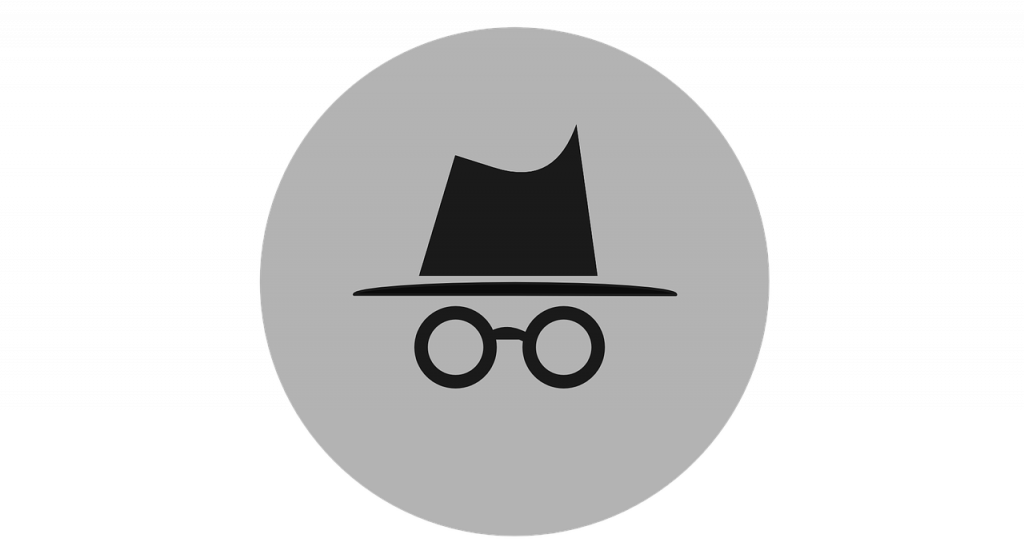
Image Credits: pixabay
Are you pissed about not being able to monitor your browsing history? Or, don’t want others to use Incognito mode on your Android or iPhone device? Privacy is a major concern nowadays especially when it comes to online activities. Incognito mode lets you browse without leaving traces.
There are instances where people are unaware of how to get out of Incognito mode on Android or iPhone. The concern could be for various purposes. Those purposes can be inclusive of parental Control, tracking website visits, or preventing unauthorized users and don’t let them browse privately on your device.
In this comprehensive guide, we will provide relevant information for the process of disabling incognito mode on both Android and IOS devices. You will get to see other alternative methods to do the same and take control of your device’s privacy settings.
In simple words, Incognito mode is a setting of your web browser which doesn’t store The data about the web pages to visit. Most web browser keeps a record of the website and pages whereas some of them contains an option to temporarily disable the record keeping.
Many people believe that incognito mode fully makes your browsing private, but the truth is something else. However, the browser won’t keep a record of your online activity, but that doesn’t mean the pages you visited don’t exist.
For instance, If you are using Incognito mode and accessing Instagram, Facebook, or whatever, It stores your activity like where and when you access your account and how many pages you visited.
Also, each browser has a different name for incognito mode. To know them look below:
That is all you need to know about Incognito mode. Now, let’s move further and begin these steps to disable it.
The foremost method to exit incognito mode on your Android devices is the utilization of third-party applications. These apps are designed to block incognito tabs and access private browsing instantly. Such applications are usually created for parental control over their child from browsing unwanted things. Third-party apps come with additional features like content filtering and time restrictions. See how to do it:
You are suggested to make sure that you opt for a reputable app that will perfectly suit your preference and requirements. And don’t forget to read reviews about the same.
For those, who are stressing over how do I get out of incognito. Here comes the second method to solve your problem. Most of the people there won’t prefer to use third-party applications, so, they can disable the incognito mode through their device settings. See how:
Repeat the step until you get out of the incognito mode. With this, you can revert it to its default behavior.
If you want to exit incognito mode on iOS devices, this can be accomplished by using restrictions features. This built-in feature limits access to certain sites and content. Here are the steps:
Even, you can specifically restrict websites to “never allow” or choose “allowed websites only”. This method won’t disable incognito mode but limits access to inappropriate content.
The next method is combining the restrictions feature with the regular clearing of browser history. With this, you can control and limit access while periodically deleting browsing data. Here are the steps:
With the timely clearance of history, there will be no traces of browsing activities on your device.
Conclusively, these mentioned methods will help you to block access to incognito mode. But, carry in mind, that there is no still full-proof method available to completely disable the incognito mode. Somehow users can find alternative ways to bypass these restrictions. However, you can practice the methods outlined in this article to control your device’s privacy settings.
Suggested:
The Chinese Web Browser: Pros and Cons of Using UC Browser.
XNSPY: An All-Sorts Browser History Monitoring App.