Raj Priye
I am a Technical Content Writer at EmailProHelp. I write content based on Email Migration and Data Recovery. Also, I am always eager to read and learn new techn
Summary: If you are an Outlook user, you must know that the system creates multiple copies of the same emails and saves...
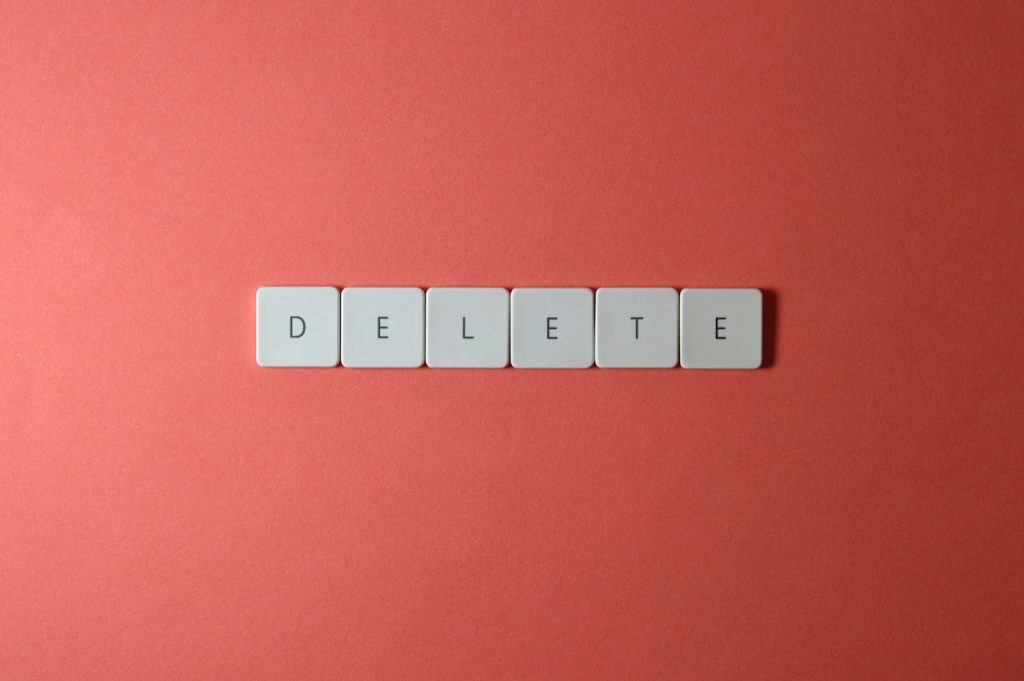
Image Credits: pexels
Summary: If you are an Outlook user, you must know that the system creates multiple copies of the same emails and saves them.MSG file formats. These duplicate files can be created for any reason like mistakenly saving the same information two times, an error in Outlook, or a problem during the migration process. So if you are also dealing with the same issue then you can go through this article to learn more in detail about the tool to remove/ delete duplicate MSG files.
MS Outlook is a software designed by Microsoft for managing emails, contacts, calendars, and notes, and it also allows users to share emails efficiently. One of the important functions of software is the ability to store user data locally. Outlook supports saving users’ email profile data locally in various file types and .msg is one of them. MSG files are utilized by Outlook to store individual profile items separately, such as emails, contacts, or calendar entries. MSG is the file type in which Outlook preserves each Outlook profile item separately. An MSG file can preserve a separate email, contact, calendar, or other item. These duplicates of MSG files available in the users’ drives can cause various problems for the users, hence they need to delete duplicate MSG files.
The reasons to delete duplicate msg files depend upon users to users. But here I have mentioned some of the genuine reasons to delete duplicate MSG Files.
The Sysinfo MSG Duplicate Remover is the trusted and 100% secure tool to delete duplicate MSG Files. The tool can easily eliminate duplicate MSG files within a folder or across a folder. Users can get rid of duplicate MSG files with just a snap through the tool date filter feature, this feature removes duplicate files based on To, From, Body, Subject, and CC. The tool has another important feature which gives users a choice to save the MSG files to PDF File Format. The tool has a simple-to-understand and use GUI that makes the tool more secure and easy to use even for a non-technical person. It is compatible with the Windows OS Like 1/ 10/ 8.1/ 8/ 7/, 2008/2012.
Suggested Post: How to Install Jellyfin on Windows?
It will easily eliminate all your duplicates from multiple MSG files together.
Step 1: Download the MSG Duplicate Remover from the provided link above and run the tool on your system. Choose a preferred option from Select File/Multiple Files or Select Folder.
Step 2: Proceed by clicking the Next button.
Step 3: Click on the Select Folder button to include the directory containing MSG Files. Alternatively, click on Select Files to incorporate individual MSG files.
Step 4: Browse through your system to locate the folder containing MSG Files and click Open to add the Folder to the software wizard.
Step 5: Preview the added file/folder in the advanced preview panel. Then, click the Next button to continue.
Step 6: Select the files/folders using the tree-structure format. Double-click on a file to preview its contents in the advanced preview panel.
Step 7: It will start choosing by clicking the Next button.
Step 8: You can Choose Remove the Duplicate Emails option from the drop-down menu.
Step 9: You can select optional features within the software wizard. Utilize the Remove Duplicate Emails feature to eliminate identical MSG files based on To, From, Body, Subject, and CC. Additionally, utilize these two options:
Step 10: Initiate the conversion process by clicking the Start Process button.
Step 11: Upon successful conversion, click OK to close the window. Click on Download Report to obtain a comprehensive report of the conversion process.
Duplicate MSG files can arise due to various reasons, and create challenges for users in data organization and management. As a result, users have no choice other than to remove the duplicate MSG files. To make this removal process simple and secure download the professional Sysinfo MSG Duplicate Remover and follow the mentioned steps to easily eliminate the MSG Duplicate files.