Robin Khokhar
Robin Khokhar is an SEO specialist who mostly writes on SEO. Thus sharing tips and tricks related to SEO, WordPress, blogging, and digital marketing, and related topics.
According to the bloggers, I don’t think that there isn’t any better-monetizing network than Google AdSense, it is considered as one of...
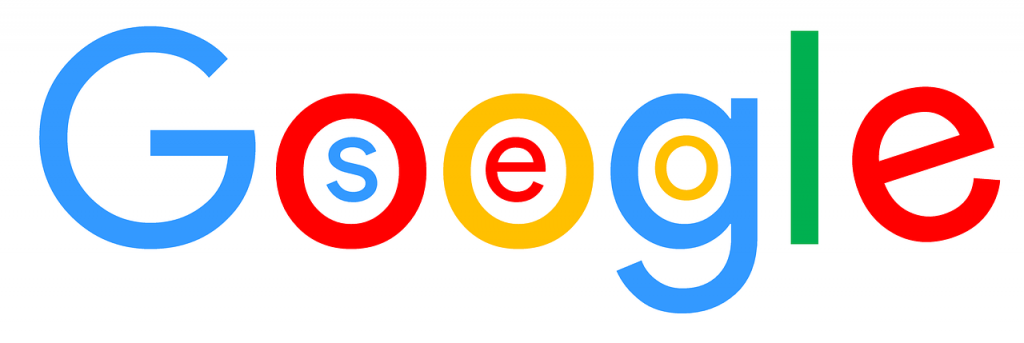
Image Credits: pixabay
According to the bloggers, I don’t think that there isn’t any better-monetizing network than Google AdSense, it is considered as one of the best ways to make money online. Being a blogger myself, I would always give my first preference to the Google AdSense than any other monetizing network. If you are a regular internet surfer or do internet marketing or blogging, then you can see yourself that there are millions of blogs and website which are making millions by using Google AdSense network and some of them are making a living through it.
Google has defined many terms and conditions with their different services and products, and likewise, Google AdSense has many requirements. Many bloggers are able to get their AdSense Approved within a single try, and some fail to get it approved many times. And if you are the one who hasn’t got your Google AdSense Approved then you must check this post of mine, “How can you approve your Google AdSense Account?” I wrote this post as a guest post on my friend’s Blog named Philip Varghese Ariel (He is a very good friend of mine and is an expert in making Roundup Posts).
Actually, This article is about that how many AdSense ads per unit you can allow on your website or pages. Months before I got my Google AdSense approved, and from some Sources I heard that we could only place three Google AdSense ads per page, and I was going with same but then one of my friends told me that we could place more ads, and even he has put like six ads on his blog, and I was amazed. I never wanted to get my AdSense account banned because of some inappropriate reasons which lead me to read all the terms and conditions of Google AdSense. So let me tell you some reasons that why Google bans AdSense Account.
If you are making a mistake by not following the rules and regulations set by the Google AdSense then surely your account will be banned. Usually, people don’t read the terms and conditions set by Google, and it has become one of the primary reason for Banning account. And these are some of the things which you must avoid:
Although there are many such rules which you can check by visiting Google AdSense Program and policies, which every AdSense account holder must follow.
Recommended:
Top sins of internet marketing.
Using the Google AdSense ad unit, you can display up to 3 ad units on each page. By following the rules of the Google‘s AdSense Ad Placement policies, you can simply implement the code on the website:
You can display three link ads, three standard ads (banner-like ads) and two ads for the Search boxes (making sure that the logo of Google is visible). I know there must be many who will not be familiar with the Google search box ads, so I have found an amazing tutorial for those who want to implement this type of ad. I found it on Shout me loud, so just follow the link.
Likewise, you can add up to 3 standard ads per page with an AdSense Account. And among those three ads, you can display one large Ad along with the two more ads with different sizes.
Large size can be of these dimensions like 300×600 format. And some other formats of large ads would include 300×1050, 970×250, 750×200, 728×90 and 580×400 formats, and some other dimensions like these.
You can also place three links ads in the format of 728×15, 468×15, 200×90, 180×90, 160×190, 120×90 and one responsive too.
With the addition of the three standard ads and three link ads, you can also display two more ads on each web page.
So, you can place up to 8 ad elements per web page on your website. But Google AdSense has now come up with new Page-Level Ads, and if we count them in then, we can display up to 9 to 10 ads per website.
Google AdSense has come up with new types of ad unit for the AdSense publishers to generate more revenue. So tell me also cover these new page-level ads on this topic of mine.
As the page-level ads are new, so I will be sharing a little tutorial with you about it.
According to the Google AdSense blog update, Page-level ads is from the family of an ad format that aims to offer innovative and new ways to earn money using the mobile devices.
In actual, these ads are optimized for mobile devices only. You won’t be able to experience these ads with Personal computers or laptops.
Google claims that these ads appear automatically in the right format and at the right time on the pages of your website, That means these ads will not be visible for all the time like the standard and link ads.
Suggested:
How can you make $100 per day using Google AdSense?
I think this is the easiest thing that you can do without any help; I will be making it a little more quick and easy. You just need to enable them. You can check the below image for better understanding.
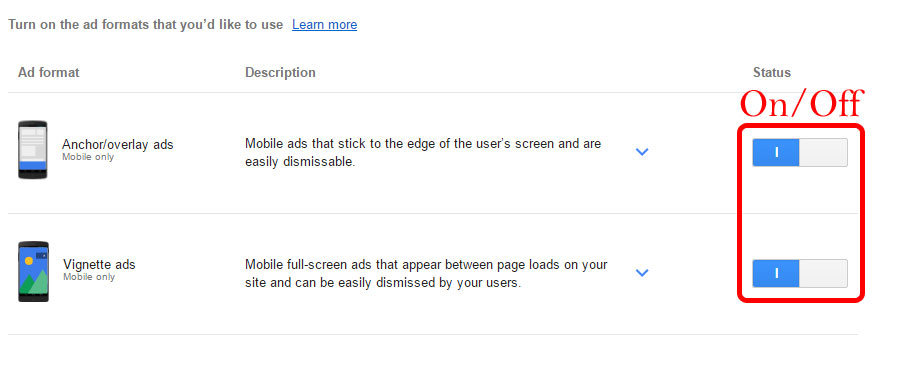
After you have enabled the ads then, you can move to the second portion of getting the code.
Updated:
Google Adsense has taken the Page-level ads to the next level and renaming it the Google Auto Ads. Which is far better than placing the ads manually. In this, the AI of the Google decides where to put the ad on your blog or website to generate more revenue for you.
It is very easy to install the code on any website or blog, and by just placing this code you get the ability to earn some extra cash.
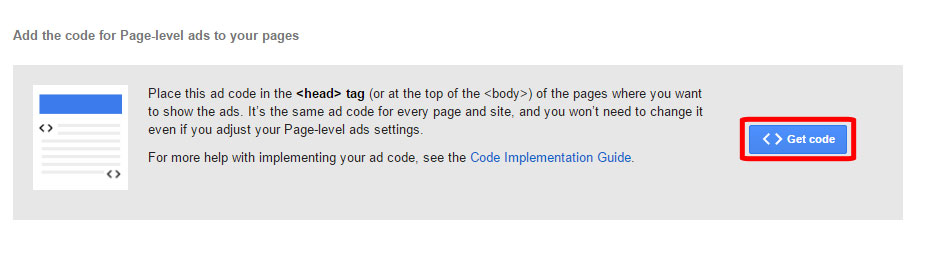
Just get the code for both the ads (the above image will help you with the same). Now copy that code and place that code in the header section <head> Page-level ads code</head>, your ads will be placed perfectly.
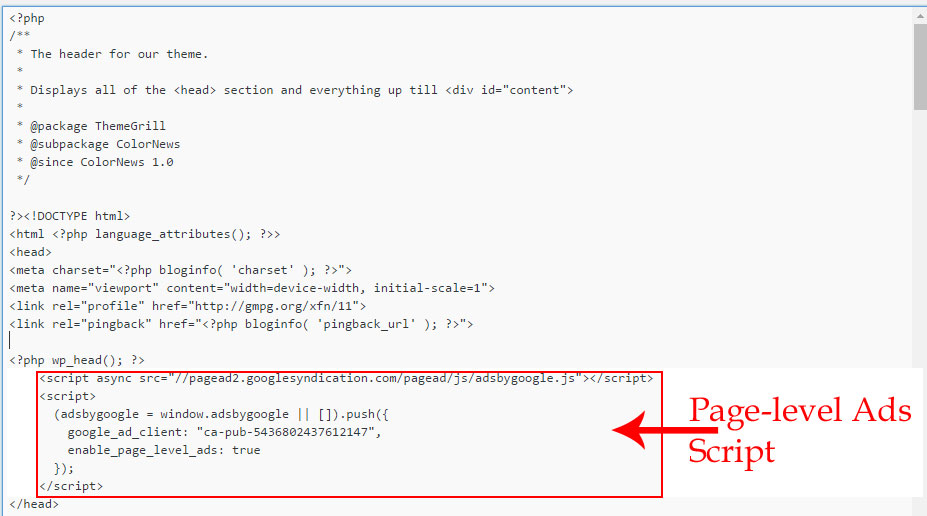
And for the WordPress users, they can place the code in the header.php file in the editor. I have done the same, and my ads are running successfully, you can get help from the above image.
To check these ads that they are placed in the right position or are placed correctly, you can open up the mobile version of your website and type “#googleads” at the end of the URL of your website and refresh it.
You could get a message if you will be doing it on the computer and ads might appear up after testing it. Indicating that you have placed the ads perfectly.
You can see that my blog is also monetized with Google AdSense, and I try to keep my ads user-friendly. I always take care that these ads do not spoil the user experience of my blog visitors. Moreover, act smartly you have the opportunity to place almost ten ads on one website. I have explained above, so earn with it and don’t try to overdo it. Although Google AdSense has given you the opportunity to create hundreds of Ad units, but use them wisely and smartly.
I hope this post of mine about how many Google AdSense ad unit we can display on our website is helpful. I can’t wait to get a response to my post in the comments.
Have fun and earn more.
Really This blog is awesome! thank you for sharing this. Keep doing it.
I personally would advise against the aggressive approach of blocking adblock users access to the content. Tested it on one site – it increased bounce rate and it seems the visitors just went away instead of disabling adblock. Even if adblock users are not direct income source, they may share your content and increase your popularity.
Hi Victoria,
yes, You are right. Using an adblocker can be a problem to earn some good amount.
Mr.Robin,
You gave very good information about Google AdSense,
Thanks
Robbin thank you very much for the content, digital marketing and marketing and really the Google Ads is one of the best ways to monetize a website. You were very direct and you helped me a lot, thank you!
I never put more than 5 ads on a page, but i think more are allowed. It depends on the size of an article and also many ads slow down loading speed which is not good for SEO.
“Nice post. I learn something new and challenging on sites I stumbleupon every
day. It’s always useful to read content from other writers and use something from other web sites.”
Hi Rabin,
I’ve a query there is auto ads nowadays; and does those makes any issues while putting other size based ads as well?
Hi Satya,
There is no problem with that. Google Auto ads use AI to place ads and have effect with the pre-set ads.
Good post bro, really helpful for new bloggers like me, thanx
I have some app related sites its better to use AdSense on those sites
awesome article.I am learning new things.
Thanks for this article. I am not using AdSense on my site, I fully depend on affiliates income. But I am going to start Adsense as well. It’s really helpful as an Adsense beginner like me
is auto ads are good for blog ??
Hi Asish,
yes, auto ads are good for the blog.
I want to to thank you for your time just for this fantastic read!! I definitely savored every part of it and I have you bookmarked to look at new information on your site.