Daniel Smith
Author at and Writers about tips and trcks.
Spreadsheets are the perfect tool for managing data, but they can quickly become cluttered if not managed properly. To help you get...
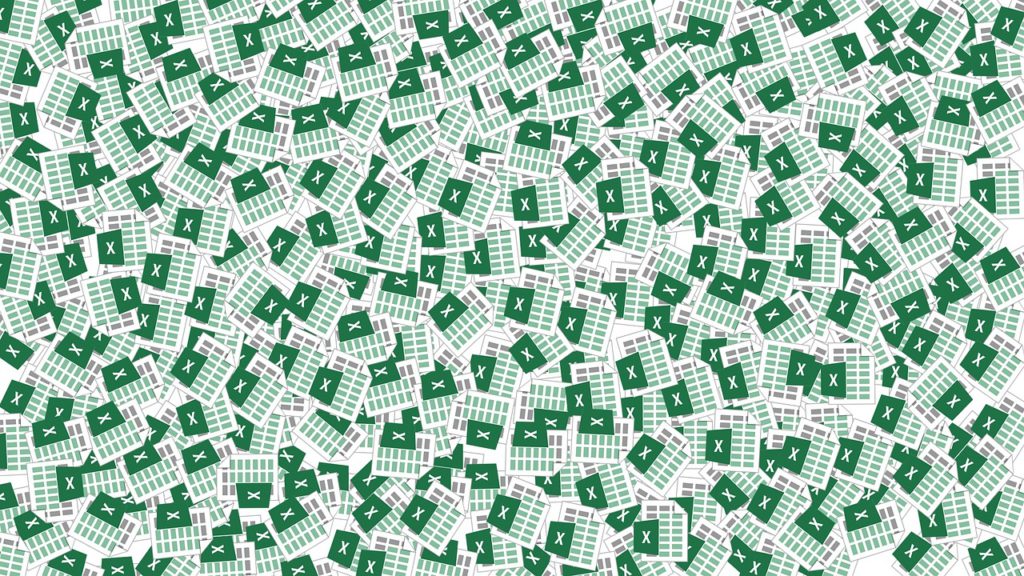
Image Credits: pixabay
Spreadsheets are the perfect tool for managing data, but they can quickly become cluttered if not managed properly.
To help you get your spreadsheet back on track, we have put together 11 Excel tips to maximize your effectiveness.
These Excel tips will make it easier for you to analyze and manipulate your data to become a power user.
Microsoft Excel is a software application that allows you to create, manage, and analyze data. Excel is part of the Microsoft Office Suite. It is available as a desktop application and also as a web app. Excel can be used for both personal and business purposes.
Developed in 1985, Excel is one of the oldest and most popular software applications. It has been used by businesses of all sizes to manage data for over 30 years.
From tracking finances to managing employee information, Excel can be used in a variety of ways and can be adapted to meet the needs of a wide variety of businesses.
Excel is a program that helps you create and manage data. You can use it for both personal and business purposes.
Excel can be used to track finances, manage employee information, and do many other things.
Excel is available on both PC and Mac computers. There are also mobile apps for Excel, so they can be used on tablets and phones.
There are many different things that Excel is capable of doing. The following list contains some examples:
Now that we have covered what Excel is and some of the things that you can do with it, let’s look at how to become a power user.
With these Excel tips, you will be able to manage your data more efficiently and effectively.
Charts and graphs can be extremely helpful when trying to visualize data. They help you quickly see patterns and trends that might be hidden in plain sight.
It’s essential that you choose the right chart type for your data. For example, bar graphs are great for showing comparisons between items, while line charts help you see how values have changed over time.
Some other common chart types include:
An Excel macro is a series of commands or actions that you can record and repeatedly execute to streamline your processes. This Excel feature can be helpful when you need to do the same task multiple times.
Macros are a great way to automate tedious tasks. For example, if you frequently need to format data in a particular way, you can create a macro that will do it for you automatically.
From simple automation to long process chains, when used the right way, macros can save you a bottomless well of time.
Conditional formatting allows you to automatically format spreadsheet cells based on their contents.
For example, the font color of a cell can be changed to red if it contains a negative number or green for positive numbers. This helps make spreadsheet data easier to interpret and understand at a glance.
The great thing about spreadsheet software is that conditional formatting doesn’t have to be limited to text. You can use Excel to change the color of cells, borders, and even icons!
Once you learn how conditional formatting works, your spreadsheets will never look the same again.
Excel wouldn’t be very useful without the ability to perform complex calculations. Functions and formulas are what allow you to do just that.
There are over 400 functions available in Excel, so it’s important to learn which ones will be most helpful for your needs.
Once you know how to use them, these handy tools can save you countless hours in the long run.
For example, you can use formulas to do some simple tasks like finding the sum of values in a column. Alternatively, they can help you operate with large volumes of data to come up with powerful insights – the possibilities are endless!
So don’t be afraid to experiment with spreadsheet software formulas. You may be surprised at just how helpful they can be.
Excel add-ins can be a huge time saver. They allow users to extend the core functionalities to automate tasks that would otherwise take hours of manual effort.
From data analysis to contact management, there is an add-in for almost everything.
Some of them offer a suite of tools to drastically expand what’s possible with Excel, whereas other add-ins serve a specific purpose. If you’re looking for the best Excel add-ins that every user needs, check out this guide.
Instead of wasting countless hours trying to build your spreadsheet from scratch, why not use a pre-built template?
There are tons of templates available online for free. They range from simple to complex and cover just about every type of spreadsheet you can imagine – invoices, budgets, calendars, schedules, you name it.
If you frequently need to create the same type of spreadsheets, then it might be worth your time to create your own template – or using third-party template libraries.
While macros might be good for automating simple tasks, they don’t cut it when it comes to streamlining complex processes.
It can be a real pain when you need to do something that isn’t already built into Excel.
That’s where VBA comes into play, allowing you to add custom functions and automate repetitive tasks.
You can even build your own Excel add-in from scratch using VBA!
VBA is both useful and versatile so don’t be afraid to dive in headfirst. You’ll soon realize just how powerful this programming language can be.
Naming cells and ranges is another tip that can save you a lot of time.
Instead of manually typing out the same formula again and again, just create a defined name instead of using it repeatedly throughout the workbook.
Defined names and named ranges make formulas more concise and less error-prone, so take advantage of this Excel feature.
Tables are a great way to quickly and easily enter data into your spreadsheet. They help keep your data organized and easy to work with.
Plus, you can use table filters to quickly find the information you need without having to scroll through a long list of data.
If you’re dealing with large amounts of data, then using tables is a must.
They can make data entry a lot less painful and help you get your work done faster.
Excel keyboard shortcuts can save you a lot of time and energy when working with spreadsheets.
Instead of taking your hands off the keyboard to use the mouse, you can use keyboard shortcuts to quickly navigate the workbook.
That’s why you should learn as many Excel shortcut keys as possible – they will seriously speed up your workflow and help you get things done more efficiently than ever before.
So there you have it!
While Excel might seem daunting for beginners, once you learn how to use these tools and features, the benefits are immense.
Whether you’re a beginner or an Excel guru, these tips will help you to get the most out of this tool.
Suggested:
What Is Restaurant Management Software? And How Is It Better Than Excel?
How to Edit PDF Tables in Excel?
An Expert Solution to Import Contacts From Excel to VCF on Mac.
Good article, this blog is so useful for me.
Very nice!!! This is really good blog information thanks for sharing.