Cordless technology to watch movies and shows is one of the most amazing. Where different online platforms are available for people, such as Netflix, Amazon Prime, etc., media servers have their benefits. To ensure a smooth shift to streaming TV shows and movies online, the experience should provide some advantages and be more user-friendly than traditional technology.
This blog is a guide for the users to help them choose between Plex and Emby. We have explored each media server’s features to let you decide which suits your requirements best.
Before exploring the different media servers, let’s explore what is the importance of using media servers:
Content Control
Media servers help you control your content over movies and TV shows. Instead of going through a list of videos, you have no interest. The media server will show you content as per your preferences only.
Share content with others
Sharing your content to most network devices is easy if you have a home media server. You can also monitor the device usage and restrict the content, too.
Save Money
Enjoying and saving money work proportionally. Media servers are relatively cheap compared to streaming subscriptions. You can leverage multiple free features over media servers like Emby and Plex that reduce costs.
Offline Media Access
A home media server also offers the benefit of offline downloading, enabling you to save your favourite media to any device. This makes it simple to enjoy your content later online and offline.
Now that you’ve understood the advantages of using a media server let’s delve into the difference between Emby and Plex.
What is Emby Media Server?
Emby media server allow users to access their media from their networks and local devices. The central server stores all the files accessible from multiple places. Emby application, or Emby client software, is where you can connect with your server and stream all your media files on mobile, TV, desktop, tablet, etc.
What is Plex Media Server?
Plex media servers provide users with their own content rather than depend upon any streaming service. The media content here is not static; users can always have variety. It allows you to organize your media and also provide music lyrics.
Installing Plex and Emby
The installation process for both Plex and Emby media servers is the same. The initial step involves downloading the installation files from their respective websites. After that, run the installer, which will be installed in a few minutes.
Upon the culmination of the installation process, a localized website springs into existence, and you are promptly redirected to it. This web interface allows you to tailor various configurations, including curating directories you wish to render accessible on the media server. Emby and Plex subsequently harmonize the multimedia content emanating from the designated repositories.
The principal distinction manifested during the installation phase lies in the spectrum of customization that each platform proffers. Emby, in particular, endows the user with a more extensive array of settings, a boon for those possessing a propensity for technical prowess, even though most of these settings are discretionary. Rest assured, your server will operate seamlessly if you find solace in adhering to the default configurations.
In installation, Plex excels as the more novice-friendly alternative, whereas Emby may necessitate a modicum of technical understanding. Our exhaustive guide remains invaluable for a comprehensive roadmap on configuring and leveraging a Plex media server for your cinematic and television escapades.
Compatibility with Other Devices
Both media servers, Emby and Plex, support multiple devices. Both can be installed on desktops, mobile devices, TVs, etc.
Following are the apps and devices you can use Plex and Emby on:
- Android TV
- iOS
- Android
- Apple TV
- Amazon Alexa
- Amazon Fire TV
- Samsung Smart TV
- Android Auto
- PS 3
- PS 4
- MacOS
- Linux
- XBOX 360
- XBOX One
- Roku
- Windows Media Center
- Kodi
- NVIDIA Shield
- Raspberry Pi
- Windows Desktop
- Web App
- Windows Store
As listed above, here is the list of devices you can use for these media servers. You can check your device’s compatibility and enjoy unlimited fun.
Local and Remote Streaming
By integrating supplementary components and extensions, you can augment and prolong the extant functionalities in alignment with your personal preferences. Both media servers allow you to incorporate plugins tuned to your specific requisites.
The process of incorporating the majority of these augmentations and extensions typically adheres to a relatively straightforward trajectory. In the case of opting for Emby, the stipulated course entails the installation of each plugin on an individual basis. Though this approach may appear less reasonable at first glance, it does not harm the media server’s operational efficacy.
This application simplifies Plex users’ process of adding any necessary plugins, enhancing their overall experience. Consequently, Plex users have a broader selection of third-party apps than their Emby counterparts.
Customizability and user interface
The user interface of a system has the power to attract or deter users. For media servers, having an exceptional user interface design is crucial, especially when competing with streaming giants like Netflix.
While Plex and Emby offer options for customizing colour schemes and layouts, Plex stands out with its more modern and sleek user interface design.
Emby does allow you to change your theme, but the process is relatively complex. You should choose Plex If aesthetics significantly influence your decision. In the Emby vs. Plex comparison, Plex takes the lead in user interface design, while Emby excels in customizability.
DVR and Live Streaming
Live TV streaming and DVR capabilities differentiate media servers from traditional television services. Emby offers premium and free account holders the ability to livestream.
Emby Premiere and Plex Pass
You can access a broad spectrum of channels via their website interfaces. However, you must upgrade your plan to Emby Premier or Plex Plus to watch live TV on other devices.
Plex supports several tuners, including HDHomeRun, Hauppage, AverMedia, and DVBLogic. On the other hand, Emby exclusively supports the HDHomeRun application.
Price Comparison
Cost is one of the important factors when opting for any service, either Plex or Emby. Both of them have free and premiere features.
The paid versions of both media servers give an exceptional user experience. It completely depends upon your requirements.
Conclusion
In the Emby vs. Plex comparison, both media servers offer valuable features for media streaming. Emby is more customizable and suitable for tech-savvy users, while Plex is user-friendly for beginners.
Both support a wide range of devices, making them versatile options. The choice between them depends on your preferences, with Plex excelling in user interface design and Emby offering more customization options. Consider your priorities when selecting the best media server for your needs.
Recommended:
How to Set Up a Plex Media Server? (Complete Guide).
Like this:
Like Loading...
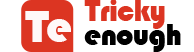
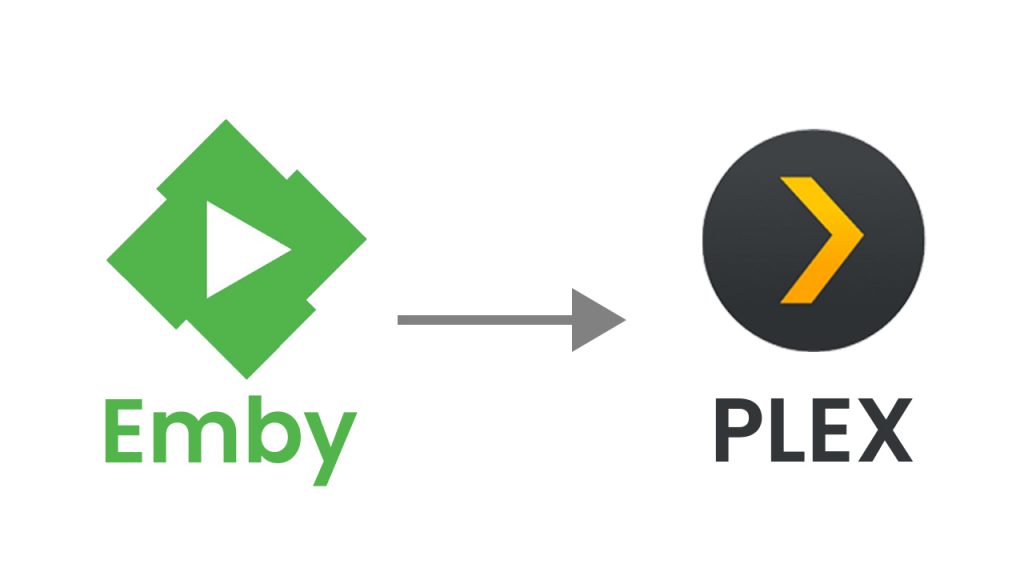

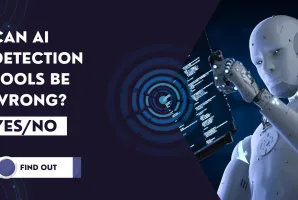

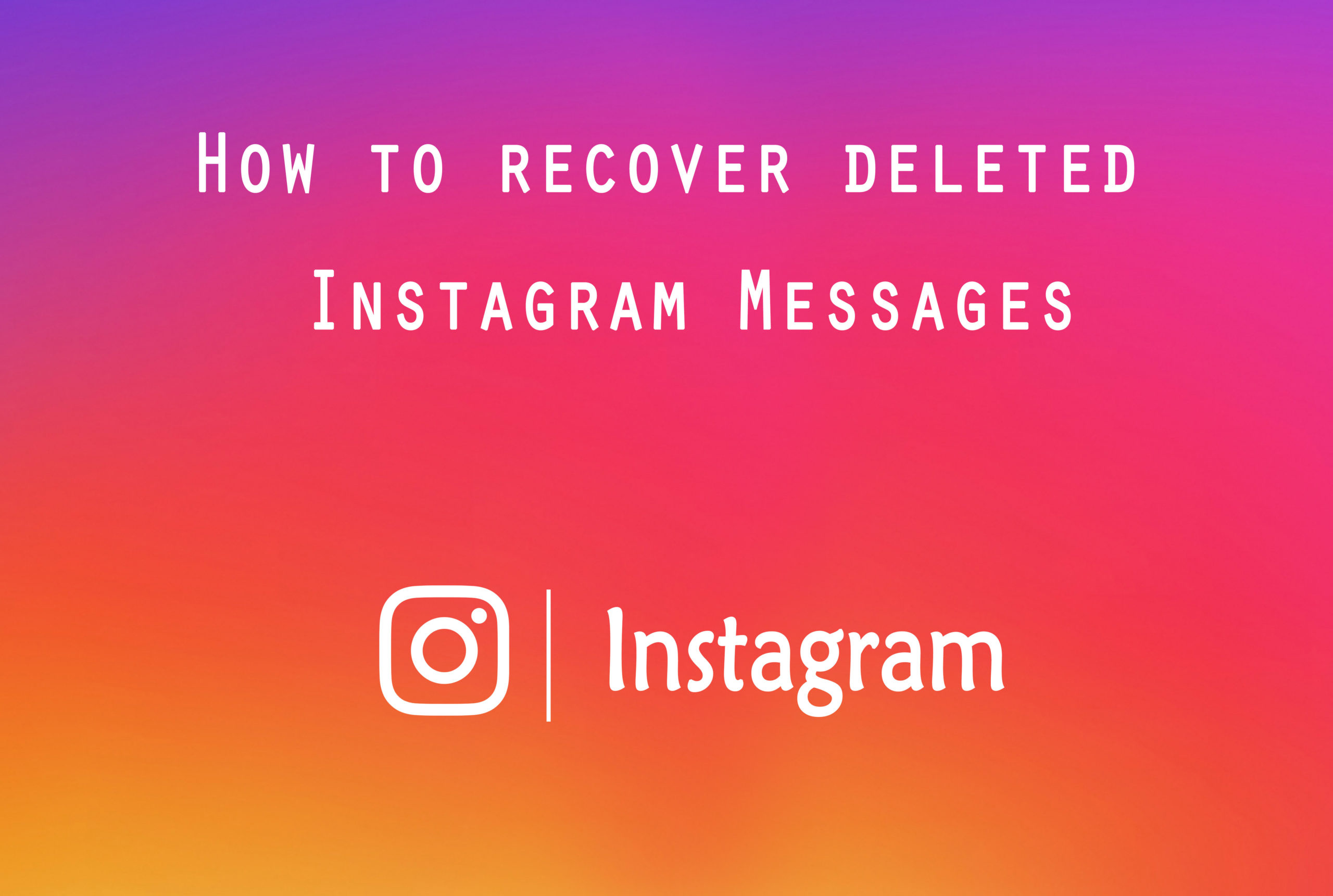
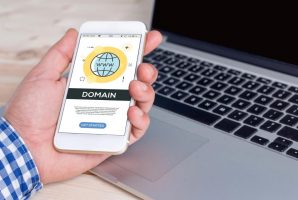

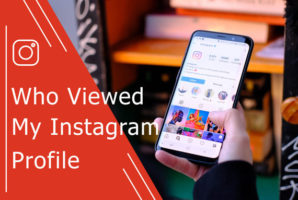


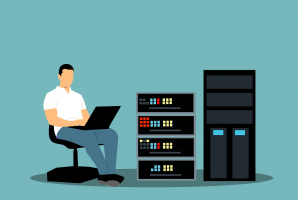
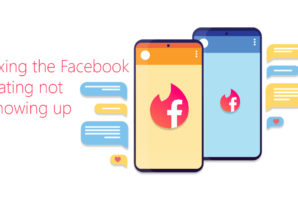
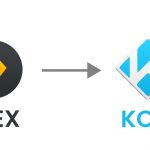 Kodi vs Plex: Which is Best For You? Detailed Comparison 2025
Kodi vs Plex: Which is Best For You? Detailed Comparison 2025