Robin Khokhar
Robin Khokhar is an SEO specialist who mostly writes on SEO. Thus sharing tips and tricks related to SEO, WordPress, blogging, and digital marketing, and related topics.
Want to change your iPhone’s IP address, but don’t know how? It’s easier than you might think. You don’t need to do...
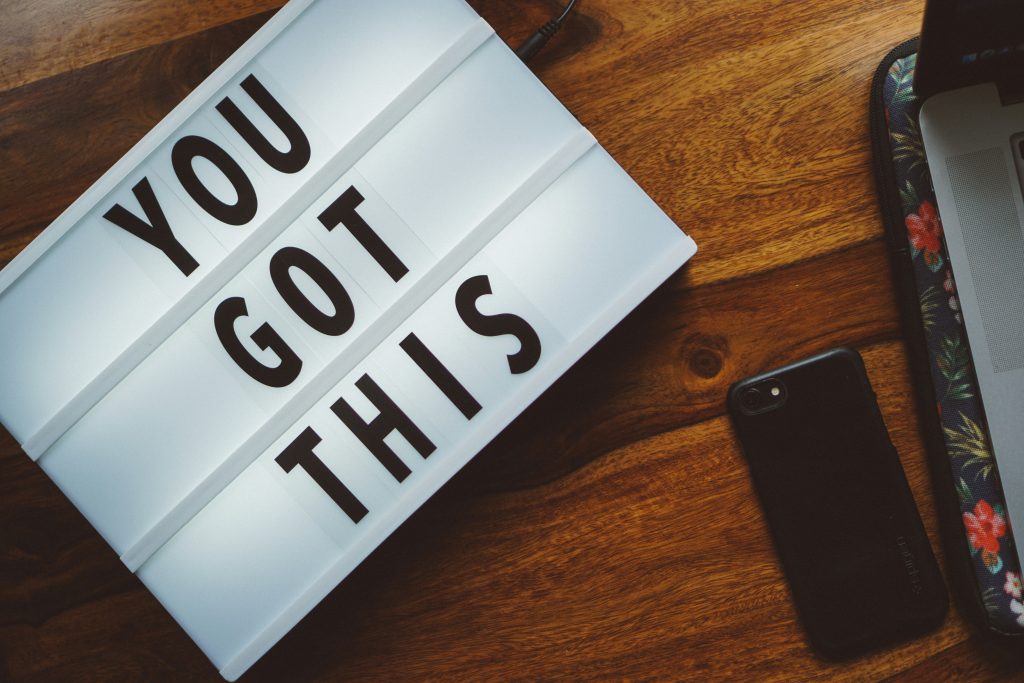
Image Credits: unsplash
Want to change your iPhone’s IP address, but don’t know how?
It’s easier than you might think. You don’t need to do any behind-the-scenes programming or jailbreak your iPhone.
Instead, you just need to use one of the following options to change your iPhone IP Address:
If you’re not very particular about what IP address you’ll get, you can quickly change your current address by connecting to a different WiFi network.
Don’t forget – every single time you connect to a network, it automatically assigns your iPhone an IP address.
For example, let’s say you’re currently connected to WiFi Network 1 and have 192.168.100.10 as an IP address. When you connect to a WiFi Network 2, your IP address might change to 192.168.2.15.
If switching networks isn’t an option, use mobile data instead of WiFi. Your iPhone will connect to your mobile service provider’s network, meaning you’ll get a new, completely different IP address.
VPNs are online services that encrypt your web traffic and hide your IP address. Of course, they don’t magically make your IP address go away. There’s a whole process behind how that works. Luckily, it’s not complicated at all. Here’s what happens:
Still, feeling a bit lost? No problem. Here’s a simple illustration that shows how a VPN connection works, and how it “hides” your IP address:
As you can see, the server acts as a middleman between your iPhone and the sites you visit.
If you need help finding a good iPhone VPN, here are some perfect apps. ProPrivacy’s guide has all the information you need to find the right service for you. And don’t worry, it’s all in an easy-to-scan format that’s very reader-friendly.
Proxies change your IP address just like VPNs – they intercept your connection requests and forward them to the websites you want to visit. So those sites only see the proxy server’s IP address.
The main difference between them and VPNs is the fact that proxies don’t offer strong encryption. Some of them don’t offer any encryption whatsoever. So while your IP address is hidden, your web traffic is still vulnerable to online surveillance.
Another thing that sets the two apart is the proxy’s local caching ability. It can save requested web pages on its local cache. When you request them, it doesn’t have to forward your requests to the web since it can just retrieve the content you want from its cache.
That way, you might get slightly better load speeds. However, there’s also a pretty good chance the content you’ll get will be outdated.
Tor (The Onion Router) is a private network that routes your traffic through multiple servers. Any site you visit will only see the IP address of the exit node (the last server your traffic passes through).
To use the Tor network, you need to download and install the Onion Browser on your iPhone. When you’re done, just use it to browse the web, and your IP address will be hidden.
However, if you’re going to use Tor, you should mentally prepare yourself for slow speeds. At the moment, Tor’s servers (a little over 6,000) can’t always keep up with the total number of users (over two million).
We saved both methods for last because they’re a bit more of a hassle. We’re lumping them together because you can perform them both in the same section (WiFi settings).
Okay, so the first part – the DHCP lease. By renewing it, you’ll tell the network’s router to refresh your IP address (basically, give you a new one). Here’s how to do it:
Please keep in mind that renewing the DHCP lease won’t always change your IP address. It completely depends on the router and WiFi network’s settings.
Now, let’s move on to the second part – setting your IP to static. Doing that pretty much means you’ll manually change your IP address. Here’s how to do that:
That’s totally up to you. We just told you your options, but you have to decide which one works best for you.
If you’d like our opinion, we’d have to go with VPNs. They’re extremely user-friendly, and on top of hiding your IP address, they also secure your web traffic. So you get to enjoy complete online privacy.
There are plenty of reasons to do that. Before we discuss them, you should know that you’ll only be able to enjoy these perks if you use a VPN, a proxy server, or Tor. Ideally, you should use a VPN.
So then, here are our top picks:
Schools and workplaces often use firewalls to control what you can and can’t access on the web. For example, they might stop any outbound and inbound connections to and from YouTube, Facebook, or Twitter.
They have good reasons to do that, of course – making sure that you’re productive, preventing people from accidentally accessing potentially malicious sites, or stopping everyone from using up too much bandwidth on non-work/non-school-related things.
Still, that doesn’t mean it’s fair for you. Maybe you just want to watch a quick video during your lunch break or send a quick message to your mom, dad, or significant other on Facebook.
But you can’t do stuff like that because the firewall gets in the way.
How?
It’s simple – the network you’re on assigns your device its current IP address, and the network’s firewall regulates what inbound and outbound traffic is allowed to and from that IP address.
If you change your IP address, those traffic rules no longer apply to you. You get to browse the web freely.
Governments often like to control what people can do on the Internet, with many oppressive regimes banning popular websites.
How do they do it?
By forcing national ISPs to block connections to and from them. They’re effectively using firewalls – as schools and workplaces do.
So, all you need to do to defeat online censorship and unblock any sites you want is to change your IP address.
Ever visited a site and got a message telling you something along the lines of “this content isn’t available in your country”?
That’s geo-blocking in action. It’s a form of content control technology that lets websites blacklist access to content based on users’ geo-locations. And any website you visit knows what your geo-location is because they can see your IP address. And it tells them what country and city you’re from.
If you were to hide it from them, you’d be able to bypass their geo-blocking methods. You just have to get an IP address from a region where the content is available.
For example, if you wanted to watch videos on BBC iPlayer, you’d have to get a British IP address because that content only works in the UK.
You can sometimes see different prices based on what country you’re from. For instance, an online game on the PSN store might be cheaper in Malaysia than it is in the UK.
Since your IP address reveals your geo-location, it’s responsible for the changes in the price you experience. So hiding your IP address might help you get more favorable deals.
Websites and advertisers often track your IP address to associate it with your online preferences – like what kinds of videos or food you like, for instance.
Based on that data, they can then spam you with personalized ads (which are often borderline creepy). Changing your IP address will help you stay under the radar.
If you do, please let us know in the comments. Don’t forget to include step-by-step instructions if the process is lengthy. If you’d like to recommend a service, please remember to include a link too.
Suggested:
Why Does Your Type of IP Address Matter?
I always used VPN but i will try these other methods.
Hey Robin Khokhar ,
Excellent and well-explained post. I truly appreciate your hard-works.
You have done a fantastic work here and suggested the best & genuine methods to change the IP address of an iPhone. Every time you comes up with an ideas that are truly engaging and helpful in every aspect.
You have introduced each methods very nicely along with all the crucial information that is true enough to educate the readers & learners as well.
Your each of the suggested methods will undoubtedly work well but according to my opinion Switching WiFi
networks, using a VPN, using TOR and Renewing the DHCP lease are the best ways to change the IP address of an iPhone.
Eventually thanks for sharing your knowledge and such a helpful post.
Hi,
Thanks for sharing this awesome piece of article. This will be really going beneficial for me. Keep posting more like this in the future.
Excellent and helpful post… I am so glad to left comment on this. This has been a so interesting. I appreciate your effort…