Avantika Singh
Hi, I am Avantika. I am a college student and write blogs about technology.
You can’t open email attachments in Mac Outlook. You are having difficulties solving it. So, here, we explain the reason for this...
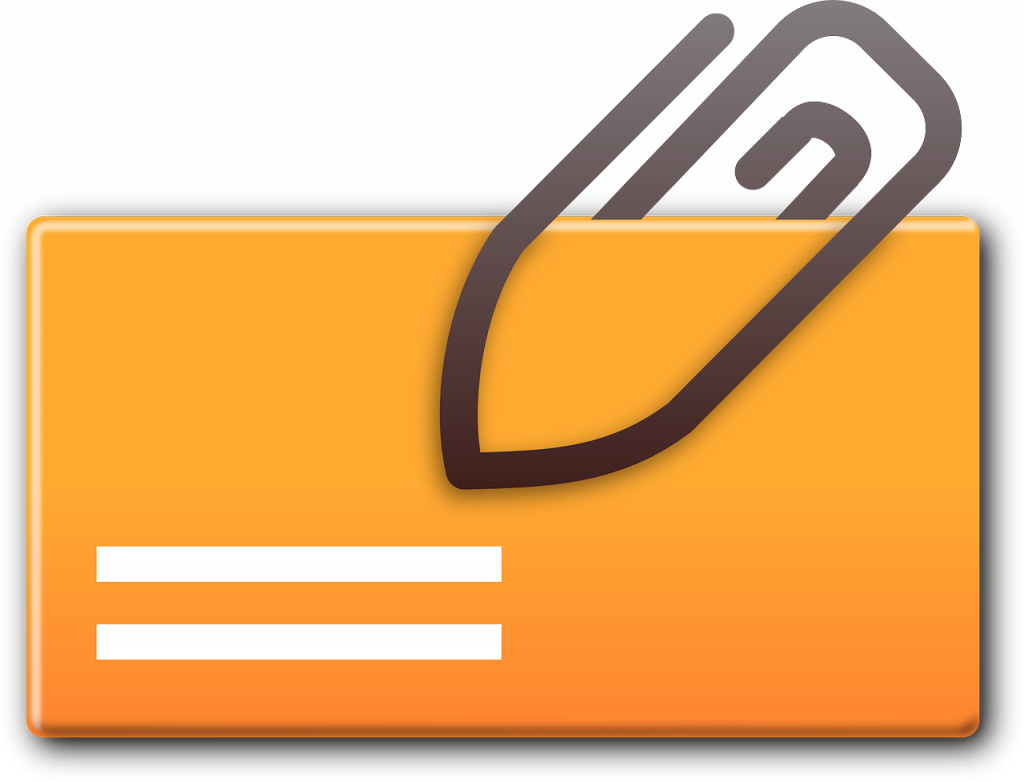
Image Credits: pixabay
You can’t open email attachments in Mac Outlook. You are having difficulties solving it. So, here, we explain the reason for this problem and the solutions to fix it.
When you save the data in Mac Outlook, the data is stored in the OLK file extension. When you archive or export that data, then, the data is transferred from OLK to OLM file. Hence, the OLM file is a database file in which it stores all mailbox items in one file including emails, events, calendars, contacts, attachments, etc. This file can only be accessed in Mac Outlook. That means you cannot open OLM files in Windows Outlook.
When you access an email with attachments in Mac Outlook, you encounter an error unable to open email attachments in Mac Outlook. The following are the reasons that cause this issue.
Because of all these reasons your Mac Outlook not downloading email attachments. Now, we are going to discuss the solutions to solve this problem.
We can solve this problem in two ways. The first is the manual solution. In this, we use two methods: update the Mac Outlook program and clear the cache. The next solution is a professional one. If you want to import OLM files and solve the issue of can’t open email attachments in Mac Outlook. Then, you can use this solution. So, the solution for Mac Outlook not downloading email attachments is.
This solution is free and there are two methods which you can use to solve the problem.
So, these are the manual solution for Mac Outlook not downloading email attachments. Now, we are going to show the steps to use these methods one by one.
If there is no update available then, you can use this method for can’t open email attachments in Mac Outlook problem.
This solution is free and easy to use, but these methods have a lot of problems. Some of them are.
So, a manual solution is not a good option for Mac Outlook not downloading email attachments. Therefore, we are going to use another solution to solve this problem.
Importing an OLM file in other Windows can help us to solve unable to open email attachments in Mac Outlook. Because we can save the data more securely and any issues will be solved. However, the OLM file cannot be opened in Windows. Because both Windows and Mac Outlook use two different file formats. That’s why we use software to convert the files. Use SysTools OLM to PST converter that converts OLM files into PST. it converts the file very easily and also provides various features.
Features of Software
The Process to Convert OLM File to PST File
In this article, we discuss the reason behind can’t opening email attachments in Mac Outlook. We also explain the different solutions to solve this problem. Here, we use manual and professional solutions. In the manual solution, we use two methods, both methods are free but this method can work temporarily and is limited. As a professional solution, we can solve the problem of Mac Outlook not downloading email attachments by converting the files. This is the best solution as you can import your OLM file in Windows and fix the issue.
Suggested:
Learn Ways to Export Outlook Contacts to Spreadsheet.
How to archive Office 365 Outlook emails?
Moving Organization From Outlook to Office 365 – Follow These Tips!