stephen robert
I am a technical writer from 10 years i love to write about latest technologies.
This write-up focuses on opening or importing items from an Offline Outlook data file (OST). We also understand the process of transferring...

Image Credits: pixabay
This write-up focuses on opening or importing items from an Offline Outlook data file (OST). We also understand the process of transferring items from an OST to a PST Converter manually OST via manually and using an OST to PST Converter.
As Microsoft officially states, you can’t open or relink an OST file directly into Outlook. You need to import it from PST. Suppose you want to copy your offline Outlook files into another system. In that case, you can configure Outlook on another PC to create a new OST file or transfer the OST file into Outlook’s default PST data file to easily access Outlook.
Suggested Post: The Complete Guide to AssembleYour Own PC
Microsoft Outlook supports two data files: PST and the offline storage table OST file. OST stands for Offline Storage Table and contains all the exchange mailbox data. The OST file is automatically generated on your local drive when configuring an IMAP Account with the Outlook application. It allows users to access their Outlook mailbox items when they are offline.
When a user gets an OST file from their client and wants to open their Outlook profile.
Sometimes, users receive another machine or buy a new computer and want to migrate Outlook.
If you want to open their backup OST file.
If you are the owner of the Outlook account or have credentials to access the Outlook profile then you can follow the step-by-step instructions as we have discussed below:
First, launch the Outlook application and go to the file option in the upper tab.
Now, press open and export, and then hit import/export.
Choose Export to a file and click the following button to continue.
Select the Outlook PST file in the import/export pop-up list and press next to proceed.
Choose the mailbox data you want to export.
Finally, choose a path and press finish to get the result quickly.
It will consume lots of time and be a very complex solution.
Users must have deep Outlook technical information to handle this process.
You can’t restore damaged, corrupted, and dismounted OST files manually.
Many limitations can be faced manually. So, we suggest that Corbett OST Converter is an excellent application that allows easy transfer into PST format without losing any information.
Download the wizard and run it on your computer.
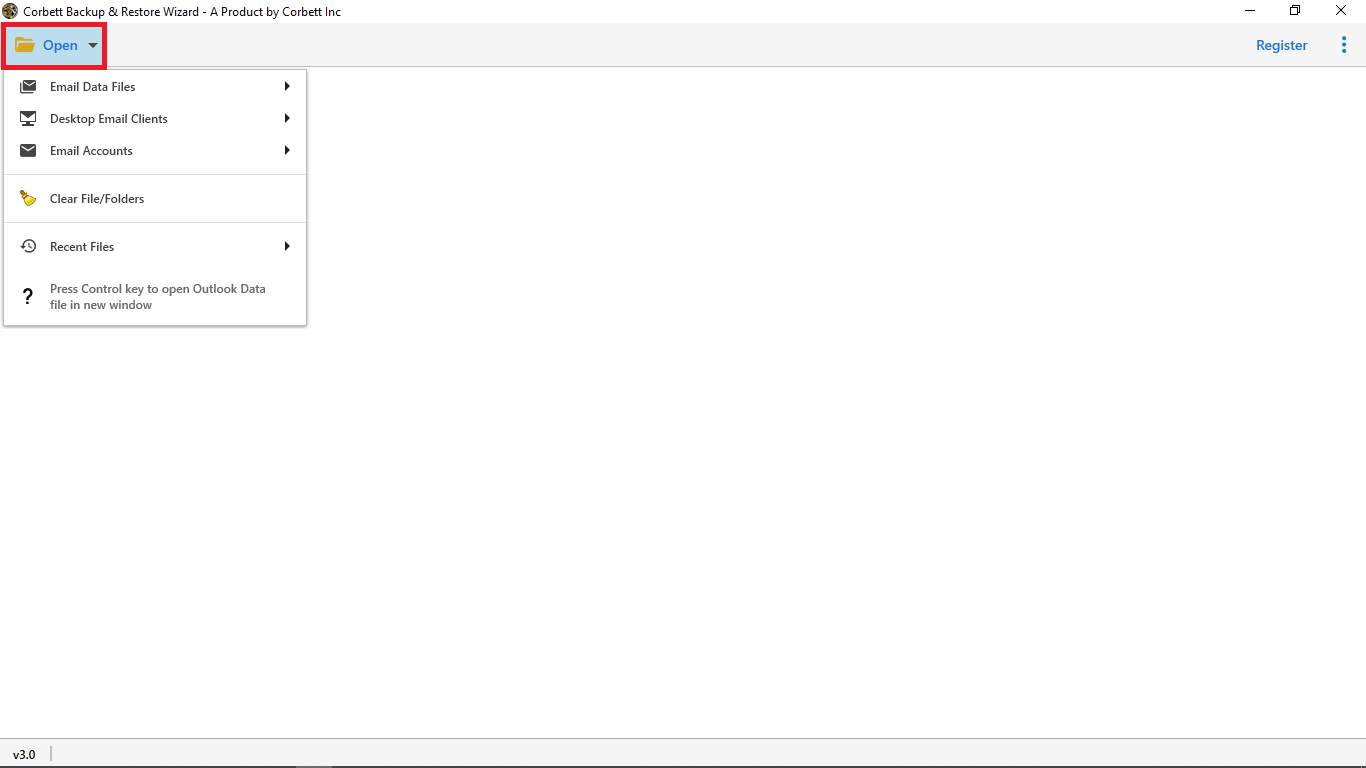
Browse the OST file and add it to the software interface.
Now, choose Outlook PST file in the list of export options.
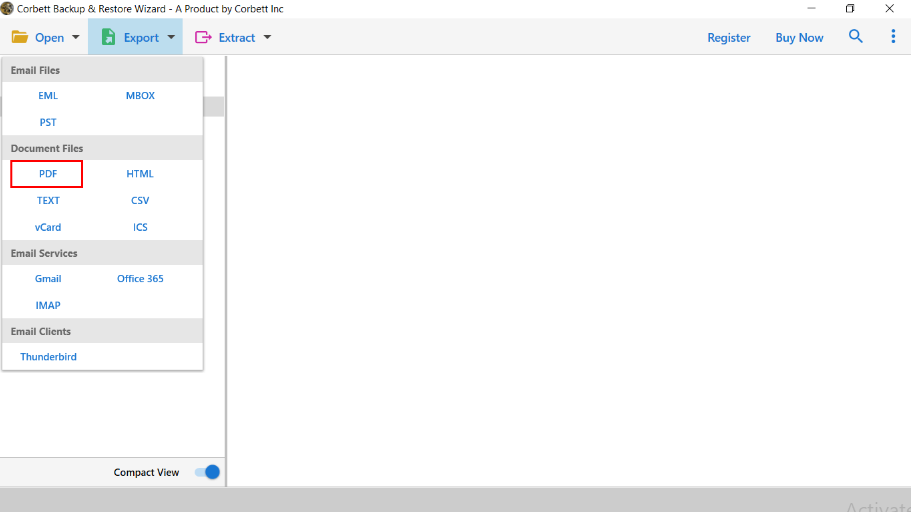
Finally, set the location and press finish to get output quickly.
Its secured data integrity remains the same as before the conversion.
This software is straightforward and easy to handle by all types of professional and individual users.
You can also restore and convert damaged, corrupted, and large OST files.
With this application, you can also use filters to convert selective mailbox data per date range, subject, sender, recipients, etc.
This application can restore OST files.
This guide explains the reliable process for manually transferring items from an Offline Outlook data file using expert-recommended solutions. Manual solutions have a number of limitations and do not apply to damaged OST files. So, we recommend you opt for an expert-suggested technique to complete the process without taking any risk with mailbox data.
This is a great read! I appreciate the way you’ve broken down the concepts so clearly. It makes for an easy and enjoyable learning experience.