What is a backup file in a Computer? Many users want to back up their files but don’t know the right approach to do it. If you too don’t know the right way, then worry not as this blog will prove useful for you. BKF file format is used to save backup files in the Windows NT series, such as Windows XP. The NTBackup utility was built within the Operation System until Windows XP. Thus, various users take backup data through the NTBackup Tool in Windows XP. But, later they realized that the latest versions of Windows lacked this utility.
Now, what can one do? This blog will explain different methods to restore their data from the .bkf file format after upgrading. Users often take a backup of their files as there is always the fear of data loss among users. Data Loss can occur due to accidental deletion or corruption. At that time Data backup confirms the safety of the user’s data.
Now, as you already learned, what is a backup file in a computer? So let’s move further. This blog will explain procedures to restore BKF files in Windows 10, and 8.
How do you restore a BKF file in Windows 10 using DIY methods?
As I told earlier in Windows Vista and later OS utility was replaced by the Windows Backup and Restore tool. This new tool works on the VHD (Virtual hard disk) file format. Whereas, the NT Backup tool works on a proprietary backup format (BKF) to back up files.
Now, suppose earlier users take the backup in Windows XP through the NTBackup tool. But at present, he is a user of Windows Vista, 7 or the latest version that doesn’t support the NTBackup tool. Now what will he do to restore its BKF file? No clue at all. Well, users can still use the backup tool in the new versions of OS by following the procedures to make them available.
- For this, use an older version of the Windows system, i.e. Windows XP or any other prior one. Visit the location, C: WindowsSystem32. Discover the NTBackup folder, replicate the files, and save them in a new folder. Then, migrate these files to the local system via any removable storage device.
- Or, download the NTBackup tool from the Internet.
Method 1:Try Windows NT Backup Restore Utility to restore the BKF file Windows 10
The main purpose of the Windows NT Backup Restore Utility is to reinstall data from a .bkf archive. One can restore NTBackup’s BKF archives in Windows through Microsoft’s Windows NT Backup Restore Utility.
- First, download and install the Windows NT Backup Restore Utility for Windows 7.
- Then, users can initiate the Windows NT Backup Restore Utility by using the following steps. These are – Start menu>Programs> Accessories> System Tools.
- All files are restored to their native location. If users want a particular alternate location then, tap on the Advanced button.
- Tap on Finish.
- Users can set their advanced options for restoring purposes by tapping the Advanced button. To proceed further with the defaults, tap on the Ok button.
At last, the .bkf archive will be restored to the native location or in a particular folder.
Method 2: Try Windows XP’s NTBackup Tool to restore backup file Windows 10
Windows XP’s NTBackup is feasible to run with Windows Vista & 7. It also offers the supporting DLLs that are present with the NTBackup.exe in a similar folder. These two DLL files are mentioned below:
If the user doesn’t use these modules then ultimately errors will pop up. As a result, users will be unable to run NTBackup.exe.
Reinstall a .bkf File via NTBackup
- First, Download nt5backup.msi.
- Now, take out the files inside the cabinet file to the desired folder.
- Right-tap NTBackup.exe and select Run as Administrator.
- NTBackup specifies Removable Storage service has been cleared in Windows Vista & higher. So users needed tape backups. Tap OK.
- Tap Next on the Welcome to Backup or Restore Wizard page.
- Then, pick Restore files and settings >> tap Next
- After that, Tap Browse. discover on the .bkf the file that you wish to restore, and tap OK.
- Now, in the restore wizard, choose the files/folders > tap Next.
- Tap the Advanced button
- Choose the Alternate position from the dropdown, and state the destination path.
Then, configure the restore options correspondingly.
- Tap Next, then tap on Finish.
In this way, users can reinstall the contents of the NTBackup .bkf file.
Users can easily restore their BKF files by using these tricks. If they can’t, it means some corrupt or damaged files that need to be repaired first. In this situation, users should try the third-party tool as it will be a better option for them.
Users can BKF Recovery to recover their data from a corrupt and damaged Windows BKF File. The utility runs with all versions of Windows such as Windows 10, Windows 8, Windows Vista, Windows 2003, Windows XP, and Windows 2000.
Last words
This blog explained what is the backup file on the computer. Also, different methods are provided here to backup BKF files into the system. Users can use these approaches to restore their backup files. If not, then they have to fix the corruption first, users can fix this by using a third-party tool.
Suggested:
The 3-2-1 Backup Rule – Data Protection Strategy
5 Easy Steps To Automate Website Backup
3 Secure Methods To Backup Your Outlook Emails Manually
Like this:
Like Loading...
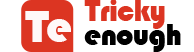
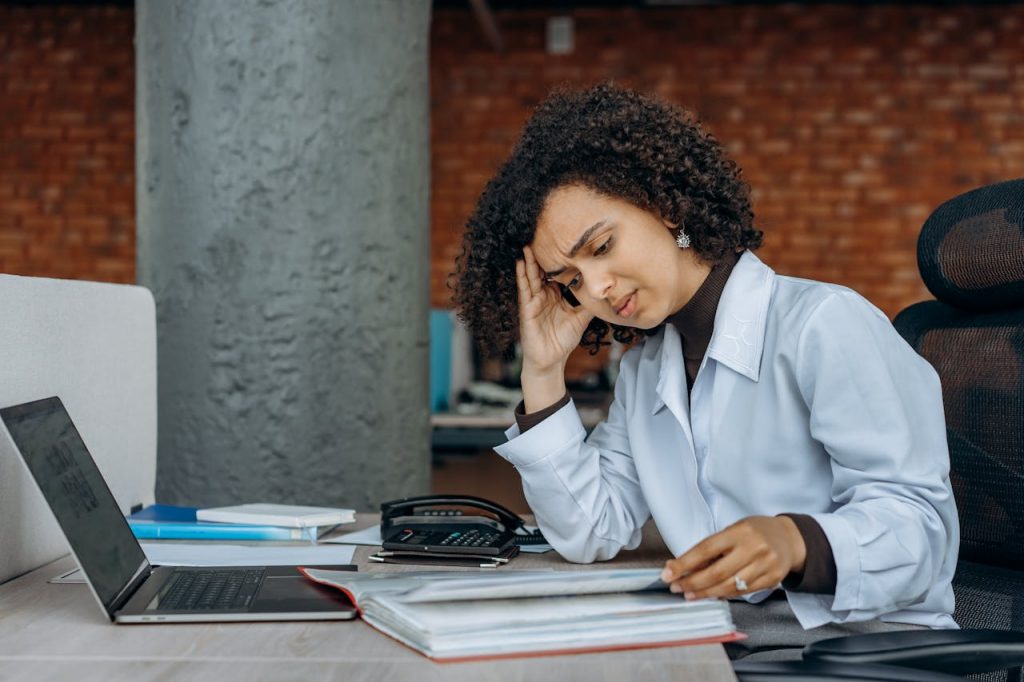

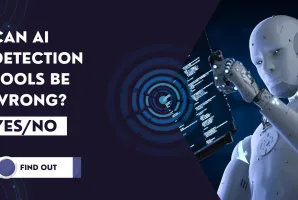

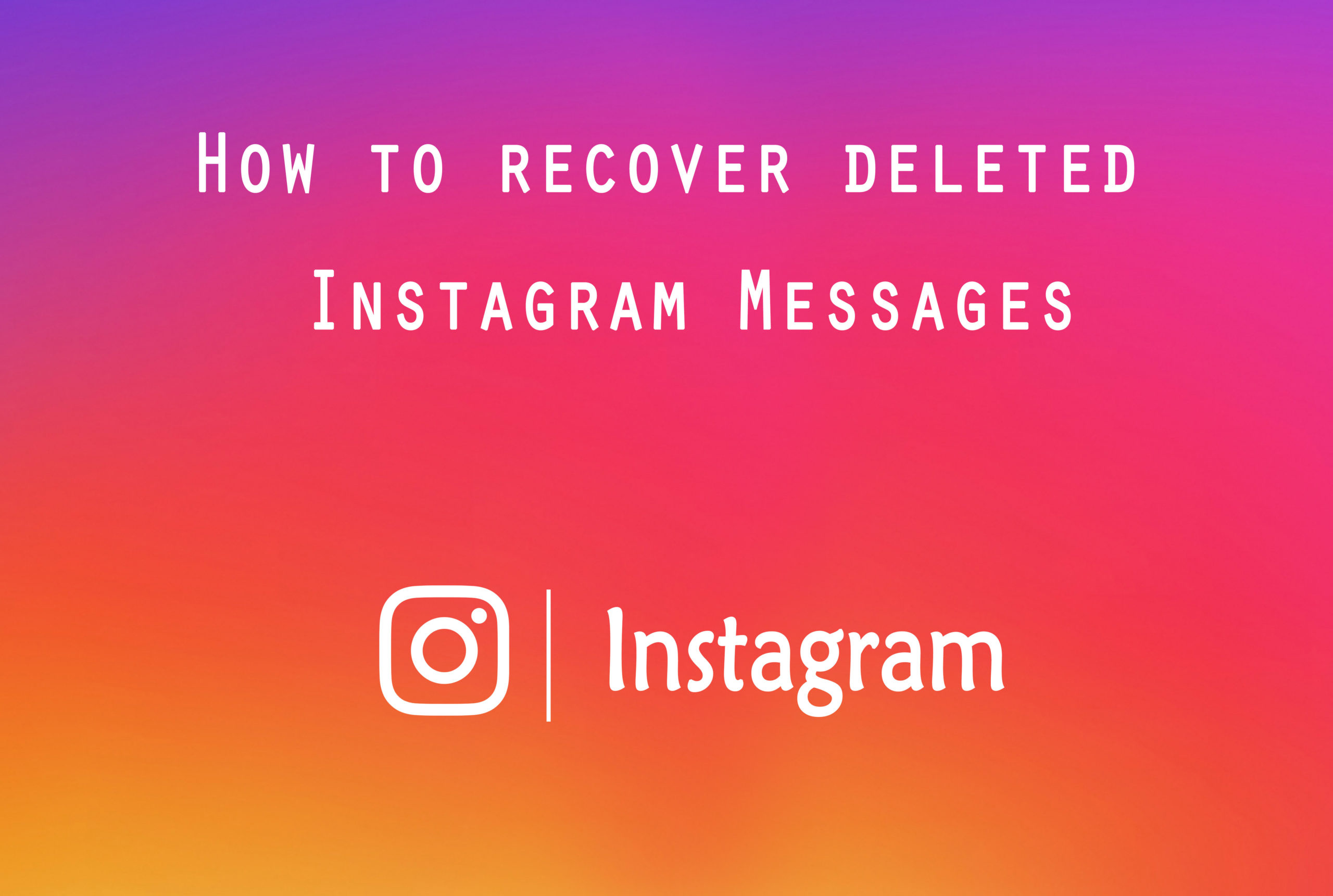
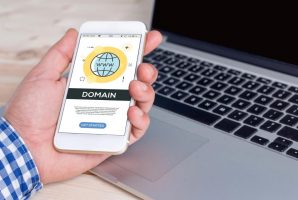

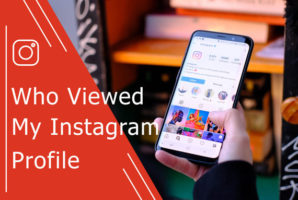


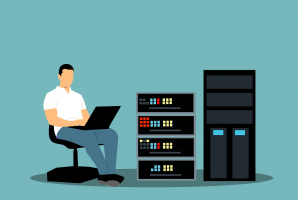
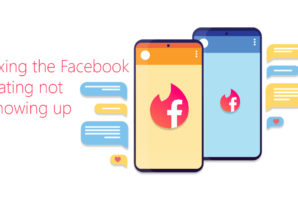
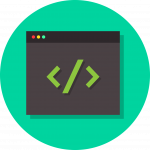 Beneficial Features That Make Nodejs An Ideal Framework For Enterprise App Development
Beneficial Features That Make Nodejs An Ideal Framework For Enterprise App Development
Hello Nishant,
Awesome post. You did a great job and many thanks for your research and sharing this with us.
Yes Nishant, backup file in computer is one of the important concern that comes in our mind as there is always a risk of data loss sometimes because of accidental deletion or corruption. A much needed post.
I have read your post twice and bookmarked it as it is complete guide to restore BKF file in Windows 10. After going through this post I am quite sure this post will definitely going to help many of us. I really liked and appreciate the various ways you explained- the step by step process to restore BKF file in windows 10 making it very easy and simple to understand and making the concept more clear. A complete and comprehensive guide about BKF file and how to restore BKF files in the computer system. Keep writing more similar and useful posts.
Thanks!
-Rijhu
Hey Nishant Tomer & Robin ,
Excellent post with Fab-work, Your hardwork and researches are always appreciable.
Glad to say that you have provided helpful tips to restore BKF files in computer system. You have presented each methods very nicely along with all the crucial information and necessary steps that are true enough to understand. Your included steps to reinstall a .bkf file using NTBackup are also very helpful. Following your steps will be a great helping hand.
After going through this complete guide i really got helpful ideas and learned about several ways to restore the BKF file in computer system.
Eventually thanks for sharing your knowledge, ideas and such a helpful post.