Building a website is just the first step. After your website is created, you will need to manage it – put safety measures in place to prevent unauthorized access, keep it up-to-date and backup data. In the event of an issue occurring, your frequent backup will ensure that you can readily restore your website. And learning these steps to Automate Website Backup can make your work a lot easier.
All you would have to do is upload the data of the latest working version. The current backup of your website is also essential before you undertake major changes such as installing plug-ins or updating software.
What Are Website Backups?
Website backups are basically copies of your website’s files (data). In order to ensure that your website is fully backed up, you should include gift certificates, products, inventory, themes, layout, categories, pages, customer data, orders and so on for a more comprehensive backup file.
Why it is important Automate Website Backup?
The major benefit of automated website backup is that it is more practical and efficient. Automated website backup also offers many other advantages, some of which include:
● Automated Backups Are Secure
You most probably aware of that portable hard drives and flash disks are easily misplaced – so, if you store local backups of your website on flash drives or home computer then you leave room for data loss and security breaches. Laptop hard drives are notoriously prone to failure, which makes it an unsuitable place to save sensitive/critical data. Backup systems like those used by cloud storage data centers, devices and servers have low failure rates.
● Automatic Backups Are More Efficient And Convenient
With automated website backup, you never have to worry about forgetting to backup your website because of a preset backup schedule. In addition, you can activate email notification on backup completion and if for any reason the system ‘thinks’ you should do a backup, you’d also get a notification.
● Automated Backups Go Straight To The Cloud
Cloud storage is a more convenient storage option and easy to access, especially when you need the data backed up to restore your website. In addition, you can also schedule multiple back-ups in the course of a day, ensuring that you always have the most up-to-date backup available.
● Automated Backups Save Time
In addition to saving precious time that is spent manually backing up your website, when your website experiences downtime or crashes, or if there is a configuration error or a catastrophic failure, being able to quickly restore from backup will save you hours or days that you would otherwise have spent rebuilding or rewriting your website from the beginning or updating an out-of-date backup version.
● Automatic Backups Make Backups Consistent
It is very easy to become inconsistent with backing up your website when it is manually done. It is understandable; you lead a very busy life and there are multiple websites-related tasks that need to be completed every day and that take precedence. Backing up your website is probably the last thing on your mind – because “it is an easy task.” So, it is easy to simply “put it off until tomorrow.”
With an Acronis data backup, it’s smooth-sailing information protection and security. You do not have to constantly worry about remembering to backup your website. You only need to spend a little time signing up for the service, create a backup schedule, then sitting down to relax as backup tasks are taken care of you.
5 Steps To Automating Website Backup
If you would rather not go through the hassle of manually backing up your site or do not have the prerequisite technical skills to do it, you will be better served using a third-party app or plug-in to automate your entire backup process. If you decide to go with this option, you can quickly have one set up by following the steps outlined below:
Step 1: Select An Automated Backup Solution
What is the use of manually managing backups yourself when you can leave it to experts to handle? Especially when there are a handful of backup services available, such as:
- Drop my site: This is a basic website backup solution that uses FTP to collect and download backups. Please note, what this backup solution does is to simply re-download the entire website. It, however, does not incrementally backup files.
- CodeGuard: This solution, in addition to offering automatic and manual website backups, also features malware alerts and detection whenever your website has changed.
- Backup machine: This backup solution offers automated daily website and database backups. The backups are free.
Step 2: Define Backup Parameters
A couple of the most important elements to include in your website backups are:
- Customer data, inventory, and order: It is important important for liability and accounting purposes to have a backup of inventory and customer orders.
- Databases: If your website is built on big commerce, your databases are already backed up. However, if you self host, then you need to backup your databases yourself.
- Content and products: This is essential. Your written content, blog posts, products, and pages are how your customers get to understand your business/brand.
- Code: Custom codes added to your websites should be backed up.
- Themes: Website builders come with customizable themes. Make sure to include those in your backups.
- Assets directory: Also known as a media library, this is where your uploaded videos, photos, and other website assets are stored. You would not want to lose these, so they need to be backed up.
Step 3: Set Up Backup Schedule And Retention
Depending on the tool you use, and there are several scheduling options you can choose from:
● Monthly – Backup once a month.
● Hourly backups – Set up backup at specific hour intervals.
● Weekly backups – Performed every seven days following the day of automatic backup schedule creation.
● Daily backups– Set up specific days of the weeks that backups should occur.
Pro tip: we recommend weekly or daily backups with an average retention of one or two copies. (Retention is the amount of the previous backup that is kept before an older backup is replaced by a recent version). Please note, website backups take a lot of disc space when saved on the server, so you should only save the number of copies that you would need.
Step 4: Select Backup Storage Location
For this step, we recommend a cloud-based solution that is integrated with most systems, and ever-expanding. Some cloud-based automatic backup solutions include:
- Dropbox: Even though it was not designed for this purpose, dropbox is a suitable website backup tool, especially for WordPress users who would like a third-party plug-in that frequently backups WordPress installation when specified.
- Amazon S3: The grandmaster of all cloud-based backup solutions. Please note, getting data onto S3 would require installing server software like Cloudberry backup server edition for Windows users. If you do not have access to Cloudberry, there are other tools available for various platforms to get data unto S3. For example, WordPress users can install a plug-in that backs up directly to Amazon S3.
Step 5: Run Your First Backup
Hurray, you’re all set to complete your first backup. Typically, a backup button is provided in the backup toolbar. Go with “Complete Backup” if the option is available. When the process is completed, you can leave it on the server or download the backup file (to migrate somewhere else or for additional safekeeping) or send it to a remote destination. We recommend migrating it to a previously set remote destination to test that the process works.
Get Started Today!
Disaster can occur at any time – backup your websites now and back it up every day. In the event of a technical failure, you will be prepared and ready to get back online very quickly!
Like this:
Like Loading...
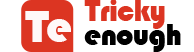
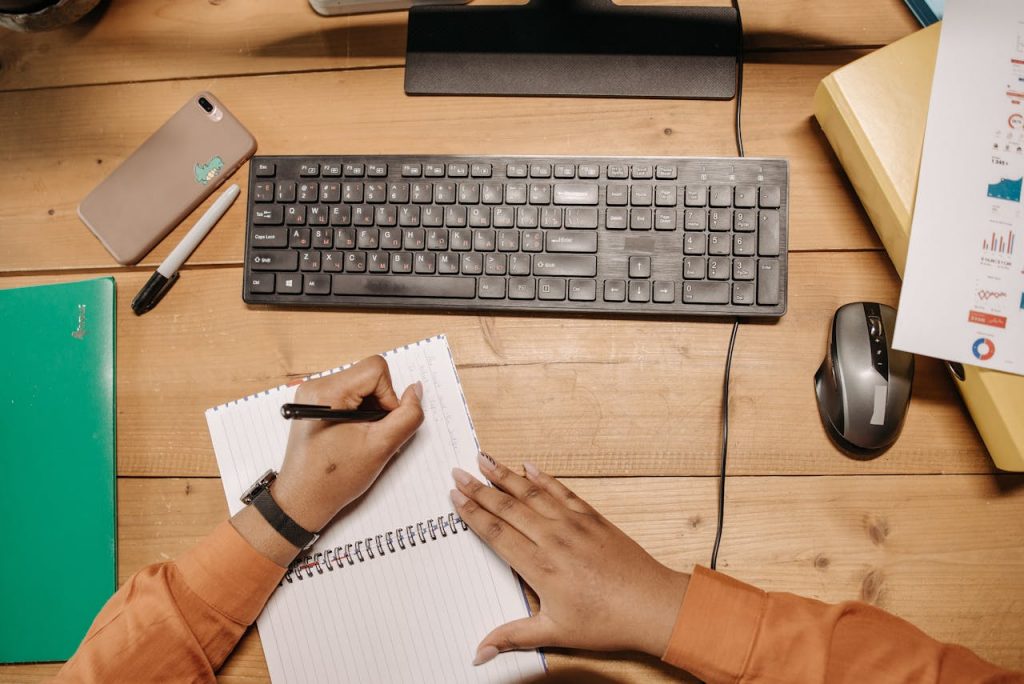

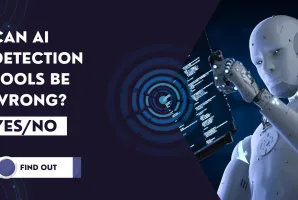

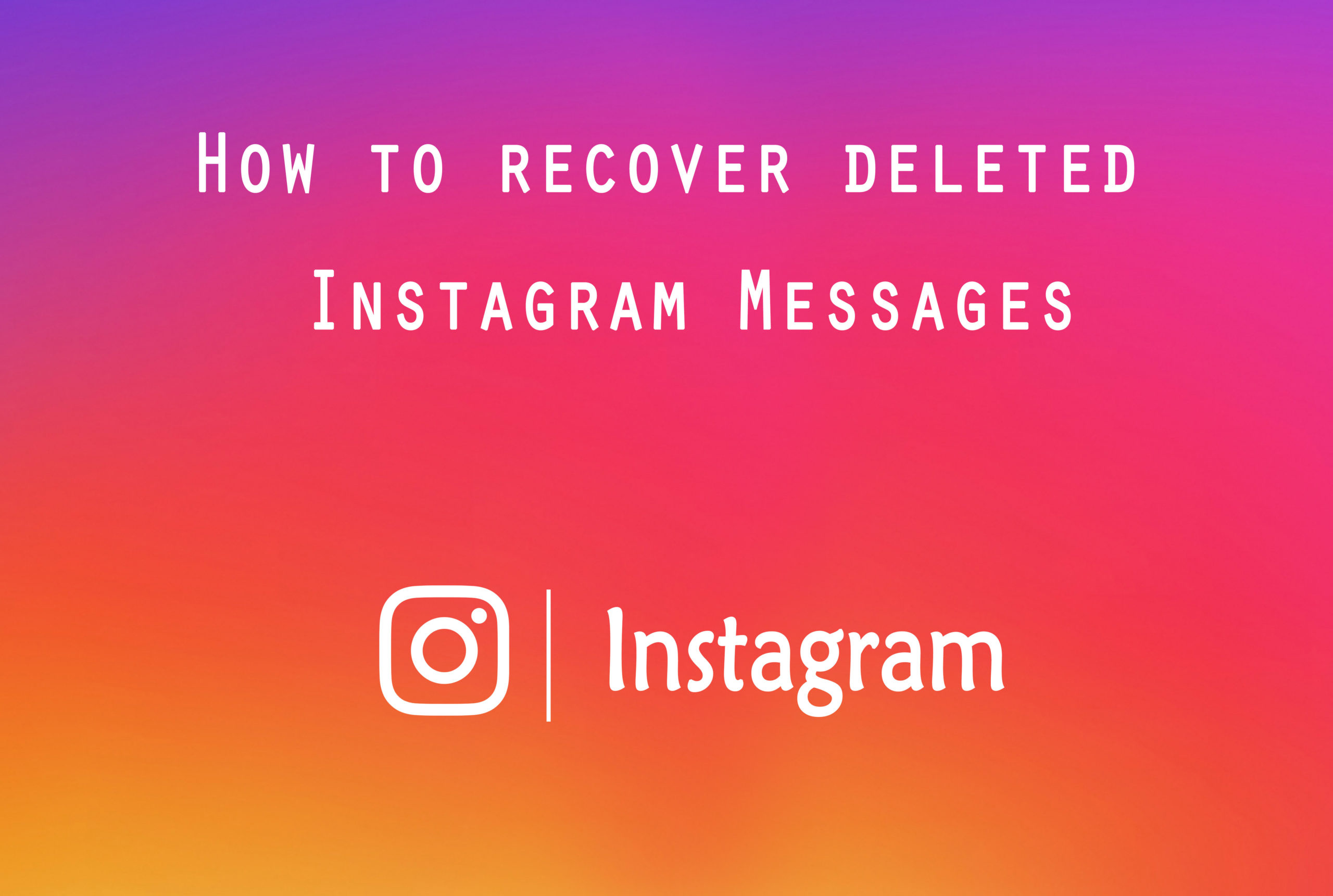
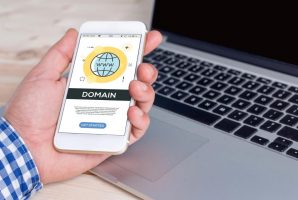

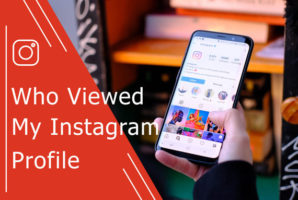


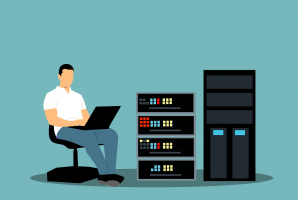
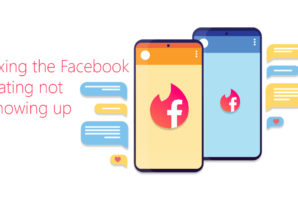
 How to Add Lazy Load Effect to Images in WordPress
How to Add Lazy Load Effect to Images in WordPress
Hey,
I was scanning for an arrangement to fix up an issue of Automate Website Backup then I encountered your blog and your musings helped me out to help the quicken.
Shocking post!
An obligation of appreciation is all together for sharing this article.
Hi,
This is an informative post that is helpful to many website users. It will help me in my work. Thanks for sharing.
Hey James,
This is a good warning to back up our websites as soon as possible.
Due to tight schedule and lots of important tasks to be done everyday, we tend to forget the other important stuff to do it consistently.
Disaster does not come informing earlier but it is uncertain so why should we take the risk if we could prevent the risk.
Better to backup our website’s now than crying later on.
Cheers,
Jeangam Kahmei
Hi,
I was looking for an idea to fix up a problem of Automate Website Backup then I went through your blog and your ideas helped me out to boost the speed up.
Amazing post!
Thanks for sharing this article.
Thanks for sharing such a great information.. It really helpful to me..I always search to read the quality content and finally i found this in you post. keep it up!
Thanks for sharing a great post. Its really helpful for us.
Hello James,
Being a blogger or website owner it is very crucial to have organized security protocols in place because anything bad happen to your website. If you want to avoid losing your WordPress blog and all of your work, then must perform regular backups for your website recommended.
There are ton of backup plugins available at WordPress but it’s significant to remember that not all backup or migration plugins are created equal. Each come with different features or focuses on certain areas more than others. Eventually, thanks for revealing a light on recommended topic.
With best regards,
Amar Kumar
Very useful article by James. Its explained in very easy way so that even non technical person can also understand.
Excellent presentation skill.
Hi Robin,
Happy to be here again after a small gap.
Good to read James’s post on your website.
This is indeed a very timely alert to all bloggers and website owners. The importance of back is very vital in website design and Maintainance. Thanks, James for sharing these vital points through this post. I appreciate you for the way in which you presented the things in detail in order.
Hey, Robin, I am glad to note that this post has been mentioned in my recently updated post.
Keep sharing.
Best Regards
~ Phil
I am glad to gain this remarkable information from you. I have found here lots of interesting information for my knowledge I need. All the details you provide to us, it was very helpful and useful. Thanks for sharing this amazing post.