If there is one thing people don’t like when it comes to surfing the Web, it is a slow website. Contrary to popular beliefs, one of the things that makes a website slow is images. Lots of websites suffer from this, especially stores, and eCommerce websites due to the single fact that they contain a high volume of images. Some site owners usually go as far as to reduce the size of the images by compressing them, but this doesn’t solve the glaring issue at hand. Adding a lazy load effect can solve this problem.
It is because of this reason, website owners and webmasters should prioritize optimizing images. So, the big question is how they would achieve that, and make their pages load faster irrespective of the number of images on them? Well, this is where the Lazy load effect comes into play.
The Lazy load effect gives your website the ability to load images alone whenever a user scrolls down to a specific image. This single act will significantly reduce your loading speed and give users a more enjoyable browsing experience. It is an excellent solution for image loading issues, and it doesn’t affect the overall performance of the site.
In this article, we would be taking a comprehensive look at what the Lazy Load effect is in WordPress, and show you how you can use it on your site. With the Lazy Load effect, you will be able to hold on to those impatient visitors on your website, and such, boost your conversion rate, and sales.
Why Lazy Load Images in WordPress?
The truth is that people don’t like slow sites and pages. We cannot stress how vital page loading speed is to conversion and overall customer satisfaction.Â
One of the significant causes of slow-loading sites or pages is images. The more images you have on your page, the more it will take time to load. If you care about the overall performance of your website, you must look for ways to increase the loading speed of your site. And there’s no better way to do that than by implementing Lazy Load for images on your site.
How Does Lazy Loading for Images Work?
The working principle of laziness is quite interesting. Rather than loading all the images on your page at once, the Lazy Load effect downloads the specific images that will be shown on users’ screens and then uses a stock or placeholder image for any other unimportant image. When a user scrolls through your page, your site automatically loads only the images that are visible in the user’s browsing window.
Merits of Lazy Load Effect
We’ve already touched on the significant benefit of Lazy Load. It increases your loading time, and as such visitors can see what, you have to offer on time. This leads to better conversion, and ultimately, your sales. When you remove a sizeable amount of your page load, it immediately makes your website faster and more user-friendly.
Another plus of using the Lazy Load effect is that it helps to save your visitor’s bandwidth. Users that are using the data connection on their mobile devices will be appreciative of this. There is nothing that enhances user experience more than a website that loads faster and offers a fast browsing experience.
How to Lazy Load WordPress Images?
The Lazy Load effect is quite easy to set up on WordPress. You don’t really need any expertise or professional knowledge to achieve it. The great news is that there are tons of WordPress plugins that you can use to Lazy Load your images.
One of the plugins we would be looking at is, in fact, called Lazy Load. It is one of the most efficient Lazy Loading effect plugins on WordPress. All you need to do is download the plugin, install it, and you are good to go. You do not require any form of setup or configuration. Along with the Lazy Load plugin, we would also check out other plugins such as BJ Lazy Load, a3 Lazy Load, and lots more. Ultimately, they all render the same effect; you just have to pick which one meets your specifications. Let’s check out how you can use the lazy load effect below.
Lazy Load is one of the top plugins for people who want to achieve the Lazy Load effect on their WordPress page. What makes it a popular catch is its simplicity. It is lightweight in size and easy to use. Just download, install and activate it. You don’t need any configuration.
The next plugin on our list is BJ Lazy Load. It does an excellent job of helping you Lazy Load your images without any difficulty. The plugin replaces all images with a placeholder image until the user views the specific image. It is user-friendly and easy to use. Install and activate.
Lazy Load by WP Rocket
A3 Lazy Load
The good thing about these plugins is that they are easy to use, and they offer basically the same type of service. Each comes with its own set of features, and you can even use some of them to Lazy Load videos and so on.
Step-By-Step Instruction for Adding Lazy Load effect to Your images
In this part of the article, we will tell you how to use both Lazy Load and BJ Lazy Load plugins in order to add images to your website via WordPress. In the case of Lazy Load and BJ Lazy Load plugins, you should first install them by saving them on your device. Once activated, you need to complete the following steps.
Here are the instructions for using the Lazy Load plugin for loading images:
- open WordPress settings menu
- click on a3 Lazy Load menu
- turn ON Lazy Load and choose all preferred settings
- save changes to store settings
If you choose BJ Lazy Load for your website, then you should follow these steps:
- visit the plugin settings
- apply Lazy Load to content, text widgets, post thumbnails, gravatars, images, and iframes
- click on the save changes to store your settings
Lazy Load and BJ Lazy Load plugins allow showing a low-resolution version of the image if you don’t want to upload a placeholder image. Regenerate image sizes, so that it can generate a low res version for all your previous uploads.
Visit your website to see Lazy Load for images in action. From now on, your images won’t be loaded all in once but only those that are visible on the user’s screen. Check whether images load well when scrolling down.
Suggested:
How to do Image Optimization for better SEO?
5 reasons to add images to your blog post.
Conclusion
The page loading speed will always be important as long as website optimization is concerned as it forms an important part of your SEO and also user experience. The Lazy Load effect is a solution to help improve your page speed. The result helps you to reduce your page load while allowing users to go through your website more easily.
Although the focus of this post is the use of the Lazy Load effect on images, you can use it on videos, scripts, and lots more. Combine Lazy Load and your general SEO practice to help your site load faster. Use one of the plugins we’ve mentioned and see how it makes your website faster.
Like this:
Like Loading...
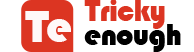


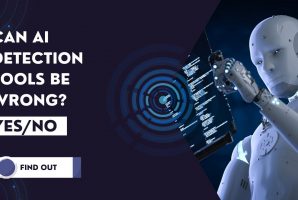

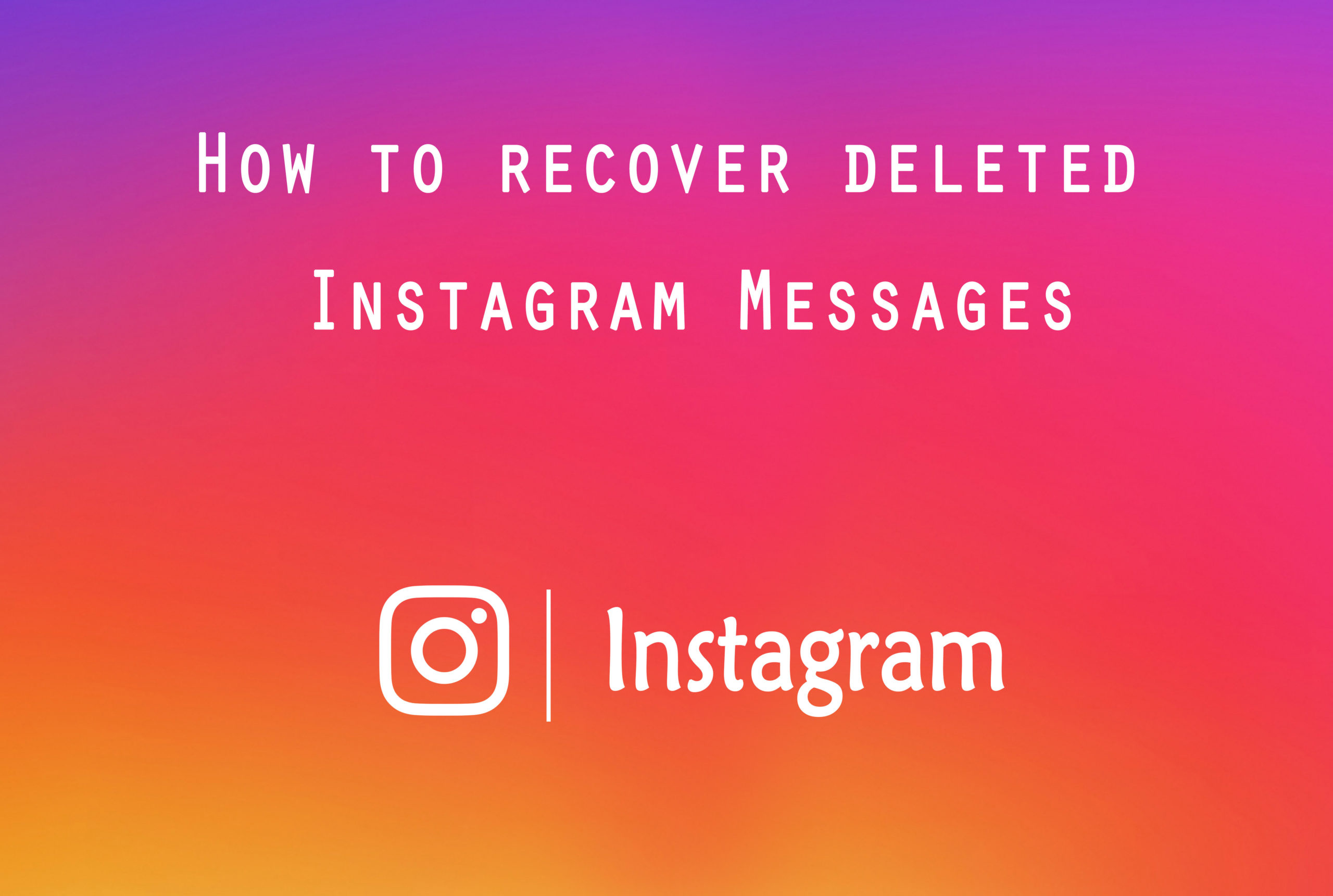
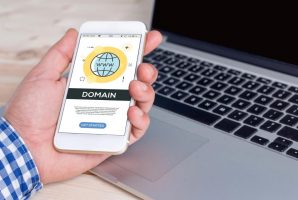

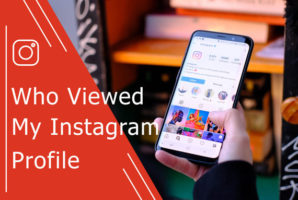


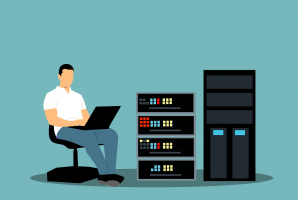
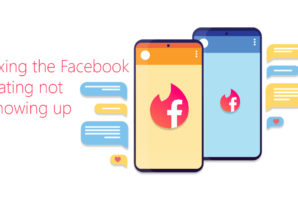
 Tips to Make Sure Your Startup Doesn’t Fail
Tips to Make Sure Your Startup Doesn’t Fail
This information is good. I agree with your statement that majorly images also load on the site loading if images are not well optimized for the site. For that, your blog is helpful to resolve this issue.
Really lazy load effect look cool on any website. thanks a lot for this article
Grateful to you sharing this valuable fact to all and who are interested to be a good WordPress developer, your guidance is much helpful, thank you.
Thank you for sharing this amazing idea, really appreciates your post.
Hello Cheryl,
Firstly, thanks for your sharing article. I have read this blog. And I’m a beginner WordPress developer. So, this blog most important for me and another developer. Here has how to add a lazy load effect to Images In WordPress. I came to know about this idea and happy!!!
Thank You!!!
— Florence
my website is slow and I have no idea how can I speed up my websites. a friend of mine told me to optimize images, but I’m beginner and no idea how to do that, but after reading your content, I have many things in my mind.
thanks for sharing such a nice and informative article with us…’ God bless you’
thanks once again..
Hi Cheryl,
Thanks for the methods to make lazy load effect in wordpress images.
But I have a question. Is is helpful to setup image lazy loading effects?
Doesn’t it down seo score?
Thanks in advance.
Regards
Sadhan